Giving someone directions, especially when you are not very familiar with the location, can be a chore.
It can be even worse if you are trying to do it over the phone, or through text messaging.
Fortunately, your iPhone 6 running the iOS 8 operating system offers a helpful solution to this problem.
You can share your current location through iMessage on the device, allowing your message recipient to view a map from which they can get detailed directions.
This feature is accessible directly through iMessage conversations on your iPhone, and the location can be shared with just a couple button taps.
Our guide below will show you how to find this option so that you can start using it right away.
Send Your Current Location Via Messages in iOS 8
The steps in this article were performed on an iPhone 6 Plus, in iOS 8.4. Note that these steps will also work for any other device using iOS 8 or higher.
You can only share your location with other people using iMessage. For an explanation of the difference between iMessage and regular SMS, click here.
- Step 1: Open the Messages app.
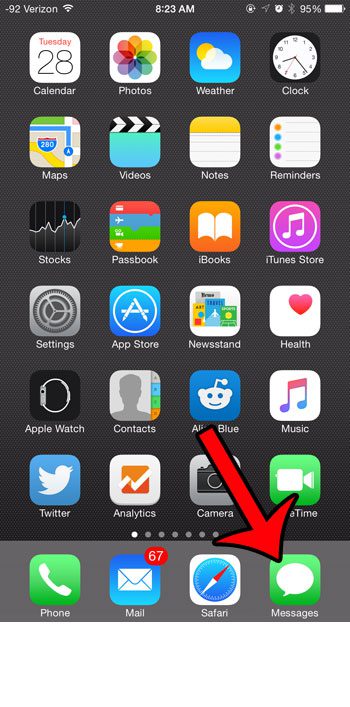
- Step 2: Select the conversation in which you wish to share your current location.
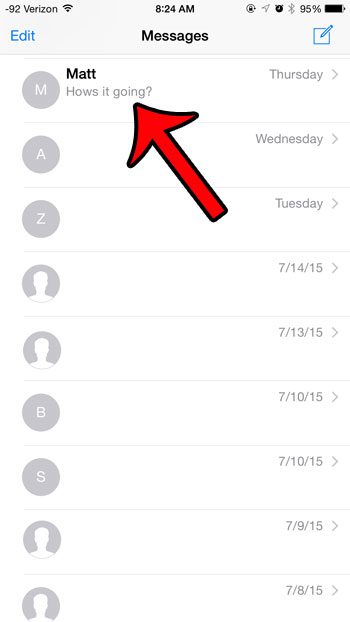
- Step 3: Tap the Details button at the top-right corner of the screen.
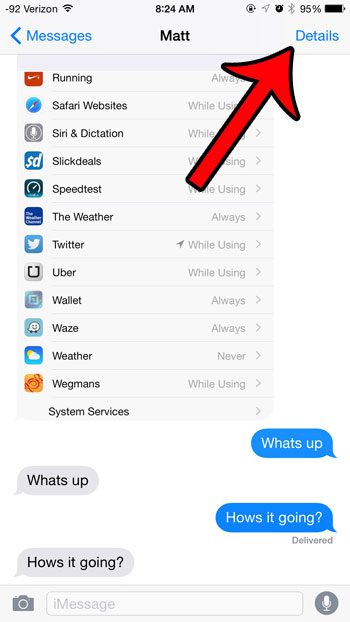
- Step 4: Tap the Send My Current Location button. You will note that there is also a Share My Location option, which will allow you to share your location for an hour, the rest of the day, or indefinitely. This is a great option if you need to keep track of a child, and want to make sure that they are safe.
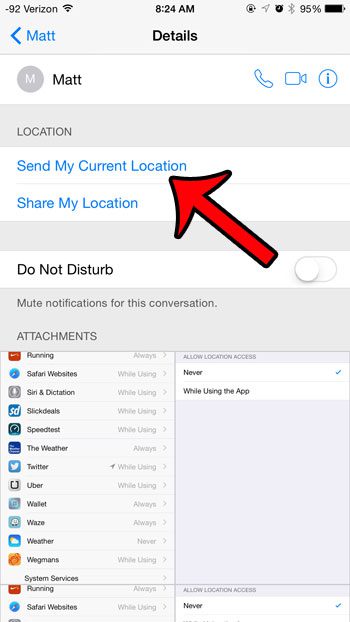
Messages will then create a small map with your location and send it as a message. The recipient will then be able to open the map and get directions to your location.
Now that you know how to share your current location on the iPhone 6, you can use this option whenever you are trying to give someone information about where you are.
If you are unable to send your current location via the method described above, then location sharing may be turned off on your device. You can read this article to learn how to turn it back on.

Matthew Burleigh has been writing tech tutorials since 2008. His writing has appeared on dozens of different websites and been read over 50 million times.
After receiving his Bachelor’s and Master’s degrees in Computer Science he spent several years working in IT management for small businesses. However, he now works full time writing content online and creating websites.
His main writing topics include iPhones, Microsoft Office, Google Apps, Android, and Photoshop, but he has also written about many other tech topics as well.