The third-party apps that you have installed on your iPhone 6 are often able to access certain features of your device.
Some will want access to your photos and the camera, while others will want access to your microphone.
Many other iPhone features can be used by apps as well. You can typically control access to these features, although many of the apps will not work optimally if you restrict their access.
But it can be difficult to manually keep track of which apps have access to your microphone, so it’s fortunate that there is a menu on your iPhone where you can see which apps have access.
Our short tutorial below will show you how you can find this information.
View the iPhone Apps that Have Access to Your Microphone
The steps in this article were written using an iPhone 6 Plus, in iOS 8. These steps will also work for other iPhone models that are using the iOS 8 operating system.
Step 1: Open the Settings menu.
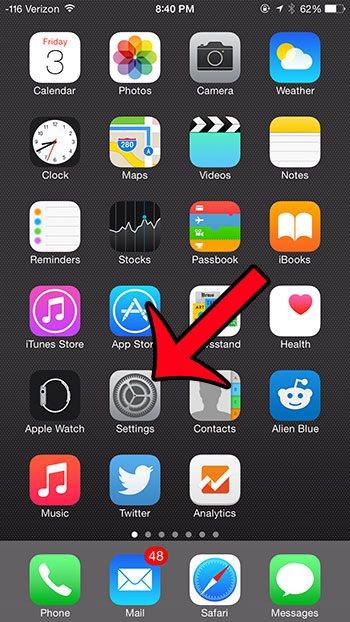
Step 2: Scroll down and select the Privacy option.
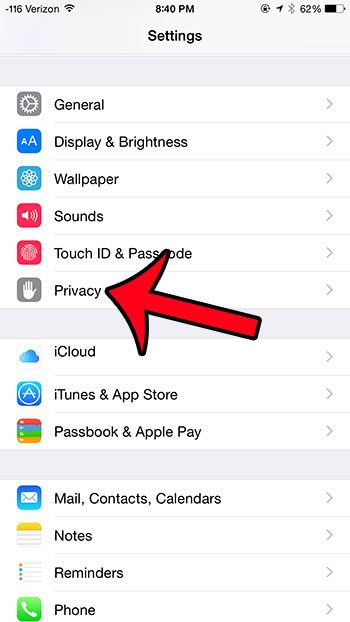
Step 3: Select the Microphone option.
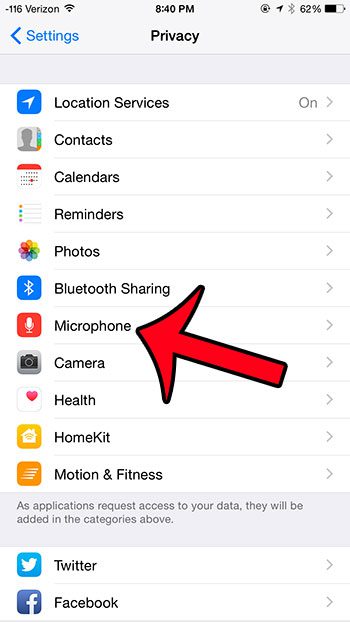
The apps that are allowed to use the microphone have green shading around the button. You can disallow access to the microphone by touching the button to the right of an allowed app. An app no longer has microphone access when there is not any green shading around the microphone.
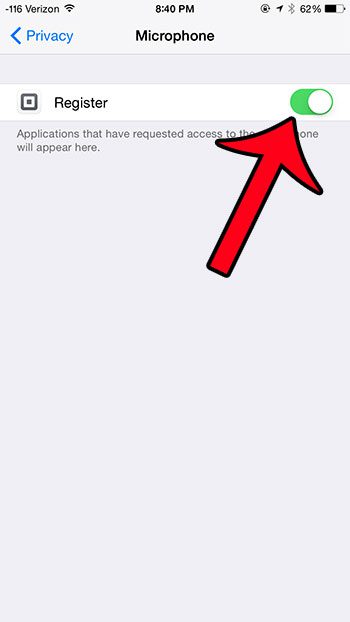
Now that you know how to check which applications on your iPhone have access to your camera, you can better manage these permissions so that apps that don’t need that access don’t have it.
Are you constantly seeing the GPS arrow at the top of your iPhone screen, but you aren’t sure which apps are using the GPS feature? This article will show you how to find out which apps have recently used the location services on your iPhone.

Matthew Burleigh has been writing tech tutorials since 2008. His writing has appeared on dozens of different websites and been read over 50 million times.
After receiving his Bachelor’s and Master’s degrees in Computer Science he spent several years working in IT management for small businesses. However, he now works full time writing content online and creating websites.
His main writing topics include iPhones, Microsoft Office, Google Apps, Android, and Photoshop, but he has also written about many other tech topics as well.