It is very easy to capture video using the camera on your iPhone 5, and there are a number of options available to you for getting the video off of your device.
My personal preference is to upload the video to Dropbox, but you can also sync your phone through iTunes, or use a different cloud storage program.
But once you have gotten the video onto your Windows 7 computer, you may discover that it is not orientated correctly.
Fortunately, there is a program called Windows Live Movie Maker that is free with your copy of Windows 7, and you can use this program to rotate your iPhone 5 video so that it displays correctly.
If you do not have Windows Live Movie Maker on your computer, you can download it from here.
As an Amazon affiliate, I earn from qualifying purchases.
Rotating iPhone Video Using Windows Live Movie Maker
If you are preparing your iPhone video so that you can upload it to a video sharing service, then it is important that the video is optimized for people to view it correctly on their device screen. The nature of the event that you were recording likely required you to film it at a less than optimal angle, so now you have a video that needs to be rotate to be viewed properly. Luckily this process can be accomplished with Windows Live Movie Maker.
Step 1: Locate the iPhone video on your computer. For the sake of simplicity, I have moved the video file to my Desktop.
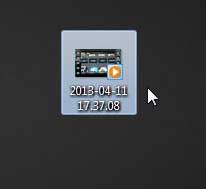
Step 2: Right-click the file, click Open with, then click Windows Live Movie Maker.
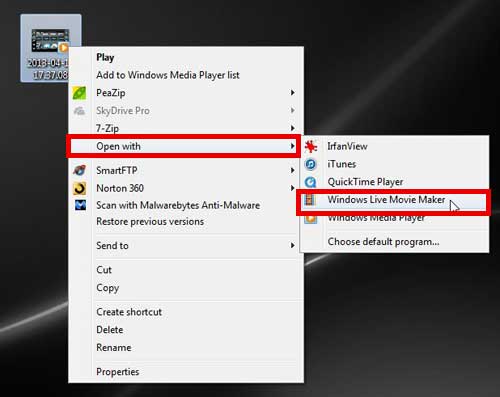
Step 3: Confirm that the Home tab is selected at the top of the window.
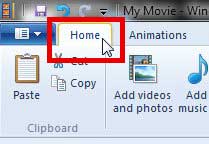
Step 4: Click the Rotate Left or Rotate Right button in the Editing section of the ribbon to properly orientate your video.
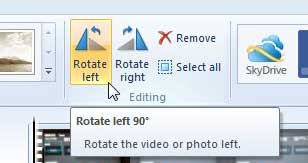
Step 5: Click the Movie Maker tab at the top of the window, click Save Movie, then click the desired size for your rotated video. Note that the higher the resolution, the larger the file size will be.
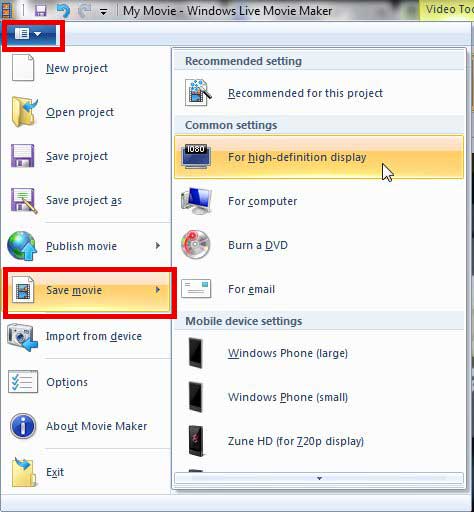
Now that you know how to rotate an iPhone video in Windows Live Movie maker, you can use this method for other videos that you have on your computer that have the wrong orientation.
If you think that you will be recording a lot of video in the future, you may be better served by getting a dedicated video camera. The quality of the video will be much greater, and video cameras have not only gotten physically smaller, but they have become much more affordable as well. Click here to see a list of some popular video cameras at Amazon.
We have written a number of other helpful Windows Live Movie Maker tutorials that can help you edit your videos even more.

Matthew Burleigh has been writing tech tutorials since 2008. His writing has appeared on dozens of different websites and been read over 50 million times.
After receiving his Bachelor’s and Master’s degrees in Computer Science he spent several years working in IT management for small businesses. However, he now works full time writing content online and creating websites.
His main writing topics include iPhones, Microsoft Office, Google Apps, Android, and Photoshop, but he has also written about many other tech topics as well.