There are a lot of different settings that can be customized on an iPad, and each iPad owner likely has their own personal preferences.
So if you have received a used iPad from a friend or family member that left their settings on the device, you may be looking for a simple way to remove all of them at once.
Your iPad actually has an entire menu devoted to different types of resets, and one of the options is to reset all of the settings on the device.
This will restore device settings to the default options that would be found on a new iPad, but it will leave the apps and media that have been installed on the device. Our guide below will show you how to do this.
Our iPhone factory reset guide will provide you with information on using another reset option for your iPhone that clears all of your device data.
As an Amazon affiliate, I earn from qualifying purchases.
Resetting All Settings on an iPad 2
The steps in this article were performed on an iPad 2, in iOS 8.3.
These steps will reset all of the settings on your device. It will not delete any apps, remove email accounts, or delete pictures, songs, or videos.
If you are attempting to configure an iPad to trade it in and want to remove all of your information, then you will want to do a factory reset of your iPad.
If you are thinking about trading in your iPad, consider doing it at Amazon. They have a great trade-in program for electronics and video games. Learn more about it here.
Step 1: Open the Settings menu.
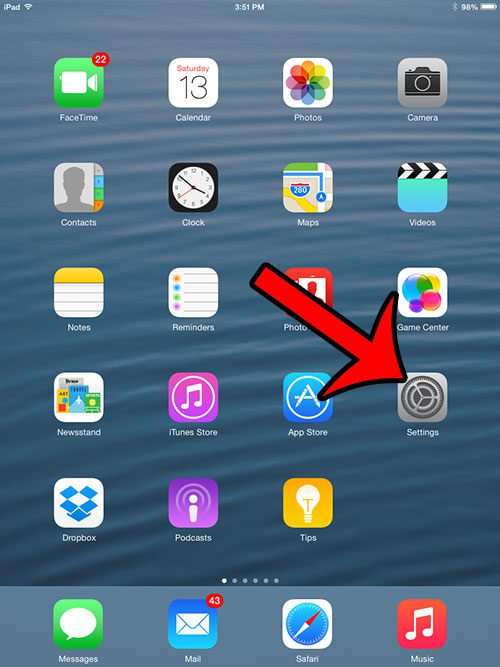
Step 2: Select the General option from the column at the left side of the screen.
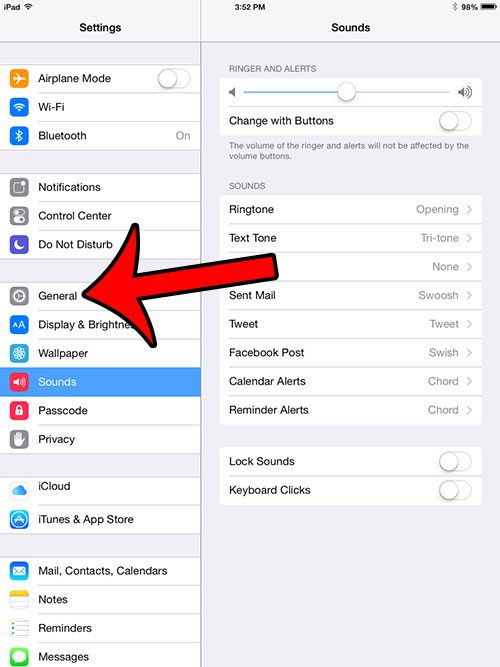
Step 3: Scroll to the bottom of the column at the right side of the screen and select the Reset option.
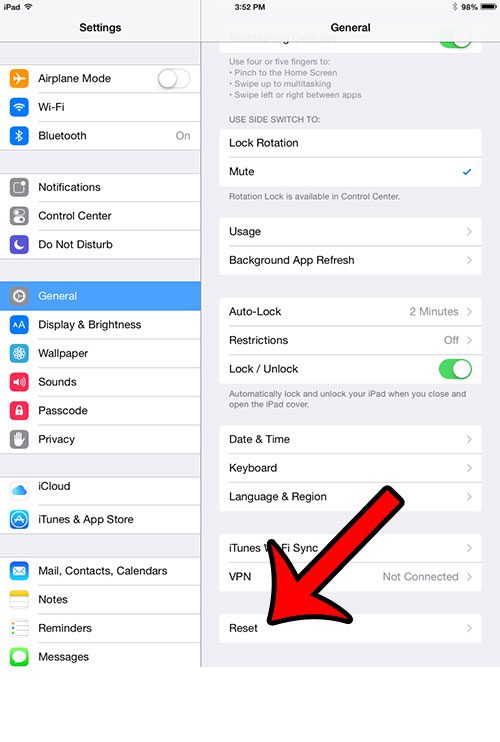
Step 4: Select the Reset All Settings option at the top of the screen.
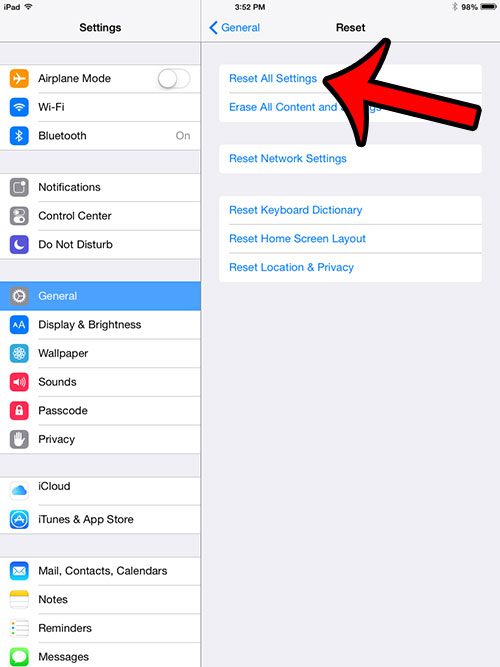
Step 5: Enter your passcode (if you have one set.)
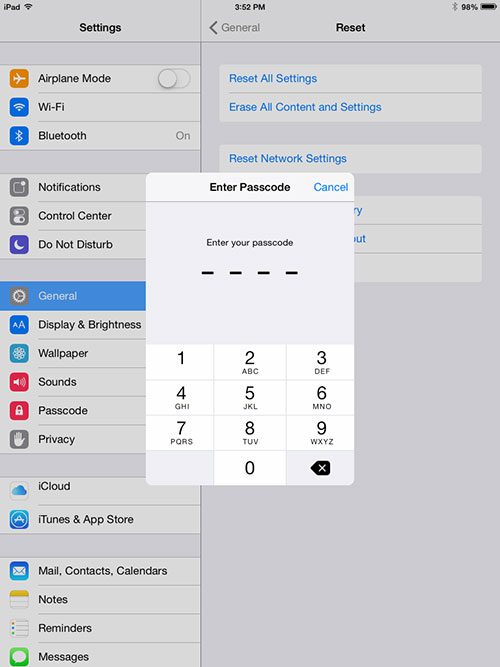
Step 6: Tap the Reset button.
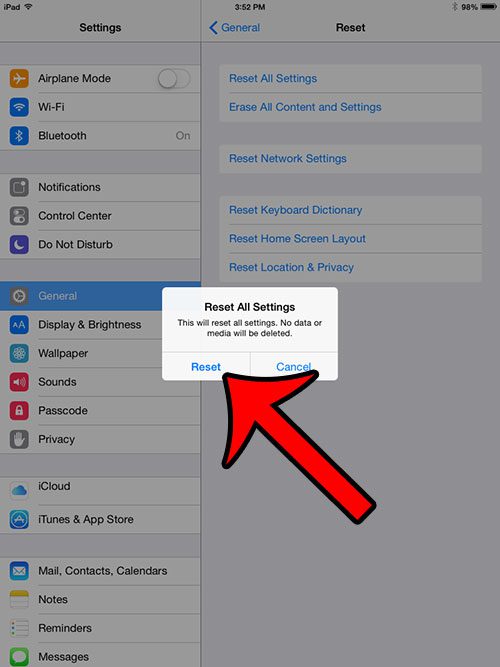
Step 7: Tap the Reset button again to confirm that you wish to reset all of the settings on your iPad.
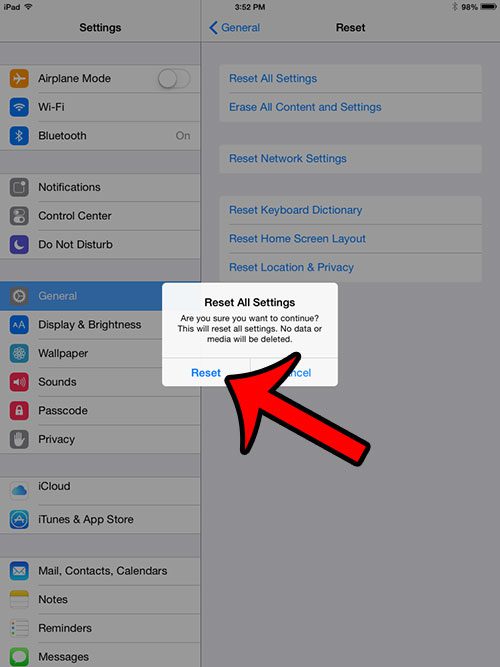
Your device will then restart. Once it does, all of the settings on your iPad, such as background pictures, passcodes, Wi-Fi networks, etc. will be restored to the default iPad settings. Your apps and media will still be on the device.
Now that you know how to reset settings on your iPad, you can use this option to quickly change a lot of settings on the device at once.
Do you receive previews of your email messages on your lock screen, and you are worried about other people reading them? Learn how to turn off these email previews and keep your emails private.

Matthew Burleigh has been writing tech tutorials since 2008. His writing has appeared on dozens of different websites and been read over 50 million times.
After receiving his Bachelor’s and Master’s degrees in Computer Science he spent several years working in IT management for small businesses. However, he now works full time writing content online and creating websites.
His main writing topics include iPhones, Microsoft Office, Google Apps, Android, and Photoshop, but he has also written about many other tech topics as well.