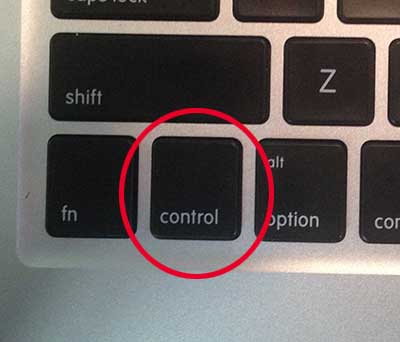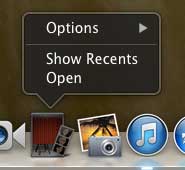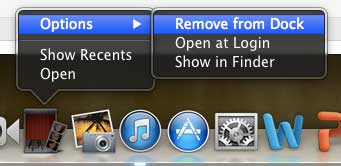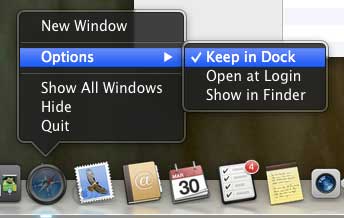The dock on your Mac’s screen is a very convenient place to quickly access your most frequently used programs.
But that dock can quickly become very full as you start adding more and more programs, and you will eventually get to a point where you need to start deleting some.
Fortunately, it is a simple process to selectively remove programs that you no longer want in your dock, so you can follow the tutorial below to learn how to delete a program from your Mac’s dock.
As an Amazon affiliate, I earn from qualifying purchases.
Deleting Programs from the Dock on a Mac
Your personal preferences will dictate the number of programs that you want in your dock, and there really is no right or wrong number to have.
But it is very easy to have programs in your dock that you do not use very often, and those are the best programs to remove from the dock. Follow the steps outlined below to learn how to delete an item from your Mac dock.
Step 1: Hold down the Ctrl key on your keyboard.
Step 2: While holding down the Ctrl key, click the icon of the program that you want to remove from the dock.
Step 3: Select Options, then Remove from Dock.
Note that if the program is currently open or running, then you will need to select the Keep in Dock option to remove the check mark. The icon will be removed from the dock the next time you quit the program.
Wondering how we got the screenshots that were used in this article? You can read this article to learn how to take screenshots on your Mac.
Now that you know how to remove a program from the Mac dock, you can customize this location to make it easier to find and launch the apps that you use the most.
Are you looking for a useful gift for a birthday or event? Amazon gift cards are the perfect choice for someone that likes to shop online. You can even customize the look of the gift card with your own pictures.

Matthew Burleigh has been writing tech tutorials since 2008. His writing has appeared on dozens of different websites and been read over 50 million times.
After receiving his Bachelor’s and Master’s degrees in Computer Science he spent several years working in IT management for small businesses. However, he now works full time writing content online and creating websites.
His main writing topics include iPhones, Microsoft Office, Google Apps, Android, and Photoshop, but he has also written about many other tech topics as well.