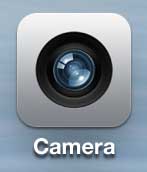Recording and sharing videos is easier now than it’s ever been, and your iPhone has a built-in tool that lets you create your own.
However, if you haven’t used an iPhone to record videos before, then you might be looking for an app or tool that is specific to that function.
Our tutorial below will show you where to find the video recording option on your iPhone from the default Camera app.
How to Use the Camera App to Record an iPhone Video
- Open the Camera app.
- Choose the Video option.
- Tap the red button to begin recording.
- Select the red button again to stop recording.
Our guide continues below with additional information on how to use the video camera on an iPhone, including pictures of these steps.
The camera on the iPhone has been improving with each successive model, and you have probably even used it already to take pictures.
The app is very easy to use and, once you have taken a picture on the device, it is very easy to share it through email or picture messaging.
But there is no dedicated video camera app, which can make it difficult to figure out how to record a video if you need to do so. So continue reading below to learn how to record a video on the iPhone 5.
Another way to create a video on your iPhone is to record your screen. You can follow our how to turn on audio for screen recording tutorial to learn how to do this with sound. You can also click here to find out more about screen recording on an iPhone.
Old Method – How to Use the Video Camera on the iPhone 5 (Guide with Pictures)
The ability to record video from a mobile device has revolutionized the ease with which video can be shared and uploaded to sites like Youtube.
The iPhone 5’s video camera will record both audio and video, and you can record from either the front or back camera. So follow the steps below to learn how to use the video camera on the iPhone 5.
Step 1: Open the Camera app.
Step 2: Locate the camera mode switch at the bottom-right corner of the screen.
Step 3: Move the switch from the still camera to the video camera.
Step 4: Tap the record button to begin recording your video.
Note that there is a camera switch icon at the top-right corner of the screen, and you can also turn on a flash using the icon at the top-left corner of the screen.
Now that you know how to record a video on your iPhone you will be able to use this feature anytime you find yourself in a situation where you would like a video of the event.
Unfortunately, the video camera on the iPhone 5 doesn’t allow you to zoom. However, you can zoom with the regular camera on the iPhone 5.
You can also record video with the iPad Mini. Click here to check prices on the iPad Mini.
If you have been thinking about getting a stand-alone video camera, consider the selection on Amazon. Video cameras have become a lot more affordable in recent years, and they are often small enough to fit in a purse or small bag, allowing you to record important events in stunning HD resolution.

Matthew Burleigh has been writing tech tutorials since 2008. His writing has appeared on dozens of different websites and been read over 50 million times.
After receiving his Bachelor’s and Master’s degrees in Computer Science he spent several years working in IT management for small businesses. However, he now works full time writing content online and creating websites.
His main writing topics include iPhones, Microsoft Office, Google Apps, Android, and Photoshop, but he has also written about many other tech topics as well.