Are there some elements of your presentation that aren’t printing from Powerpoint 2013, and you can’t find a reason why? Powerpoint will not print certain things, like shadows, unless you change a print setting. But it can be easy to forget to change the setting each time you print a slideshow, so you may be looking for a way to change the default setting in the program.
Our guide below will show you how to adjust the Powerpoint 2013 settings so that all of your slideshows will print at high quality by default.
Printing at High Quality in Powerpoint 2013
The steps in the article below will show you how to modify the default settings for Powerpoint 2013 so that all of your presentations print at high quality.
If you wish to print a presentation at a lower quality, then you can do so by clicking the Full Page Slides button under Settings on the Print menu, then clicking the High Quality option to turn it off.
Here is how to print all presentations at high quality in Powerpoint 2013 –
- Open Powerpoint 2013.
- Click the File tab at the top-left corner of the window.
- Click Options at the bottom of the left column.
- Click the Advanced tab in the left column of the Powerpoint Options window.
- Scroll down to the Print section, check the box to the left of High quality, then click the OK button at the bottom of the window to apply your changes and close the window.
The same steps are shown below with pictures –
Step 1: Open Powerpoint 2013.
Step 2: Click the File tab at the top-left corner of the window.
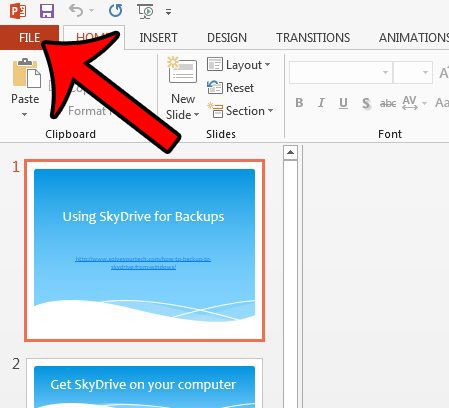
Step 3: Click the Options button at the bottom of the column on the left side of the window.
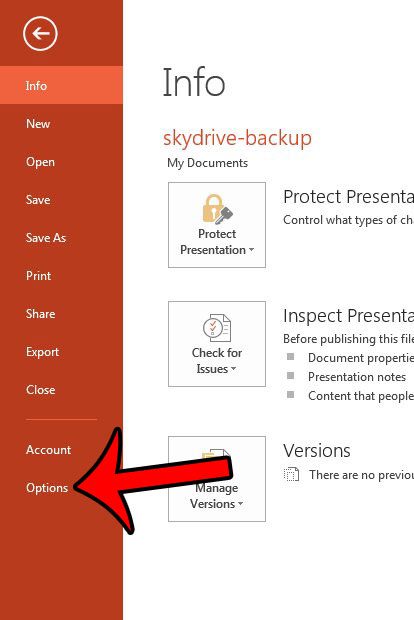
Step 4: Click Advanced in the column at the left side of the Powerpoint Options window.
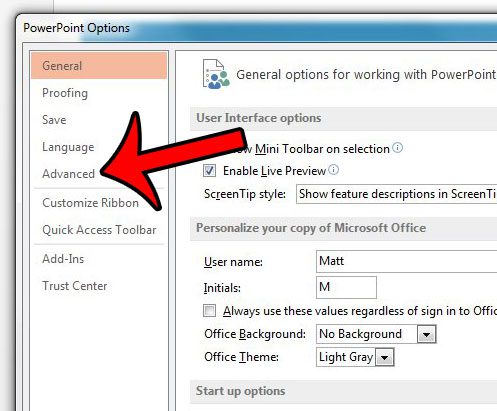
Step 5: Scroll down to the Print section of the menu, check the box to the left of High quality, then click the OK button at the bottom of the window to close the window and apply your changes.
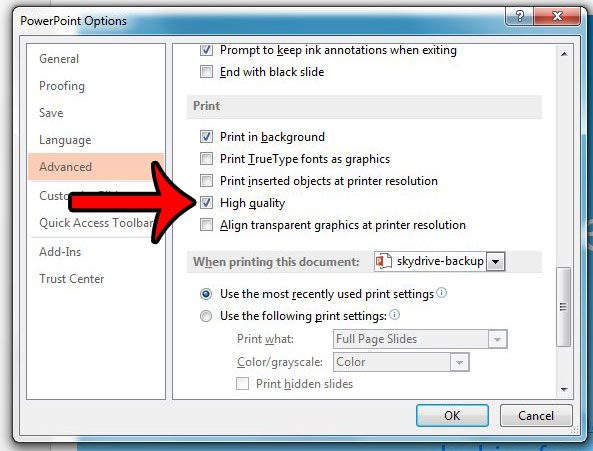
Now that you know how to print at high quality by default in Powerpoint 2013, you can make sure that all of the elements of your presentation are included in the printed version of your document.
Is there a single slide in your presentation that you want to share without sending the whole slideshow? Find out how to share an individual slide in Powerpoint 2013.

Matthew Burleigh has been writing tech tutorials since 2008. His writing has appeared on dozens of different websites and been read over 50 million times.
After receiving his Bachelor’s and Master’s degrees in Computer Science he spent several years working in IT management for small businesses. However, he now works full time writing content online and creating websites.
His main writing topics include iPhones, Microsoft Office, Google Apps, Android, and Photoshop, but he has also written about many other tech topics as well.