If your eyes start to hurt when you look at your iPhone screen for too long, then there is likely something about the colors or the brightness that is causing that reaction.
While you might have already tried to adjust the screen brightness, there is another setting you might also want to change.
Our tutorial below will show you how to make white colors less bright in iOS 9 so that you can determine if that’s a beneficial change to the screen.
How to Change the Reduce White Point Setting on an iPhone
- Open Settings.
- Choose General.
- Select Accessibility.
- Choose Increase Contract.
- Turn on Reduce White Point.
Our guide continues below with additional information on how to make white colors less bright in iOS 9, including pictures of these steps.
The screen on an iPhone can be very bright, which can have a negative effect on some users.
If the brightness of the screen is giving you a headache, then you may be looking for ways to adjust the brightness or modify the way that colors are displayed on the screen.
One setting that can help will reduce the white point on the screen.
This dulls instances of the color white, which makes it less harsh, and a little easier on the eyes.
Our guide below will show you where to find the “Reduce White Point” setting on your iPhone so that you can try it out and see if it helps.
Making White Colors Less Bright on an iPhone (Guide with Pictures)
The steps in this article will show you how to enable a setting called Reduce White Point on your iPhone in iOS 9.
This will make the color white less harsh on your screen, which can make viewing the iPhone screen a little easier on your eyes.
If you want to adjust your screen brightness, then read this article about auto-brightness and manual brightness adjustments.
Step 1: Tap the Settings icon.
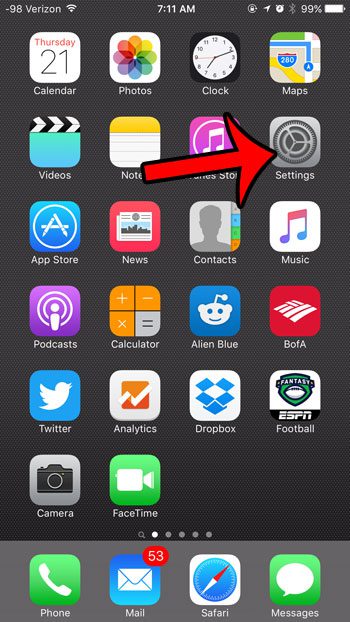
Step 2: Open the General menu.
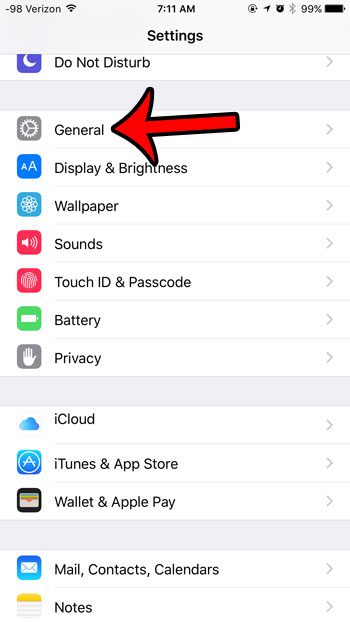
Step 3: Open the Accessibility menu.
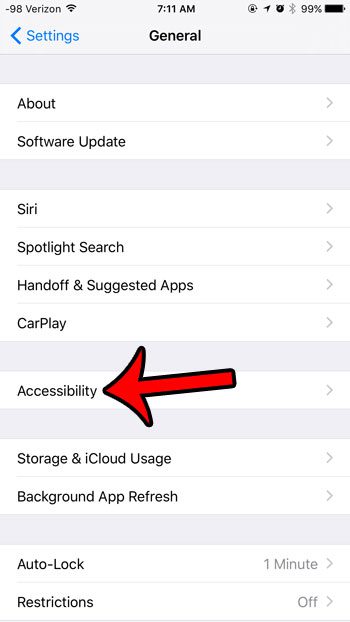
Step 4: Tap the Increase Contrast option.
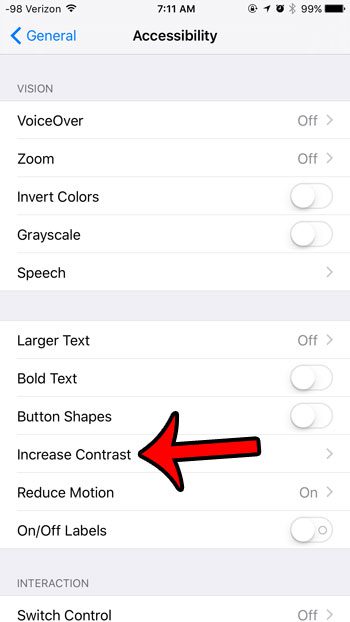
Step 5: Tap the button to the right of Reduce White Point.
This setting is turned on when there is green shading around the button. It is turned on in the image below.
You should have also noticed an immediate change in the appearance of your screen when enabling the setting.
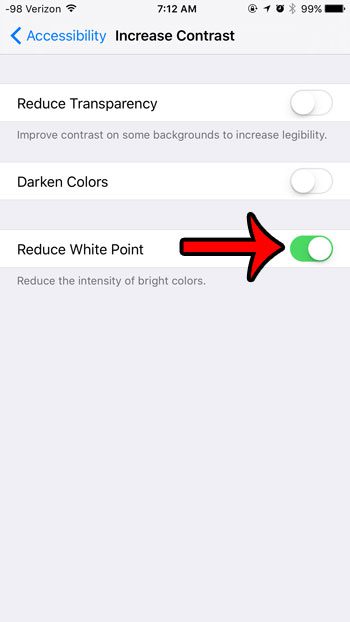
Now that you know how to make white colors less bright in iOS 9, you can improve your experience with the device and experience less eye strain when looking at it.
There are many other settings on your iPhone that will affect the way the screen looks.
One of the more dramatic differences occurs when you turn on the Invert Colors option. Learn where to find the Invert Colors setting to see if it is something that you like.

Matthew Burleigh has been writing tech tutorials since 2008. His writing has appeared on dozens of different websites and been read over 50 million times.
After receiving his Bachelor’s and Master’s degrees in Computer Science he spent several years working in IT management for small businesses. However, he now works full time writing content online and creating websites.
His main writing topics include iPhones, Microsoft Office, Google Apps, Android, and Photoshop, but he has also written about many other tech topics as well.