Your Apple devices can interact with one another in several ways. One of these options involves using a feature called AirPlay that allows you to play content from your iPhone on your Apple TV.
Many of the default apps on your device will work with the AirPlay service, including the Music app.
Our tutorial will show you how to listen to Apple Music through the Apple TV by following a few steps on your iPhone.
How to Stream Music from Your iPhone to Your Apple TV
- Open the Music app.
- Select a song and start playing it.
- Touch the Now Playing bar at the bottom of the screen.
- Tap the screen icon.
- Choose the Apple TV.
Our guide continues below with additional information on how to listen to Apple Music through the Apple TV, including pictures of these steps.
The Apple TV offers a number of different channels through which you can watch videos. There are some free options, like YouTube, as well as options that require a subscription, like Netflix or Hulu Plus.
But one of the more interesting features of the Apple TV is AirPlay.
This allows you to stream content from other Apple devices to the Apple TV so that the content can be viewed or listened to through your television.
The Apple Music app on your iPhone is an app that is compatible with this feature, and you can learn how to AirPlay Apple Music using the steps described below.
How to AirPlay Apple Music on the Apple TV (Guide with Pictures)
The steps in this article were performed using an iPhone 6 Plus, in iOS 8.4.
AirPlay will work for most iPhone models running most versions of iOS.
However, the steps may be different for versions of iOS other than 8. Note that Apple Music is only available on iPhone models running iOS 8.4 or higher. You can read here to learn how to update to iOS 8.4.
In order to use AirPlay, your iPhone and your Apple TV must be connected to the same wireless network.
Click here to read about connecting your Apple TV to a wireless network, or read here to learn about connecting your iPhone to a wireless network.
Additionally, your Apple TV must be turned on, and you should switch the input on your television to the source to which the Apple TV is connected.
Step 1: Open the Music app.
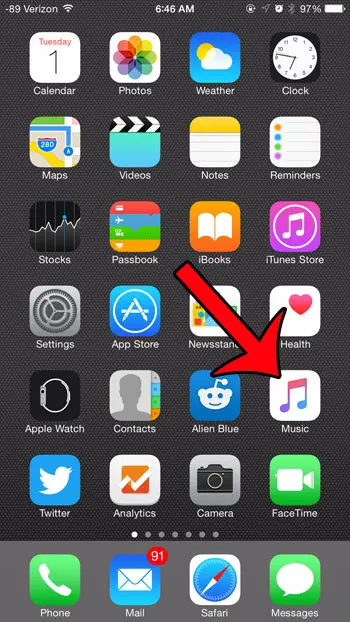
Step 2: Find the music that you wish to listen to.
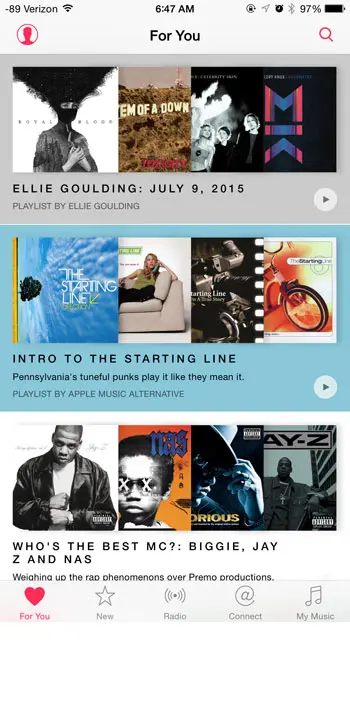
Step 3: Tap the name of the song to start playing it.
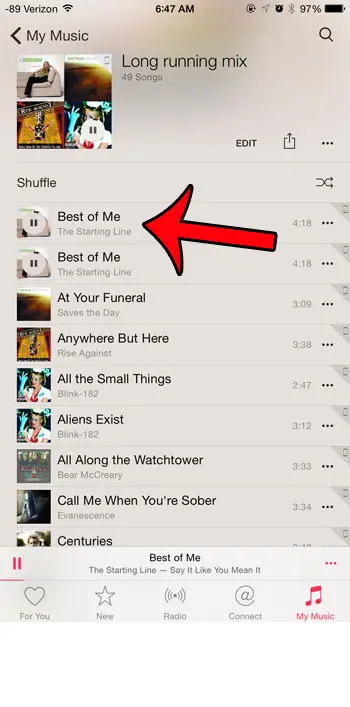
Step 4: Tap the Now Playing bar at the bottom of the screen to expand it.
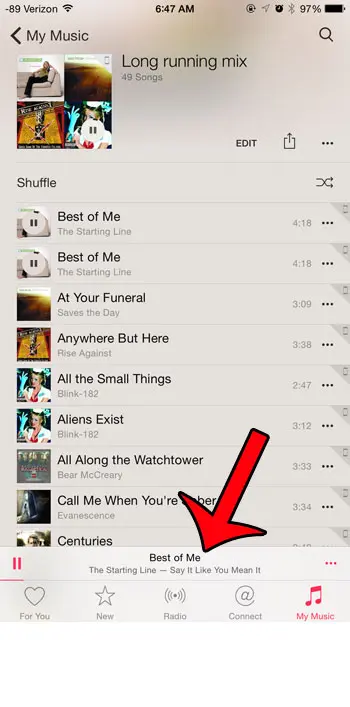
Step 5: Tap the screen icon to the right of the volume bar.
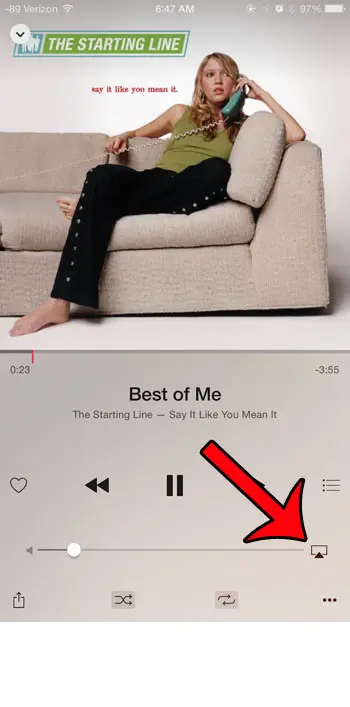
Step 6: Touch the Apple TV option.
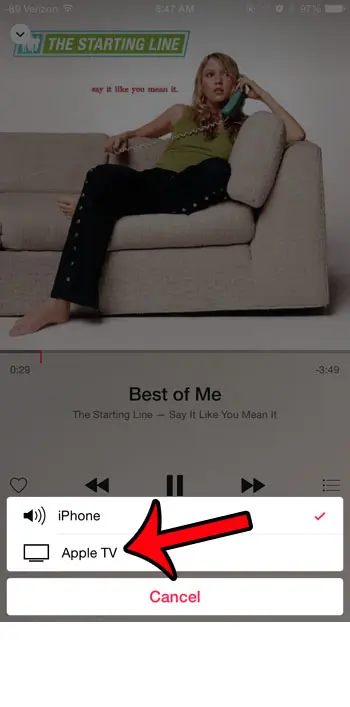
Now that you know how to listen to Apple Music through the Apple TV, you can use this as an entertainment option if you are in the mood to listen to music and want to control it from your phone.
Have you signed up for Apple Music, but aren’t sure if it is something that you wish to continue using? You can turn off the automatic subscription renewal to make sure that you are not automatically charged when your subscription is set to renew.

Matthew Burleigh has been writing tech tutorials since 2008. His writing has appeared on dozens of different websites and been read over 50 million times.
After receiving his Bachelor’s and Master’s degrees in Computer Science he spent several years working in IT management for small businesses. However, he now works full time writing content online and creating websites.
His main writing topics include iPhones, Microsoft Office, Google Apps, Android, and Photoshop, but he has also written about many other tech topics as well.