Sometimes you will be creating a presentation in Google Slides that is similar to another presentation, or which could be improved by adding an existing slide that you had previously created. You might even have speaker notes on that slide that you’ve found to be very useful.
You may be hesitant to redo the work that you already put in when you created that original slide, leaving you looking for a way to copy that slide and put it into the new presentation.
Fortunately Google Slides has a tool that lets you import slides from existing presentations into your current one. Our tutorial below will show you how to do this so that you can reuse old slides in your new slideshow.
How to Import Slides Into a Google Slides Presentation
The steps in this article were performed in the desktop version of the Google Chrome Web browser. This guide assumes that you have at least two Google Slides presentations in your Google Drive. One presentation into which you wish to import the slides, then another presentation containing the slides that you want to import.
Step 1: Sign into your Google Drive and open the presentation to which you wish to import the slides.
Step 2: Click the File tab at the top of the window, then select the Import slides option.
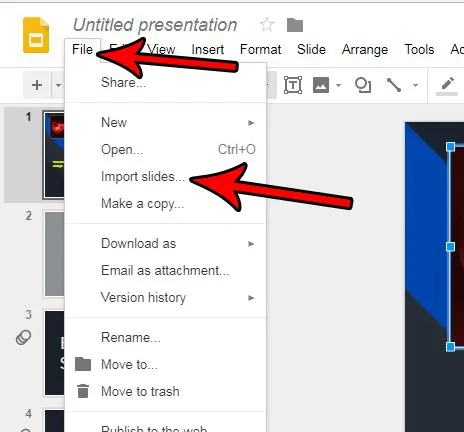
Step 3: Select the presentation containing the slides that you wish to import, then click the Select button.
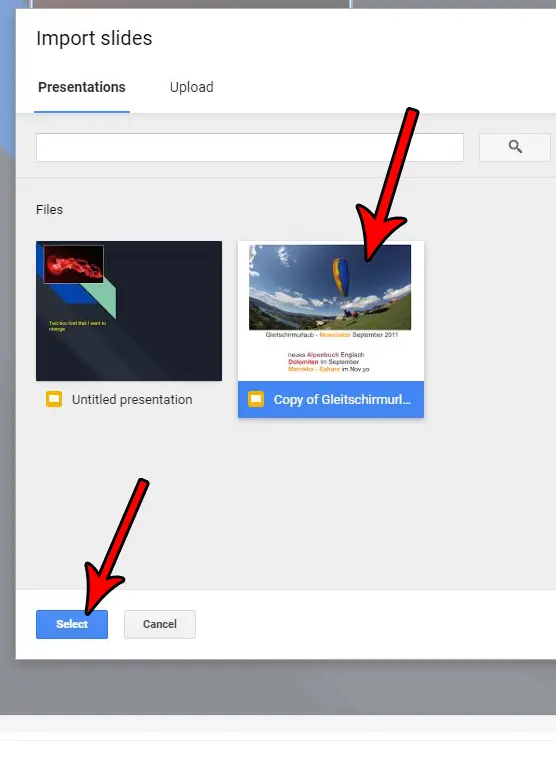
Step 4: Click each of the slides that you want to import, then click the Import slides button. Note that you can choose whether or not to keep the theme from the original presentation by checking or unchecking the Keep original theme box above the Import slides button.
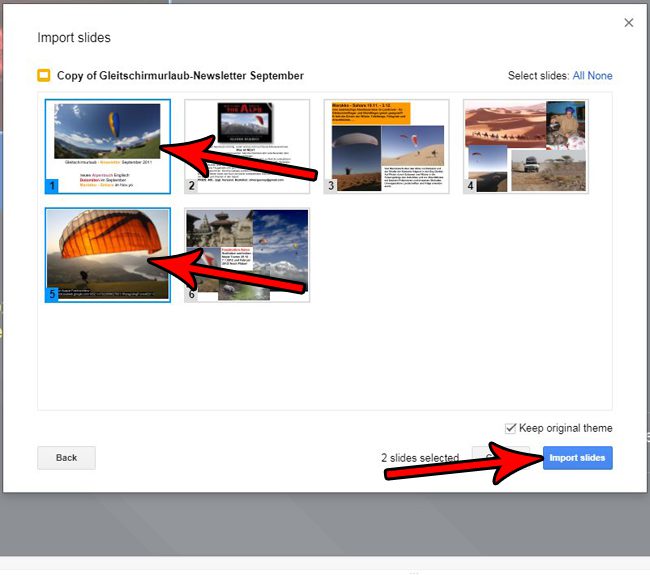
The slides will be imported into your presentation after the slides that is currently selected. You can move a slide to a different spot in the presentation by clicking the slide and dragging it to the desired location.
Would you like there to be an animation or effect on your slide as it transitions to the next one? Find out how to add a transition in Google Slides and give it a little extra pop.

Matthew Burleigh has been writing tech tutorials since 2008. His writing has appeared on dozens of different websites and been read over 50 million times.
After receiving his Bachelor’s and Master’s degrees in Computer Science he spent several years working in IT management for small businesses. However, he now works full time writing content online and creating websites.
His main writing topics include iPhones, Microsoft Office, Google Apps, Android, and Photoshop, but he has also written about many other tech topics as well.