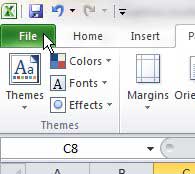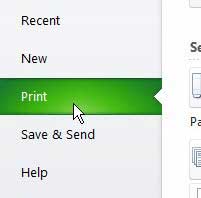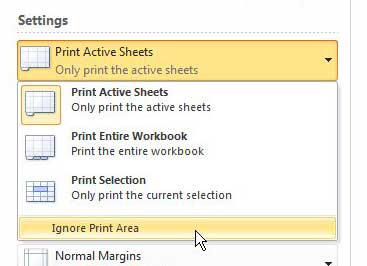Learning how to set a print area in Excel 2010 provides you with the option of choosing a group of cells in your spreadsheet that you want to print.
Many spreadsheets, especially larger ones, often include data that is less important than other data.
For example, you might have a report that lists every sale that your company has made in a month, but the name of the customer, or their shipping address, might not be important if you are looking at sales amounts.
You can use print areas to ignore the unnecessary data when you print. But other situations might arise where you need to print something outside of the print area, so you would like to ignore it.
While the obvious solution might seem to be deleting the print area, it is possible that the currently-defined print area cannot be easily deleted, or required a bit of effort to implement.
Fortunately, you have the ability to ignore a print area from the Print menu so that the print area setting is not applied, but remains defined in the spreadsheet.
Ignoring a Print Area Without Deleting it in Excel 2010
Because the steps that you took to set your print area were found on the Page Layout tab, you might expect to find the option to ignore the print area there.
However, the method for ignoring your Excel print area is actually found on the Print menu. This is decidedly more convenient, as you are simply choosing to ignore the print area during the printing process.
Step 1: Open the spreadsheet containing the print area that you want to ignore.
Step 2: Click the File tab at the top-left corner of the window.
Step 3: Click Print at the left side of the window.
Step 4: Click the Print Active Sheets drop-down menu at the center of the window, then choose the Ignore Print Area option at the bottom of the menu.
Step 5: Click the Print button at the top of the window to print your entire worksheet.
This creates a one-time exception for the print area to be ignored. Any future print of this spreadsheet will apply the parameters of the print area unless you choose to ignore it again.
Now that you know how to ignore the prin area in Excel 2010, you can keep a print area set for your worksheet, but still print out an entire sheet without adjusting that setting.
Summary – how to ignore a print area in Excel 2010
- Click the File tab.
- Click the Print button.
- Click the Print Active Sheets button.
- Click the Ignore Print Area option.
Do you need to print a grid that your employees can use for inventory, but Excel is making it difficult to print those empty cells? Learn how to print empty cells in Excel by taking advantage of the print area feature.

Matthew Burleigh has been writing tech tutorials since 2008. His writing has appeared on dozens of different websites and been read over 50 million times.
After receiving his Bachelor’s and Master’s degrees in Computer Science he spent several years working in IT management for small businesses. However, he now works full time writing content online and creating websites.
His main writing topics include iPhones, Microsoft Office, Google Apps, Android, and Photoshop, but he has also written about many other tech topics as well.