When you are creating images in Photoshop that you need to share with another person, file size and font compatibility become issues that you need to deal with.
But if your image is completed and your intended recipient requests a flattened Photoshop file, you can use the Flatten Image command in Photoshop to both reduce the file size and rasterize the text to make sure that the image looks the same on their computer as it does on yours.
So if someone has requested a flattened Photoshop image from you, simply follow the steps outlined below to do so.
Flattening a Photoshop File in CS5
It’s a good idea to save your flattened image with a different file name so that you don’t overwrite the original layered file. That way if you need to make a change to the image, you won’t need to try and fix it on the single-layered, flattened file, which can be next to impossible in some situations.
Step 1: Open your file in Photoshop.
Step 2: Note the multiple layers in the Layers panel.
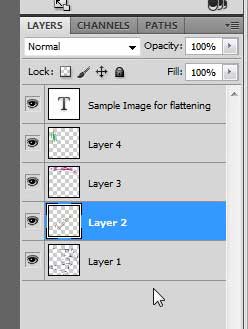
Step 3: Click Layer at the top of the window.
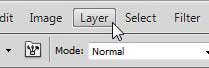
Step 4: Select the Flatten Image option at the bottom of the menu.
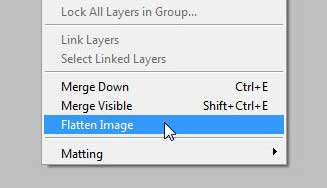
Step 5: You will notice that the Layers panel now shows just one layer, into which all of your previous layers have been combined.

Step 6: Click File at the top of the window, click Save As, then enter a new file name so you don’t overwrite the original, layered file.
Now that you know how to flatten an image in Photoshop CS5, you can use these steps to make sharing these files much easier.
If you use Photoshop a lot then you might be running into an issue with your hard drive space. Amazon has a number of affordable external hard drives with USB 3.0 connections that can easily expand your available storage space.
If you need to unlock the background layer created by flattening the image, you can read this article to learn how.

Matthew Burleigh has been writing tech tutorials since 2008. His writing has appeared on dozens of different websites and been read over 50 million times.
After receiving his Bachelor’s and Master’s degrees in Computer Science he spent several years working in IT management for small businesses. However, he now works full time writing content online and creating websites.
His main writing topics include iPhones, Microsoft Office, Google Apps, Android, and Photoshop, but he has also written about many other tech topics as well.