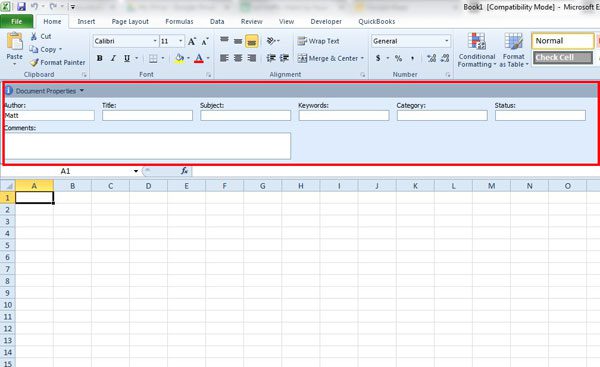File that you create in Microsoft Office programs, such as Microsoft Excel, include information that describes the file.
This information is called metadata and can include information such as the name of the author, a title for the document, a subject, keywords, and more.
Many of these fields are left blank by default, but they can offer some help in the future when you are searching for the document on your computer and are having trouble locating it.
One way that you can edit metadata for your Excel file is through the Document Panel. This panel is hidden by default, but you can display it above your worksheet by following a few simple steps.
How to Show the Document Panel in Excel 2010
The steps in this article will guide you through the Excel 2010 menu so that you can show the Document Panel above your worksheet. When we use the phrase “Document Panel,” it refers to the object outlined in red in the image below.
Step 1: Open your workbook in Excel 2010.
Step 2: Click the File tab at the top-left corner of the window.
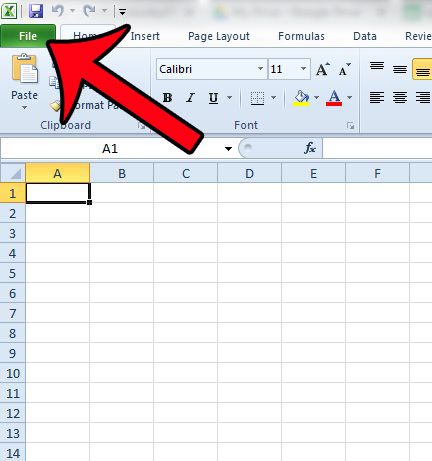
Step 3: Click the Info tab in the column at the left side of the window (if it is not already selected.)
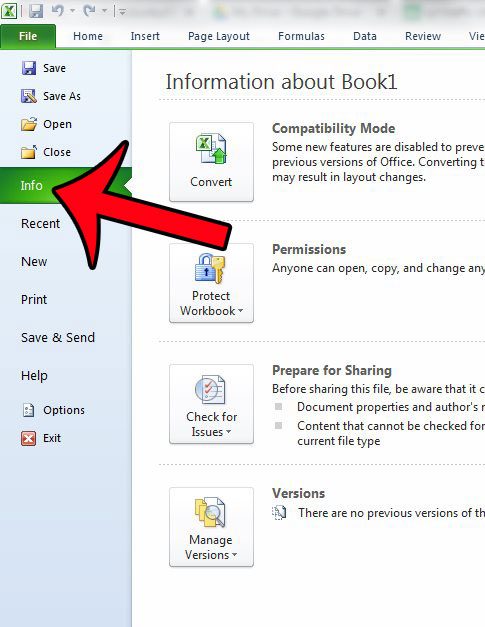
Step 4: Click the Properties button in the column at the right side of the window, then click the Show Document Panel option.
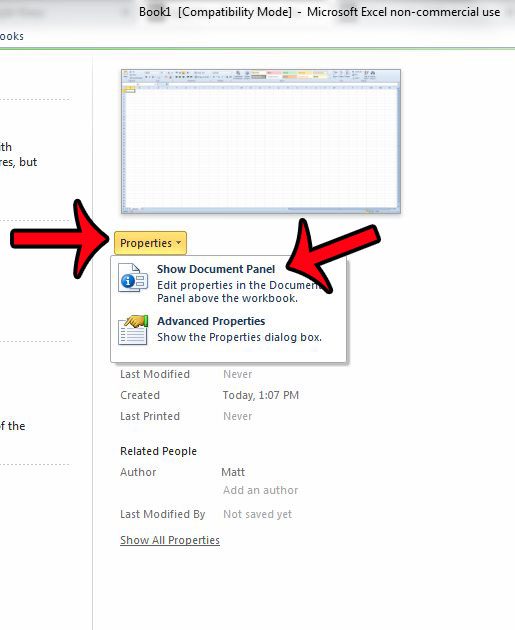
You can then make any desired changes to the document properties by adding or editing information in the appropriate field of the Document Panel. Once you are finished, you can close the Document Panel by clicking the x at the top-right corner of the Document Panel.
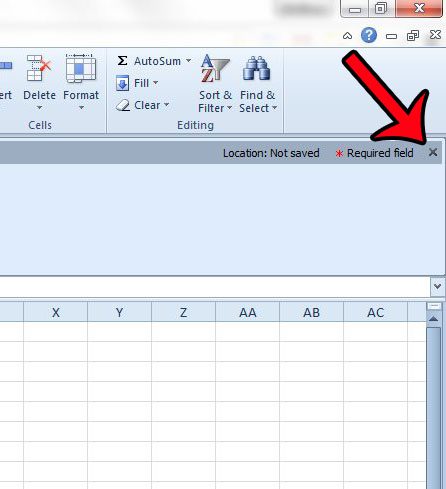
Now that you know how to display the document panel in Excel 2010, you can view and edit the information that is included in that menu for the workbook that you are currently editing.
Have you been curious about some of the terminology used when you read tutorials for Excel? One common source of confusion is the different between a worksheet and a workbook. This article can help to clarify the difference between both of these terms.

Matthew Burleigh has been writing tech tutorials since 2008. His writing has appeared on dozens of different websites and been read over 50 million times.
After receiving his Bachelor’s and Master’s degrees in Computer Science he spent several years working in IT management for small businesses. However, he now works full time writing content online and creating websites.
His main writing topics include iPhones, Microsoft Office, Google Apps, Android, and Photoshop, but he has also written about many other tech topics as well.