Siri has a lot of integrated functions with your iPhone, and it was increased with the iOS 9 update that was released in September of 2015.
One new function that Siri offers is a group of suggestions that are displayed at the top of Spotlight Search, which you can access by swiping down from the top of your screen.
But these suggestions may not be helpful to you, or you might dislike the amount of space that it is taking up on your Spotlight Search results screen.
Fortunately, you do not need to keep these suggestions enabled, and you can turn them off at any time. Our tutorial below will show you where to the find the setting for Siri Suggestions in Spotlight Search so that you can turn it off.
Remove Siri Suggestions from Spotlight Search in iOS 9
The steps in this guide were written using an iPhone 6 Plus, in iOS 9. These same steps will work for other iPhone models that are running iOS 9. If you are using a version of iOS that is lower than 9, then you do not have this option. You can update to iOS 9 directly from your device to gain access to the new features and settings found in the update.
Note that Siri Suggestions can still be displayed on your Spotlight Search screen, even if you have already disabled Siri on your device. The Siri Suggestions option needs to be turned off in addition to turning off Siri.
- Open the Settings menu.
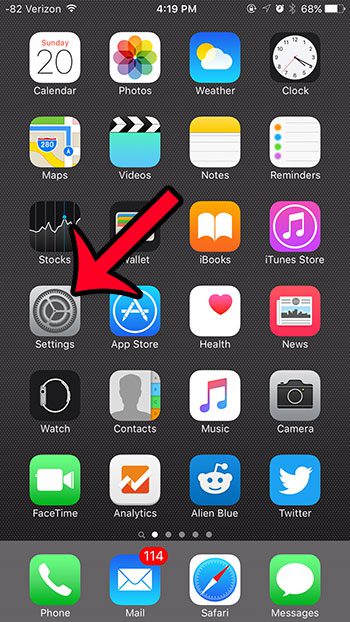
- Select the General option.
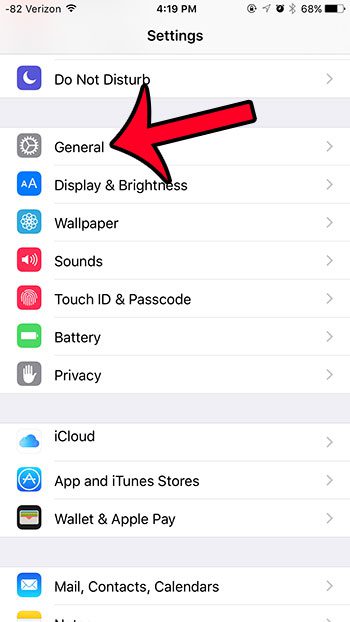
- Tap the Spotlight Search button.
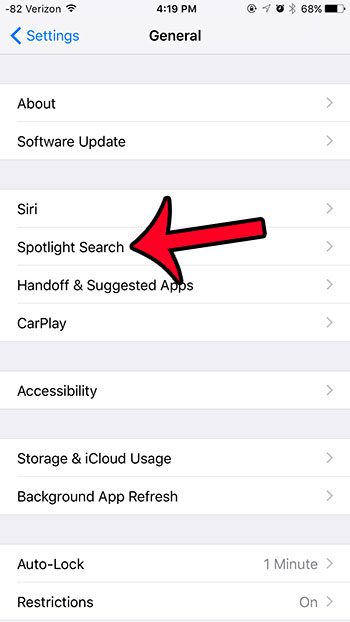
- Tap the button to the right of Siri Suggestions to turn it off. The setting is disabled when there is no green shading around the button. Siri Suggestions are turned off in the image below.
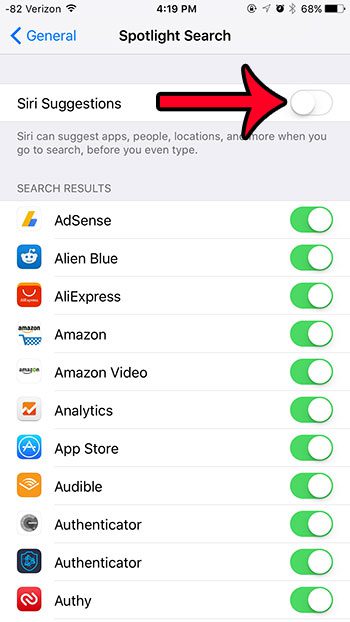
Now that you know how to disable Siri suggestions in the Spotlight Search menu on your iPhone, you won’t need to worry about seeing them whenever you try to search for something on the device.
Do you dislike the change to the iPhone keyboard in iOS 9 where lowercase letters are displayed when appropriate? If you prefer to have capital letters displayed all the time, then you can turn off the lowercase letter option for your keyboard.

Matthew Burleigh has been writing tech tutorials since 2008. His writing has appeared on dozens of different websites and been read over 50 million times.
After receiving his Bachelor’s and Master’s degrees in Computer Science he spent several years working in IT management for small businesses. However, he now works full time writing content online and creating websites.
His main writing topics include iPhones, Microsoft Office, Google Apps, Android, and Photoshop, but he has also written about many other tech topics as well.