It has become increasingly popular for app developers to offer their app for free, then charge additional money for certain items and upgrades within the app.
These are called “in-app purchases,” and you can typically accomplish them very easily.
But if you have a child, friend, or family member who often uses your iPad, you might wish to prevent them from spending any of your money while they use these apps. Apple offers a feature called “Restrictions” that allow you to apply settings like this.
Prevent In-App Purchases on the iPad 2
While you are probably making this switch to prevent a child or another person from spending money in apps on your iPad, it is also going to disable these purchases for you as well.
So if you find yourself in an app and want to make a purchase, you will need to need to know your password so that you can re-enable them.
Step 1: Touch the Settings icon.
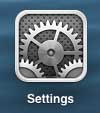
Step 2: Select the General option at the left side of the screen.
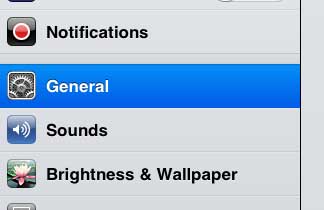
Step 3: Touch the Restrictions button in the column at the right side of the screen.
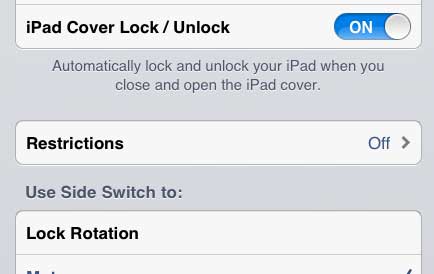
Step 4: Touch the Enable Restrictions option at the top of the screen.
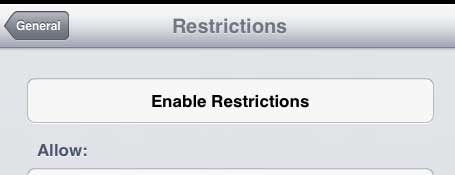
Step 5: Type a password that you can use to return to this screen and make changes.
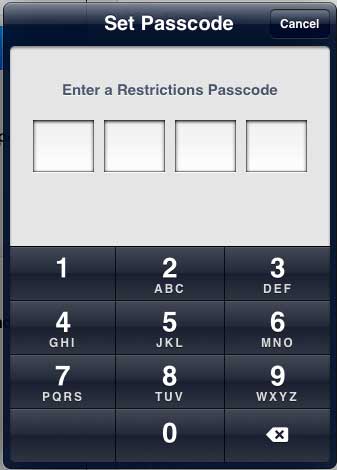
Step 6: Re-type the password.
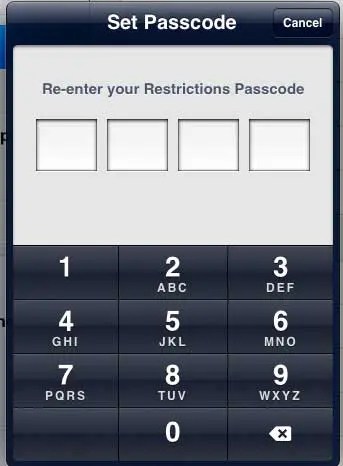
Step 7: Move the slider to the right of In-App Purchases to the Off position.
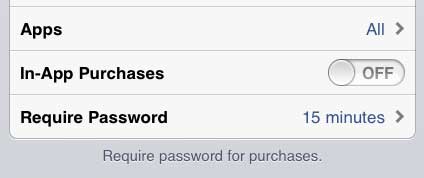
Now that you know how to disable in-app purchases on the iPad 2, you can use this setting to make sure that your child isn’t accidentally spending money when they use the device.
If you have a Netflix, Hulu or Amazon Prime account, then you might be looking for a simple way to watch that content on your TV. The Roku 3 is a device specifically built to stream video to your TV, and it does its’ job remarkably well, and at an affordable price. Read here to learn more about the Roku 3.
You can also restrict Netflix so that it can only be watched while connected to Wi-Fi. Click here to learn how.

Matthew Burleigh has been writing tech tutorials since 2008. His writing has appeared on dozens of different websites and been read over 50 million times.
After receiving his Bachelor’s and Master’s degrees in Computer Science he spent several years working in IT management for small businesses. However, he now works full time writing content online and creating websites.
His main writing topics include iPhones, Microsoft Office, Google Apps, Android, and Photoshop, but he has also written about many other tech topics as well.