Apple Music is a streaming service that you can subscribe to and use directly from your iPhone.
While it may, at first, seem to only allow you to stream music to your device while you are connected to the Internet, Apple Music also offers an option to download certain songs directly to your device.
This option is ideal when you know you are going to be somewhere without Internet access, such as a plane, and you want to be able to listen to some music.
But when you download songs to play offline, the songs are stored on your iPhone. This consumes some storage space, which may eventually prevent you from downloading other apps or files
You may have already discovered how to delete individual songs from Apple Music, but that can be tedious if you have downloaded a lot of music. Fortunately, there is a simple way to delete all of your songs at once.
Deleting Songs from Apple Music on an iPhone
The steps in this article were performed on an iPhone 6 Plus, but will also work on any other iPhone model that is running iOS 8.4.
Step 1: Open the Settings menu.
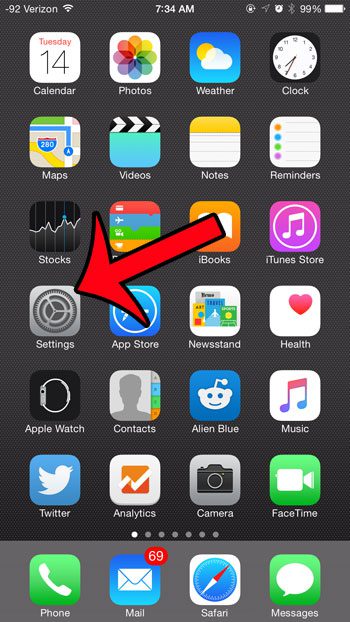
Step 2: Select the General option.
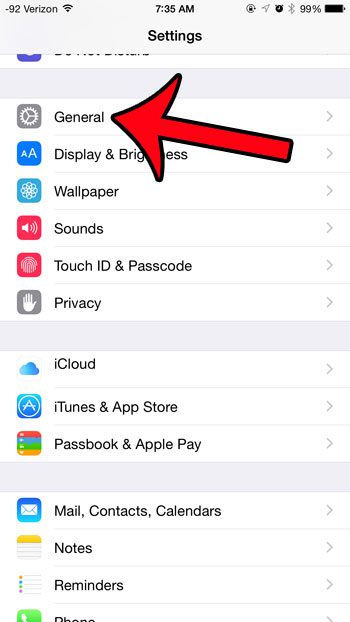
Step 3: Select the Usage option.
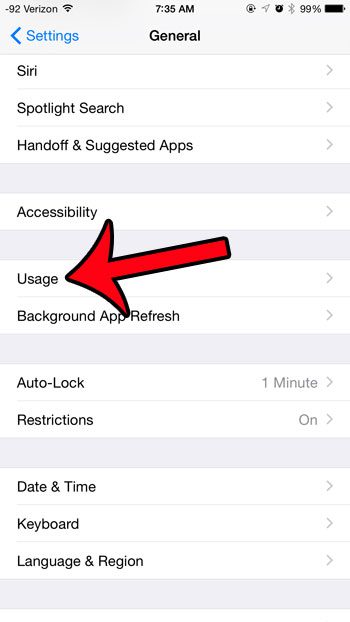
Step 4: Tap the Manage Storage button under the Storage section.
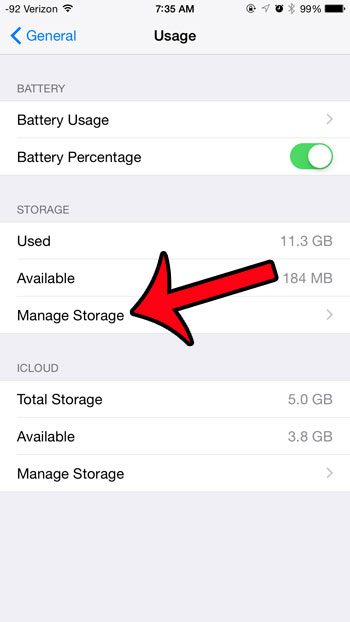
Step 5: Select the Music option. Note that apps are sorted on this screen by the amount of space that they are using, so your Music app may be listed in a different position than what is show in the image below.
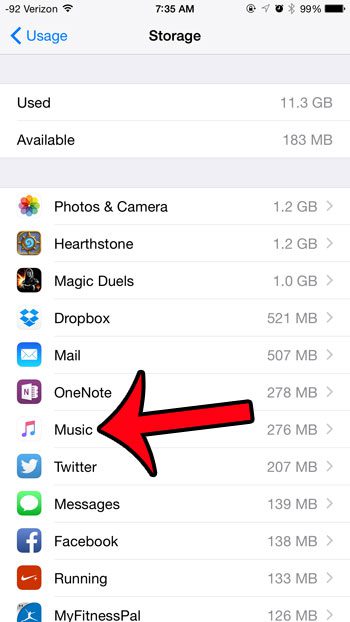
Step 6: Tap the Edit button at the top-right corner of the screen.
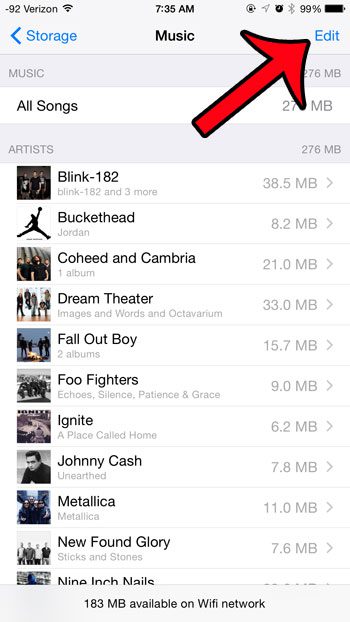
Step 7: Tap the red circle to the left of All Songs at the top of the screen.
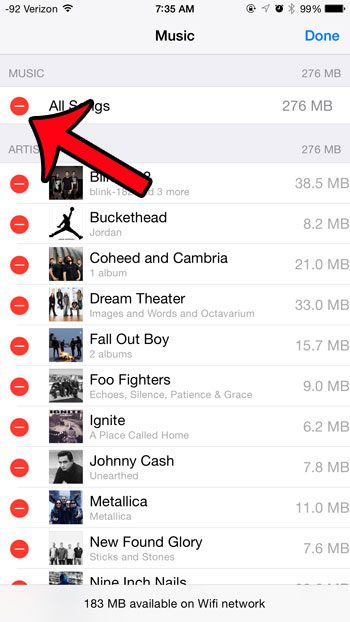
Step 8: Tap the red Delete button to the right of All Songs to remove them from your iPhone.
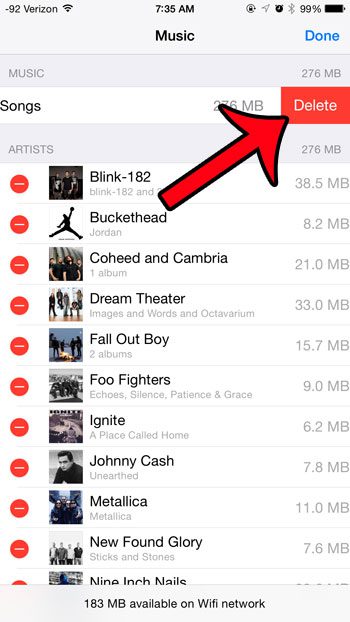
Now that you know how to delete all songs in Apple Music, you can use this setting to quickly remove that content and free up some space on your device.
Are you worried that your Apple Music subscription will automatically renew after your free trial is over? Click here to learn how to disable automatic subscription renewal for the Apple Music service.

Matthew Burleigh has been writing tech tutorials since 2008. His writing has appeared on dozens of different websites and been read over 50 million times.
After receiving his Bachelor’s and Master’s degrees in Computer Science he spent several years working in IT management for small businesses. However, he now works full time writing content online and creating websites.
His main writing topics include iPhones, Microsoft Office, Google Apps, Android, and Photoshop, but he has also written about many other tech topics as well.