Text messaging is the most common method of communication for many iPhone users.
The frequency of its usage means that, eventually, you may have some important, sensitive, or personal information on your iPhone that was communicated in a text message. If that is the case, then you might be looking for a way to delete it.
You may have discovered how to delete an entire text message conversation, but it is possible to only delete one of the texts in that conversation so that you can keep the rest of that conversation on the device.
You can follow our guide below and learn how to delete individual text messages from your iPhone 6.
Deleting a Single Text Message on an iPhone 6
The steps in this article were performed on an iPhone 6 Plus in iOS 9.2. These steps will work for any iPhone model running iOS 9 or higher. You can also delete single text messages in earlier versions of iOS, though the methods and screens may be slightly different than those below.
These steps will delete a single text message within a text conversation. The rest of the messages will remain intact. If you wish to delete an entire text message conversation, then read this article.
Here is how to delete a text message on an iPhone 6 –
- Open the Messages app.
- Select the conversation containing the text message that you want to delete.
- Tap and hold on the text message that you want to delete, then tap the More button.
- Confirm that there is a blue check mark to the left of the message that you want to delete, then tap the trash can icon at the bottom-left corner of the screen.
- Tap the Delete Message button to confirm removal of the text message.
These steps are also shown below with pictures –
Step 1: Open the Messages app.
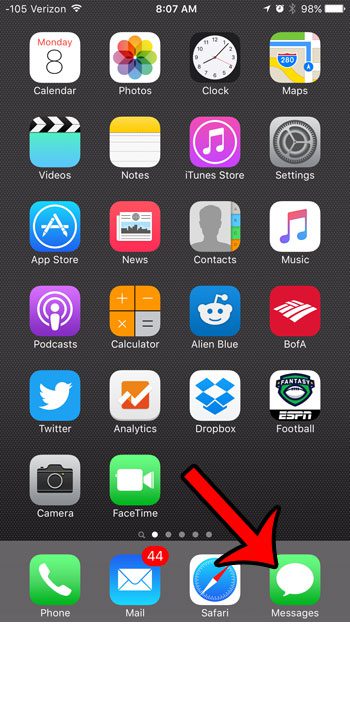
Step 2: Select the message conversation containing the text message that you want to delete.
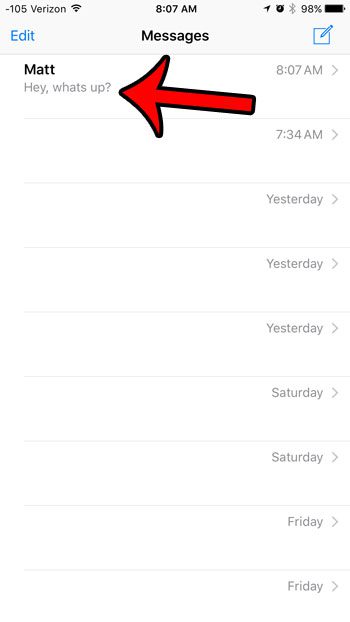
Step 3: Tap and hold on the text that you wish to delete, then touch the More button that appears above it.
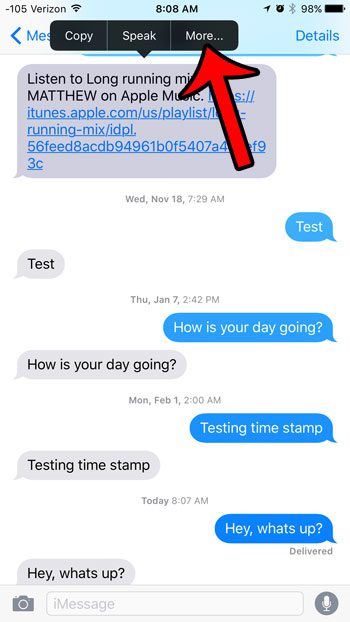
Step 4: Confirm that there is a check mark in the circle to the left of the text message. You can delete additional messages by tapping the circle to the left of each message that you wish to remove. Tap the trash can icon at the bottom-left corner of the screen when all of the messages that you want to remove are selected.
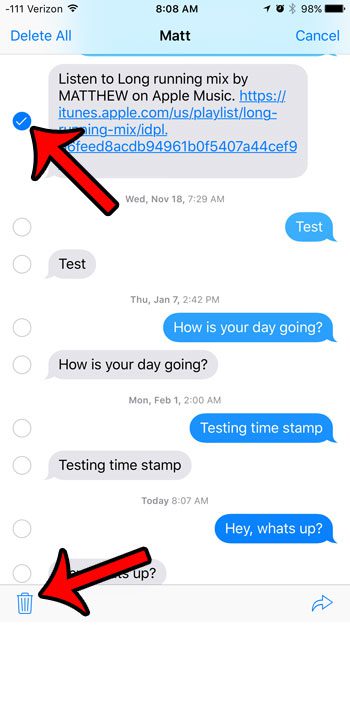
Step 5: Tap the red Delete Message button to confirm that you want to delete the message from your iPhone.
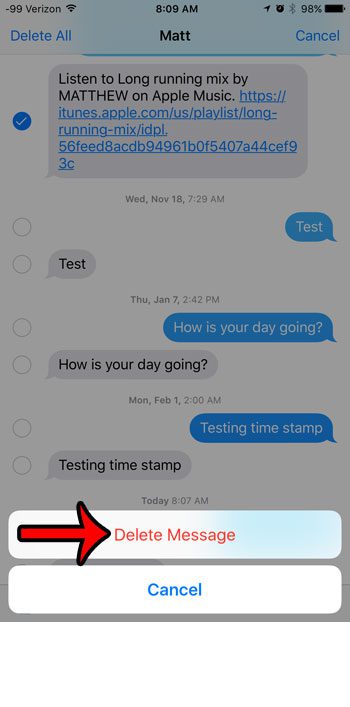
Now that you know how to delete a text message on an iPhone 6, you can remove individual messages without also deleting the rest of the conversation.
Are your text messages deleting from your iPhone automatically? Learn how to stop your iPhone from automatically deleting text messages after a set period of time.

Matthew Burleigh has been writing tech tutorials since 2008. His writing has appeared on dozens of different websites and been read over 50 million times.
After receiving his Bachelor’s and Master’s degrees in Computer Science he spent several years working in IT management for small businesses. However, he now works full time writing content online and creating websites.
His main writing topics include iPhones, Microsoft Office, Google Apps, Android, and Photoshop, but he has also written about many other tech topics as well.