Hyperlinks are a great way to provide your readers with additional information about a topic in your Microsoft Word document.
But if you copied content from a Web page that included a link, or if you added a link before that you don’t want anymore, then you might need to remove it.
Our tutorial will show you how to delete a hyperlink in Word 2010 using one of two separate methods.
How to Get Rid of a Hyperlink in a Word Document
- Open your document.
- Find the link to delete.
- Right-click on the link and choose Remove Hyperlink.
Our guide continues below with additional information on how to delete a hyperlink in Word 2010, including pictures of these steps.
Hyperlinks are used in a number of different applications as a way for a reader to visit a Web page with the click of a button.
Microsoft Word 2010 allows its users to create hyperlinks in documents, and any document reader can click a hyperlink in Word 2010 and have the linked page or location open in the appropriate program.
But if a link is unnecessary, or was included in a segment of text that was copied and pasted from another location, then you may wish to delete it from the document.
This can be accomplished rather quickly within Word 2010, and our tutorial below will present you with two different methods of deleting hyperlinks.
Removing a Hyperlink in Microsoft Word 2010 (Guide with Pictures)
The steps in this article will remove a hyperlink that has been added to a word, picture, or string of text.
The word, picture, or string of text, also called “anchor text,” will not be removed with the hyperlink.
If you do wish to remove both the linked item and the hyperlink it contains, you can simply select the linked item with your mouse and press the Backspace or Delete key on your keyboard.
Step 1: Open the document containing the hyperlink that you want to delete.
Step 2: Locate the hyperlink to remove.
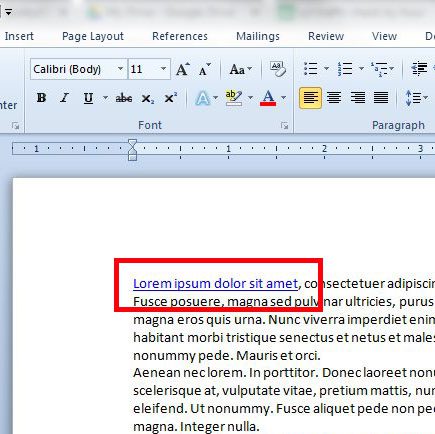
Step 3: Right-click the hyperlink, then click the Remove Hyperlink button.
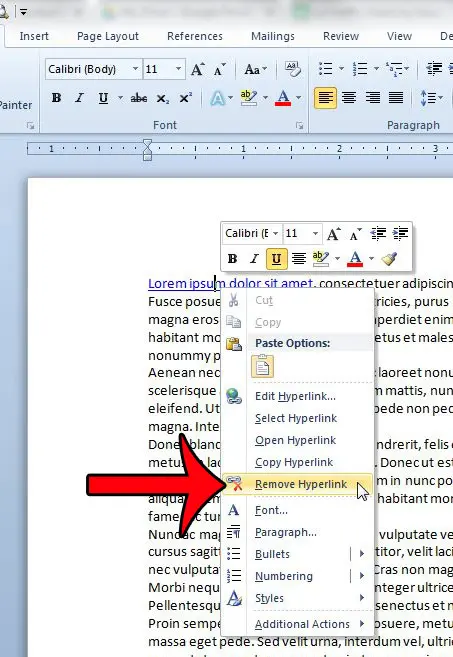
Alternatively, you can also delete a hyperlink by placing your mouse cursor inside the word with the hyperlink, clicking the Insert tab at the top of the window, then clicking the Hyperlink button.
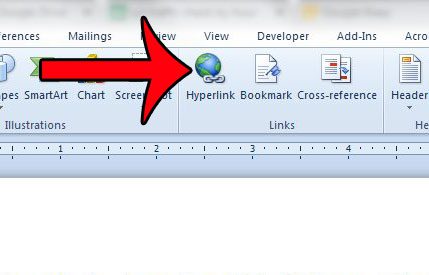
You can then click the Remove Link button at the right side of the window.
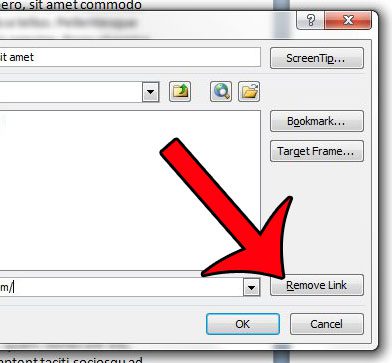
Now that you know how to delete a hyperlink in Word 2010 using one of the options described in this article, you will be able to easily remove a link from a document if you don’t need it.
If you have a section of text in your document that contains a lot of links that you wish to remove, or if you wish to remove all of the hyperlinks from your entire document, then there is another way to do so. This article will show you how to remove multiple hyperlinks from a document in Word 2010.

Matthew Burleigh has been writing tech tutorials since 2008. His writing has appeared on dozens of different websites and been read over 50 million times.
After receiving his Bachelor’s and Master’s degrees in Computer Science he spent several years working in IT management for small businesses. However, he now works full time writing content online and creating websites.
His main writing topics include iPhones, Microsoft Office, Google Apps, Android, and Photoshop, but he has also written about many other tech topics as well.