Creating contacts on your iPad is a great place to keep things like phone numbers, email addresses, mail addresses, and more.
But you might have some contacts for people or businesses that you don’t need anymore, so you may want to remove them.
Our tutorial will show you how to delete a contact on the iPad 2 with just a few steps.
How to Delete iPad Contacts
- Open Contacts.
- Select the contact.
- Touch the Edit button.
- Tap Delete Contact.
- Select Delete to confirm.
Our guide continues below with additional information on how to delete a contact on the iPad 2, including pictures of these steps.
Creating a new contact on your iPad is a fairly simple process and affords you a simple method for keeping the email addresses and phone numbers of people that you will need to get in touch with in the future.
But as your contact list expands, you may find it difficult to locate important contacts, and your list of contacts contains a lot of information that you won’t need again.
Fortunately, you can delete individual contacts on your iPad 2 to reduce the number of contacts on the device.
Related: Our guide to deleting iPhone contacts can provide you with some options for doing this on your phone, too.
How to Remove a Contact on the iPad 2 (Guide with Pictures)
If your contacts are set to sync through iCloud, then it will also delete this contact on other devices that share your Apple ID.
So if you are using the same Apple ID on your iPad and iPhone and only want to delete the contact from the iPad, then you may want to disable contact syncing through iCloud. You can read Apple’s iCloud support page for contact syncing here.
With that in mind, follow the steps below to learn how to delete a contact on your iPad 2.
Step 1: Tap the Contacts icon.
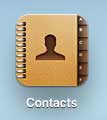
Step 2: Select the contact that you want to delete from the list at the left side of the screen.
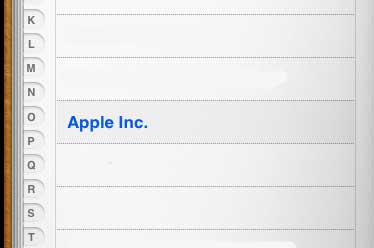
Step 3: Tap the Edit button at the bottom of the contact page on the right side of the screen.
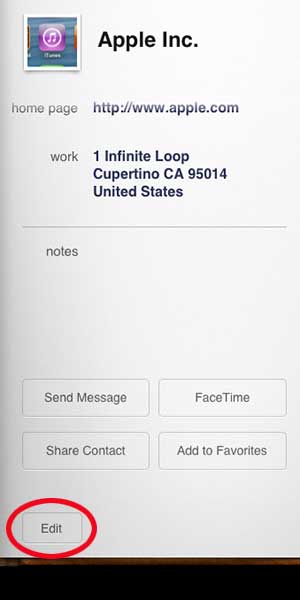
Step 4: Scroll to the bottom of the contact and touch the Delete Contact button.
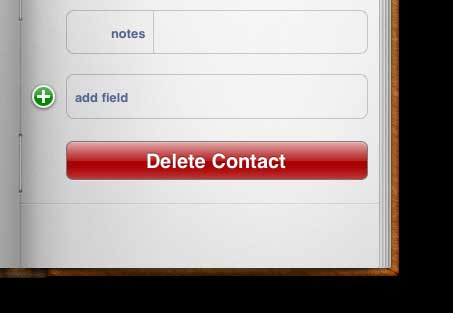
Step 5: Tap the Delete button to confirm that you want to delete the contact.
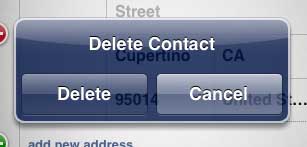
Now that you know how to delete a contact on the iPad 2, you will be able to go through your contact list and get rid of the ones that you no longer need.
Note that this will not delete email addresses that come up as suggestions when you are creating messages in the Mail app. Those suggestions will disappear over time as they are not used, but the Mail application stores this information independently of your Contacts.
If you use streaming services like Netflix, Hulu, HBO Go or Amazon Instant, then a set-top streaming box could be a great addition to your home theater. The Roku 3 is one of the best ones available, and it can be purchased at a very affordable price. Click here to learn more about Rokus.
You can read this article to learn how to delete a contact on the iPhone 5.

Matthew Burleigh has been writing tech tutorials since 2008. His writing has appeared on dozens of different websites and been read over 50 million times.
After receiving his Bachelor’s and Master’s degrees in Computer Science he spent several years working in IT management for small businesses. However, he now works full time writing content online and creating websites.
His main writing topics include iPhones, Microsoft Office, Google Apps, Android, and Photoshop, but he has also written about many other tech topics as well.