Playlists are a great way to create a customized set of music where you pick every song that you will hear. Once you have created a playlist, you can add and remove songs from the list at will, and you can choose whether the iPhone should shuffle through the list, or simply play it in order.
But if you have started using Apple Music, then the process for creating a new playlist may be a little different than what you are used to. Our tutorial below will show you how to create a new playlist directly on your iPhone, then how to find and add songs to that playlist.
If you don’t like your current call tone, then read our article on how to change ringtone on iPhone 13 and learn how to switch to another one.
Adding a New Playlist in Apple Music on an iPhone 6
The steps in this article were written using an iPhone 6 Plus, in the iOS 8.4 operating system. Note that you will need to be running at least iOS 8.4 to have access to Apple Music. This guide will show you how to install an iOS update on your iPhone.
Step 1: Open the Music app.
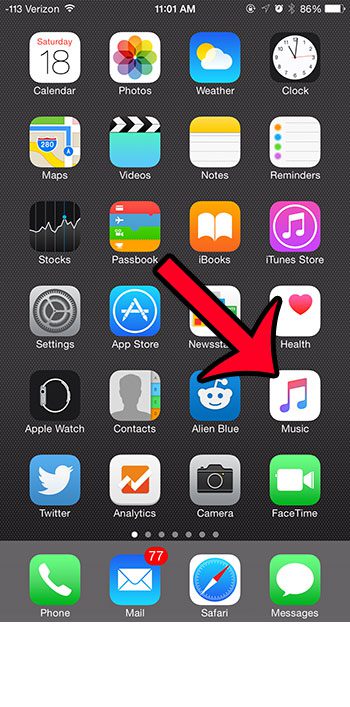
Step 2: Tap the My Music option at the bottom-right corner of the screen.

Step 3: Tap the Playlists option at the top of the screen.
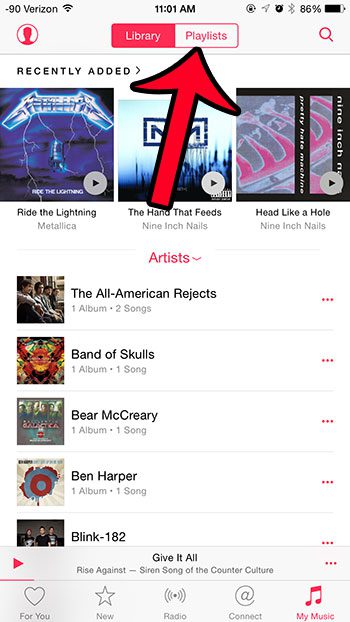
Step 4: Tap the New button under Playlists.
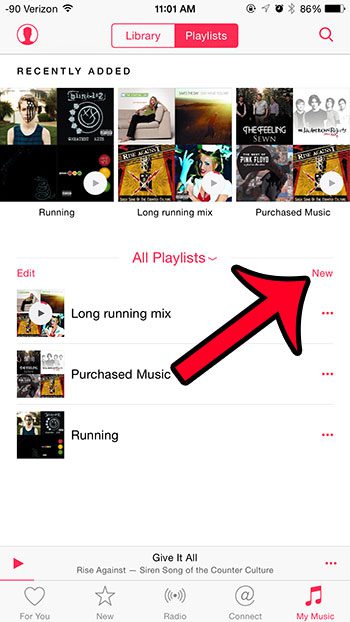
Step 5: Enter a name for the playlist into the Title field at the top of the screen, then tap the Done button if you wish to add songs later, or tap the Add songs button if you want to add songs now.
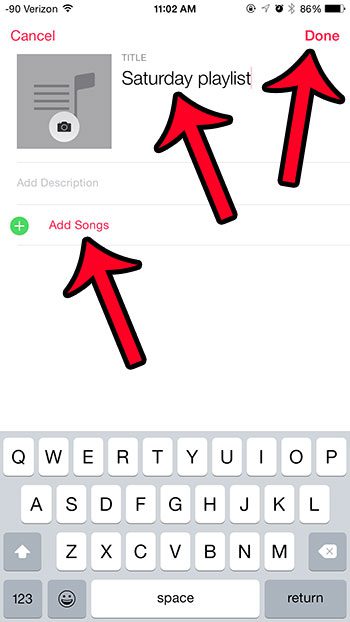
Step 6: Type the name of a song into the field at the top of the screen, or select one of the categories on this screen to find the song that way.
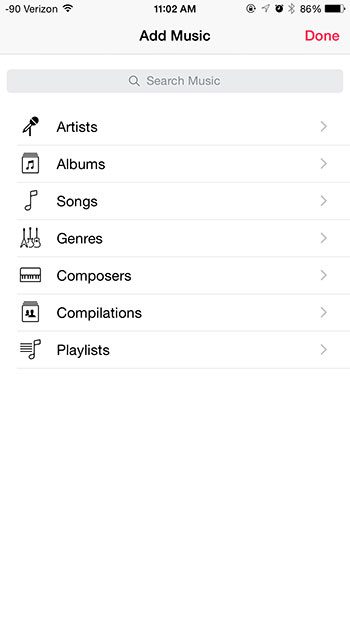
Step 7: Tap the + icon to the right of the song to add it to the playlist.
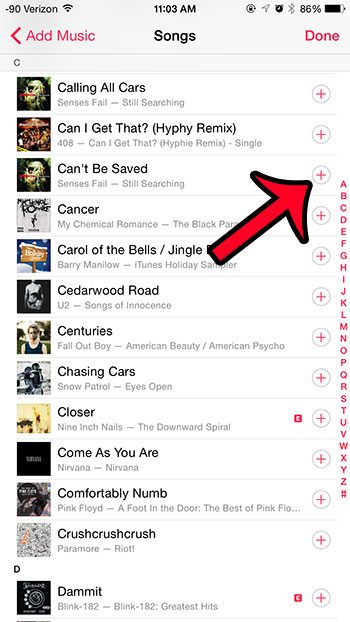
If you do not already have Apple Music on your iPhone, then you can read here to learn how to sign up for it.

Matthew Burleigh has been writing tech tutorials since 2008. His writing has appeared on dozens of different websites and been read over 50 million times.
After receiving his Bachelor’s and Master’s degrees in Computer Science he spent several years working in IT management for small businesses. However, he now works full time writing content online and creating websites.
His main writing topics include iPhones, Microsoft Office, Google Apps, Android, and Photoshop, but he has also written about many other tech topics as well.