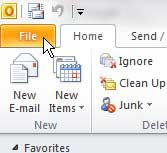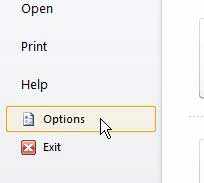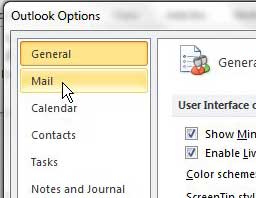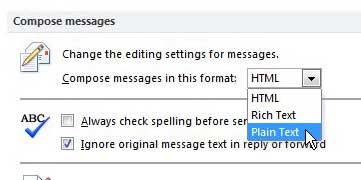When you create a new email in Microsoft Outlook, you are probably doing so with either the HTML or Rich Text formatting option.
These types of emails give you a lot more options for the content that you include in your messages, meaning that you can fully use all of the options in the Outlook email editor.
But some of your recipients may not be able to see this content based on how their email providers handle mail.
Our tutorial will show you how to compose all messages in Outlook 2010 in plain text so that you can be confident that all of your recipients will see everything you typed.
How to Use Plain Text Formatting in Outlook
- Open Outlook.
- Choose the File tab.
- Click the Options button.
- Select the Mail tab.
- Click the Compose messages in this format dropdown, then choose Plain Text.
- Click OK.
Our guide continues below with additional information on how to compose all messages in Outlook 2010 in plain text, including pictures of these steps.
Microsoft Outlook 2010 has a number of different features that allow you to format text or add HTML elements to email messages that you compose within the program.
This is one of the reasons that the HTML format is chosen as the default way to write new messages. Most popular email providers and programs today support HTML email, which is a much more effective way to format what you are trying to convey.
But if you do not wish to use HTML to write your emails, then you can learn how to compose all messages in Outlook 2010 in plain text.
This is an option that you can select whenever you want, and you can choose it to be the default setting for all future messages that you create.
How to Write in Plain Text by Default in Outlook 2010 (Guide with Pictures)
You may have already discovered how to write a single message in plain text in Outlook 2010, but that option does not stick for future messages.
You would then need to go and choose the plain text option for every message that you want to compose in that format, which can be tedious.
So continue reading to learn how to use plain text as the default option for all messages in Outlook 2010.
Step 1: Launch Microsoft Outlook 2010.
Step 2: Click the File tab at the top-left corner of the window.
Step 3: Click Options at the bottom of the column on the left side of the window.
Step 4: Click the Mail option at the left side of the Outlook options window.
Step 5: Click the drop-down menu to the right of Compose messages in this format in the Compose messages section at the top of the window, then choose the Plain Text option.
Step 6: Click the OK button at the bottom of the window.
Now that you know how to compose all messages in Outlook 2010 in plain text, you will be able to set up Outlook in this manner so that the emails that you create will use that type of formatting instead of HTML or Rich Text.
Any future message that you write in Outlook 2010 will default to the plain text format. If you wish to change this setting, you will need to go back and perform the directions in this tutorial, then choose either HTML or Rich Text from the drop-down menu.

Matthew Burleigh has been writing tech tutorials since 2008. His writing has appeared on dozens of different websites and been read over 50 million times.
After receiving his Bachelor’s and Master’s degrees in Computer Science he spent several years working in IT management for small businesses. However, he now works full time writing content online and creating websites.
His main writing topics include iPhones, Microsoft Office, Google Apps, Android, and Photoshop, but he has also written about many other tech topics as well.