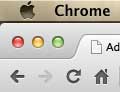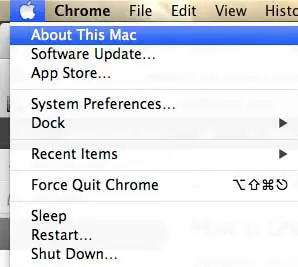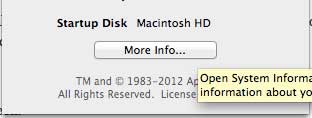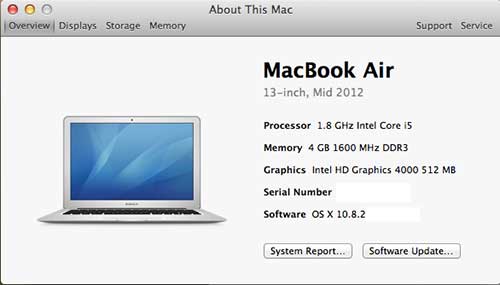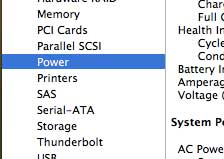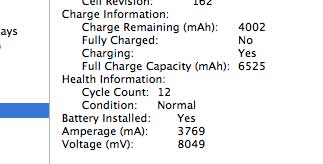We all know the basics of how a laptop battery works. It has a finite amount of energy that, once it is consumed, needs to be connected to a power source and recharged.
What you might not be aware of is that these batteries have a recommended number of “cycles” that they can go through before they are considered to be depleted. It’s important to note that a cycle is not when you completely drain your battery.
It is simply the act of using 100% of battery charge. For example, you could use 25% of your battery on Monday, recharge it, then do the exact same thing for Tuesday, Wednesday and Thursday. Your battery would never have dipped below 75%, but you would have used one cycle because you used 100% of charge.
So continue below to learn how to check the number of battery cycles that you have used on your MacBook Air.
As an Amazon affiliate, I earn from qualifying purchases.
Find Your MacBook Air Battery Cycle Count
While the process that we describe below is meant to find only the cycle count, the screen that you will be on provides some other helpful information as well. So make sure to take a quick look around once you have determined your cycle count. Additionally, this tutorial was performed on a MacBook Air running OS X 10.8 Mountain Lion. Older versions of the operating system may differ slightly.
Step 1: Click the Apple icon at the top-left corner of your screen.
Step 2: Click the About this Mac option at the top of the menu.
Step 3: Click the More Info button at the center of the window.
Step 4: Click the System Report button at the center of the window.
Step 5: Click the Power option in the column at the left side of the window.
Step 6: You will find the cycle count under the Health Information section at the center of the window.
Now that you know how ot check the battery cycle count on your MacBook Air, you will be able to use this information to determine whether or not you might need to replace it soon.
Most of the MacBook Air models have a recommended maximum cycle count of 1000, with the exception of the original MacBook Air (300 cycles,) Late 2008 MacBook Air (300 cycles) and the Mid-2009 MacBook Air (500 cycles.)
If you have a high number of battery cycle counts and are considering replacing your MacBook Air, you should check out the prices at Amazon. They are typically lower than those found at other retailers, plus they have a large number of reviews that are sure to answer almost any question you might have about the laptop.
You can also read our review of the MacBook Air to see the specs and features that it has to offer.

Matthew Burleigh has been writing tech tutorials since 2008. His writing has appeared on dozens of different websites and been read over 50 million times.
After receiving his Bachelor’s and Master’s degrees in Computer Science he spent several years working in IT management for small businesses. However, he now works full time writing content online and creating websites.
His main writing topics include iPhones, Microsoft Office, Google Apps, Android, and Photoshop, but he has also written about many other tech topics as well.