The ink is arguably the most important part of your printer, and can dictate whether or not your print is going to finish successfully. So if you are about to start a large print job, or if you are planning to print a few pictures that could use a lot of your color ink, it’s important to know how much ink you have left. So continue reading below to learn how to check the ink levels on the HP Photosmart 6510.
See How Much Ink is Remaining on the HP Photosmart 6510
We are going to focus on how to check the ink levels directly from the Photosmart 6510, as that is the quickest and simplest way to do so. You can also check the ink levels from your computer, however, so we will also include the steps for doing so after we have addressed the process on the device.
Step 1: Tap the Ink icon at the top of the touch screen.
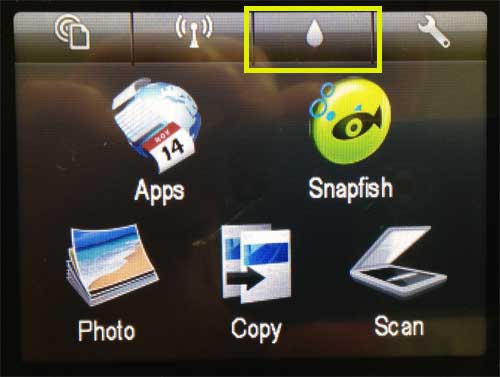
Step 2: The ink levels for each color can be viewed on this screen.
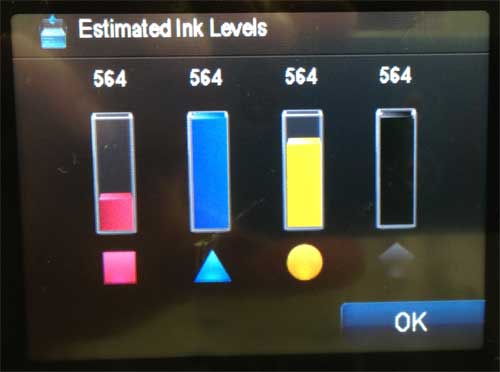
To check the ink levels from your computer, follow the steps below.
Step 1: Click the Start button at the bottom-left corner of the screen, then click Devices and Printers.
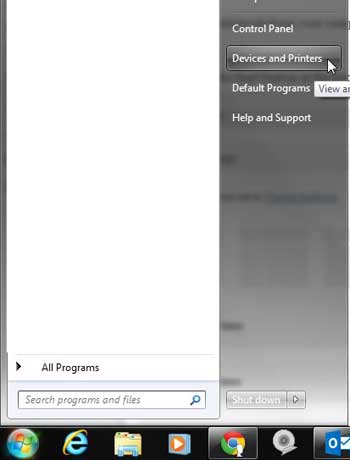
Step 2: Double-click the HP Photosmart 6510 icon.
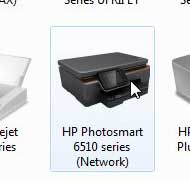
Step 3: Double-click the HP Printer Assistant option.
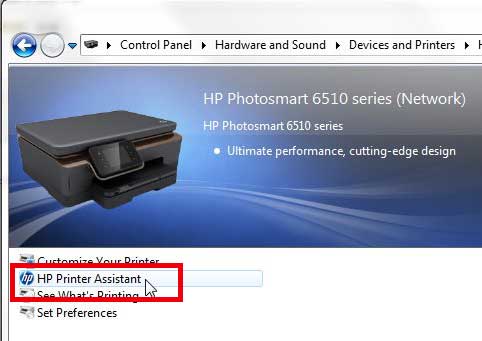
Step 4: Click the Estimated Ink Levels icon at the top of the screen. Note that this smaller image does display accurate information, but you can seem a larger image by clicking it, as well as the type of ink cartridges that is currently installed.
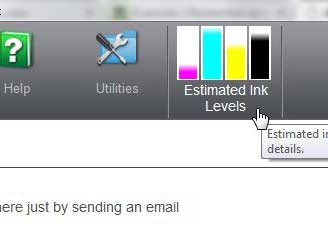
Step 5: The image shown below is for the Estimated Ink Levels tab for the Photosmart 6510 Toolbox. Clicking any of the other tabs in this window can provide you with additional information about your printer.
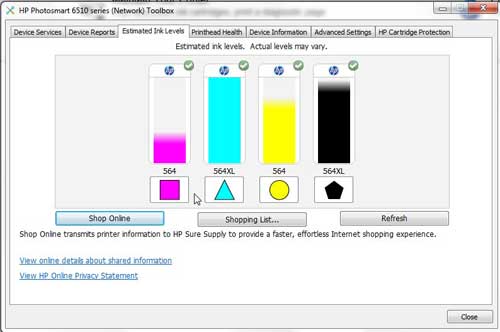
We have also written about how to scan to your computer from the Photosmart 6510. You can read that article here.
If you want to set up your printer wirelessly, read this article.

Matthew Burleigh has been writing tech tutorials since 2008. His writing has appeared on dozens of different websites and been read over 50 million times.
After receiving his Bachelor’s and Master’s degrees in Computer Science he spent several years working in IT management for small businesses. However, he now works full time writing content online and creating websites.
His main writing topics include iPhones, Microsoft Office, Google Apps, Android, and Photoshop, but he has also written about many other tech topics as well.