Many cellular providers will require you to get a data plan when you purchase an iPhone. While it may initially seem like an effort to get you to spend more money, the iPhone simply relies on the Internet to do things like access Facebook, browse the Web, and download emails.
One of the more helpful features of your iPhone running iOS 8 is its ability to show how much data each app has used since the last time the device’s statistics were reset. It can even show you how much data has been by the system services on the device, which is a category that includes things like Siri, iTunes, push notifications, and more.
Find Out How Much Cellular Data is Being Used by System Services on Your iPhone
The steps in this article were performed on an iPhone 6 Plus, in iOS 8.4. These steps may be slightly different if you are using a version of iOS that is lower than 8.0.
You can leverage your iPhone’s ability to use Wi-Fi and enable Wi-Fi Calling on your device if you use Verizon.
There will be an amount of data to the right of each service. This number is the amount of data that has been used by that service since the last time the statistics were reset. If you do not see an option for System Services, then it’s possible that none of those services have used any data. this typically occurs right after the cellular data usage stats have been reset.
- Step 1: Open the Settings menu.
- Step 2: Select the Cellular option at the top of the screen.
- Step 3: Scroll to the bottom of the screen, then select the System Services option.
- Step 4: The amount of data used by each system service is listed to the right. As mentioned earlier, this is the amount of data that the service has used since you last reset your cellular data usage statistics.
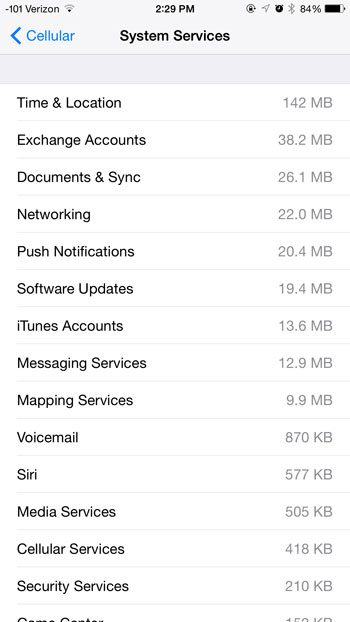
There are some apps on your iPhone that can use a lot of cellular data. Some of the biggest possible cellular data users are video streaming apps like Netflix. Fortunately you can restrict Netflix video to Wi-Fi playback to stop it from using up all of your cellular data.

Matthew Burleigh has been writing tech tutorials since 2008. His writing has appeared on dozens of different websites and been read over 50 million times.
After receiving his Bachelor’s and Master’s degrees in Computer Science he spent several years working in IT management for small businesses. However, he now works full time writing content online and creating websites.
His main writing topics include iPhones, Microsoft Office, Google Apps, Android, and Photoshop, but he has also written about many other tech topics as well.