Are you trying to change one of the settings for a run on your Apple Watch, but you are having trouble figuring out how?
Some of the information on the watch can be tough to find, especially when it involves changing an existing setting.
Luckily you are able to adjust this information so that the workout you are about to start will more accurately reflect the metrics that you are targeting.
Our tutorial below will show you how to adjust the time or distance goals for an Apple Watch run.
How to Edit Run Settings on the Apple Watch
- Press the digital crown button on the side of the watch.
- Select the Workout app.
- Touch the three dots next to a workout.
- Choose one of the goals.
- Adjust the value.
- Tap Start to begin the workout.
Our guide continues below with additional information on how to change the time or distance of an Apple Watch run, including pictures of these steps.
If your watch is ringing when you receive a phone call and you don’t want it to, then our how to turn ringer off on Apple Watch article can help you to fix it.
The various workout options in the Workout app on your Apple Watch provide you with multiple options for engaging in exercise that can be measured and saved by your watch.
In older versions of the WatchOS software, it was very easy and obvious to change the metrics for the workout, but that has changed slightly in newer versions of WatchOS.
Our how to insert square root symbol in Word article can help you to locate important mathematical operators that you may need to add to some of your documents.
Fortunately, you are still able to change the goals that you want to reach with your workout.
Our tutorial below will show you how to set a target distance, time, or caloric burn for your workout so that you can try and get that 100%.
There are a lot of different ringtones that you can use on your iPhone, so you don’t need to stick with the default. Our ringtones for iPhone 11 tutorial will show you how to change your ringtone.
How to Adjust the Goals on an Apple Watch Run
The steps in this article were performed on an Apple Watch 2 in WatchOS 4.3.2.
The interface for the workout app changed with WatchOS 4, so it may look different on your watch than it does in the screenshots below if you are using an older version of WatchOS.
In order to update to WatchOS 4 from your iPhone, you will need to be using iOS 11. You can read this article to find out how to update your iPhone to iOS 11.
Step 1: Press the crown button on the side of the watch to get to the app menu, then tap the Workout app icon.
You can also open the Workout app from your watch face if you have a complication for it.
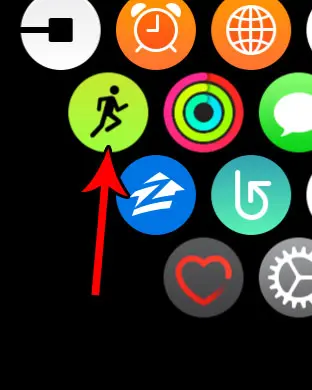
Step 2: Press the icon with the three dots on the workout for which you wish to set a goal.
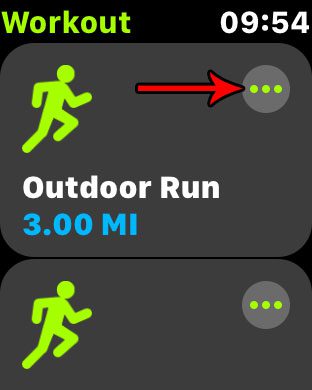
Step 3: Choose the goal that you wish to set for this workout.
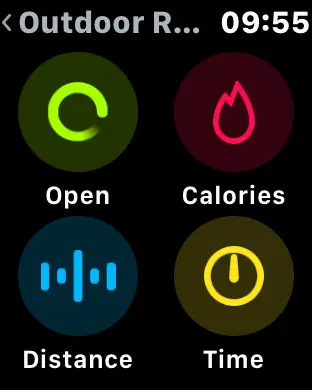
Step 4: Select the goal distance, time, or calories, then tap the Start button to begin the workout.
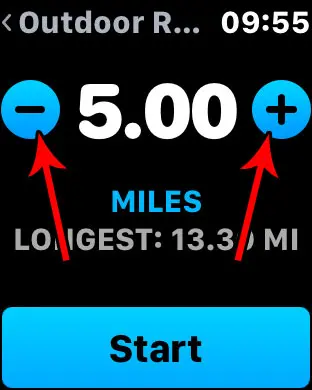
You can end a workout by swiping right on the watch face, then tapping the End button.
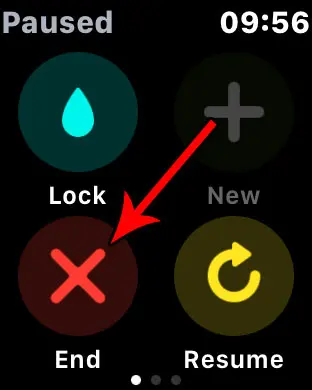
Now that you know how to edit the settings for a run on your Apple Watch you will be able to more easily customize your workouts.
Is there a water drop icon on the top of your watch face, and you aren’t sure what it’s for? Find out what that water drop means and what you can do to get it to go away.

Matthew Burleigh has been writing tech tutorials since 2008. His writing has appeared on dozens of different websites and been read over 50 million times.
After receiving his Bachelor’s and Master’s degrees in Computer Science he spent several years working in IT management for small businesses. However, he now works full time writing content online and creating websites.
His main writing topics include iPhones, Microsoft Office, Google Apps, Android, and Photoshop, but he has also written about many other tech topics as well.