Microsoft Outlook 2013 has three different email formats from which you can choose when you are sending a new message, or replying or forwarding an existing message. The three formatting options are HTML, Plain Text, and Rich Text. Each option has its own benefits, so it is helpful to be able to select among them when using Outlook.
Our guide below will show you where you can select the format for each message that you send in Outlook 2013.
If you’re using one of the email formats that allow formatting, then check out our tutorial on how to strikethrough in Outlook.
Select HTML, Plain Text or Rich Text in Outlook 2013
The steps in this article will show you how to switch the message format for an individual email that you are writing in Outlook 2013. If you want to change the default format that is used for new email messages, then you can do so by going to File > Options > Mail and clicking the Compose messages in this format option.
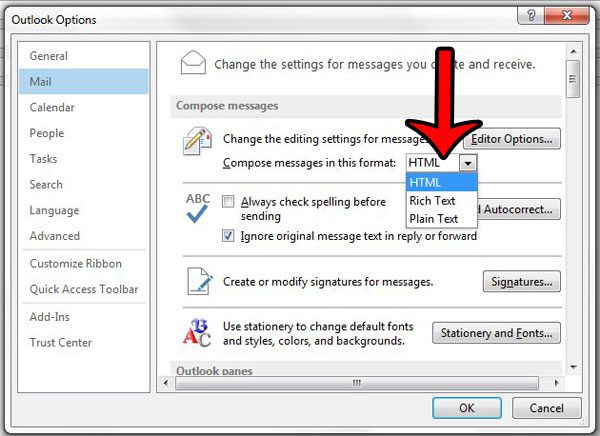
But to learn how to switch the format of an individual message, follow the steps below.
Step 1: Open Outlook 2013.
Step 2: Click the Home tab at the top of the window, then click the New Email button in the New section of the ribbon.
If you would like to change the format on an email to which you are replying, or that you wish to forward, then open that email instead.
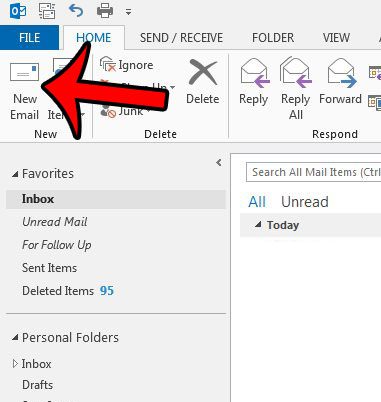
Step 3: Click the Format Text tab at the top of the window.

Step 4: Click the desired message format from the options in the Format section of the ribbon.
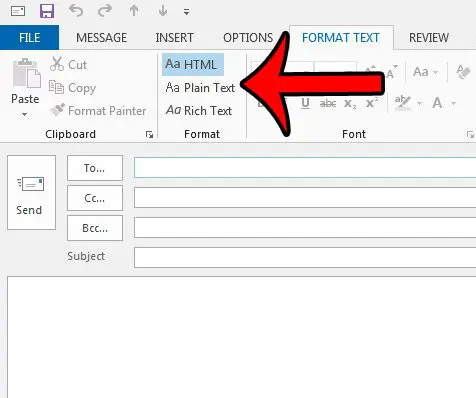
If you have not made any changes to the formatting settings in Outlook, then HTML is probably the default option.
This allows for a good deal of control over the way that text is formatted in your emails. Plain Text is best if you need to send emails to people that have trouble with the formatting that is part of HTML email formatting.
Rich Text gives you the most control over the way that your emails look, and allows for some advanced functions, like linking objects.
But Rich Text is only supported by Microsoft Exchange and Microsoft Outlook, so you may lose some formatting if you send in Rich Text to people that may not be using Exchange or Outlook. To learn more about formatting choices in Outlook, click here.
Did you know that you can schedule an email to send at some point in the future, rather than when you click the Send button? Learn how to delay email delivery in Outlook 2013.
Continue Reading
- How to disable work offline in Outlook
- How to strikethrough in Outlook
- How to create a Vcard in Outlook
- How to view the blocked sender list in Outlook
- How to set up Gmail in Outlook

Matthew Burleigh has been writing tech tutorials since 2008. His writing has appeared on dozens of different websites and been read over 50 million times.
After receiving his Bachelor’s and Master’s degrees in Computer Science he spent several years working in IT management for small businesses. However, he now works full time writing content online and creating websites.
His main writing topics include iPhones, Microsoft Office, Google Apps, Android, and Photoshop, but he has also written about many other tech topics as well.