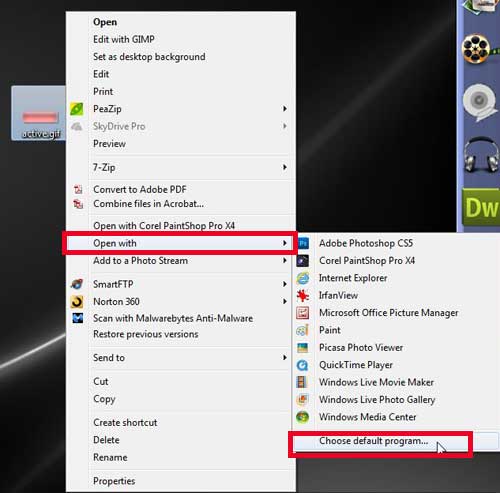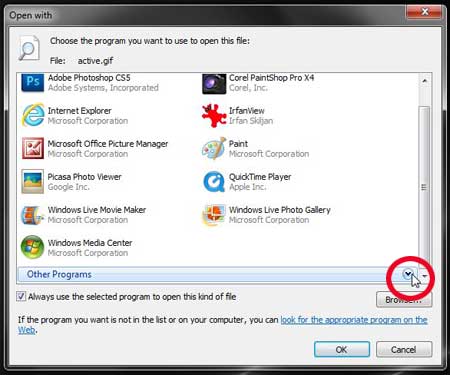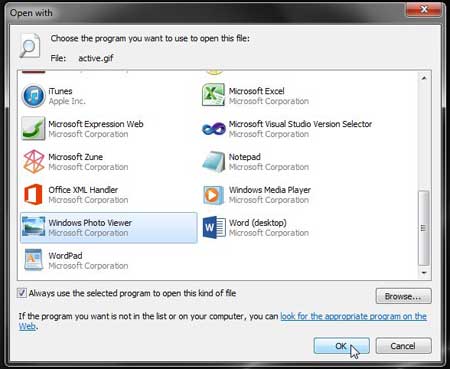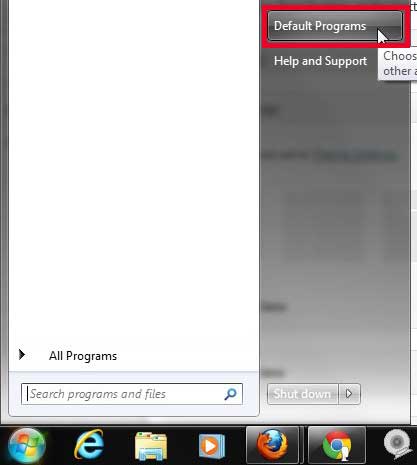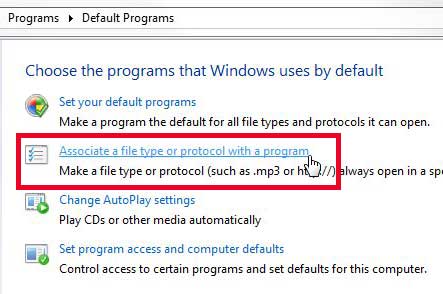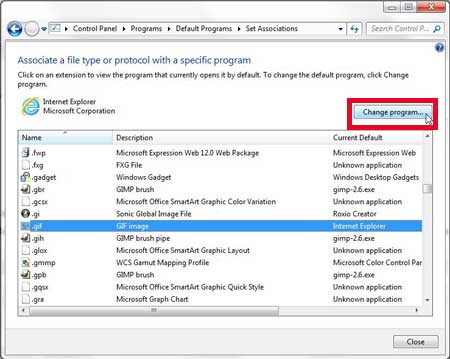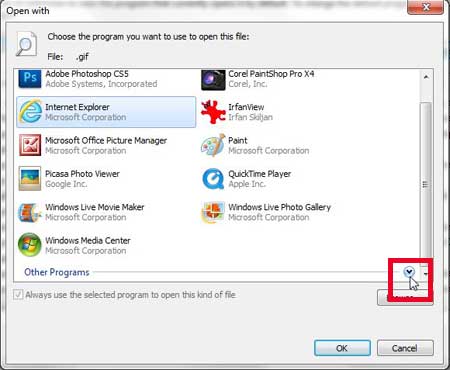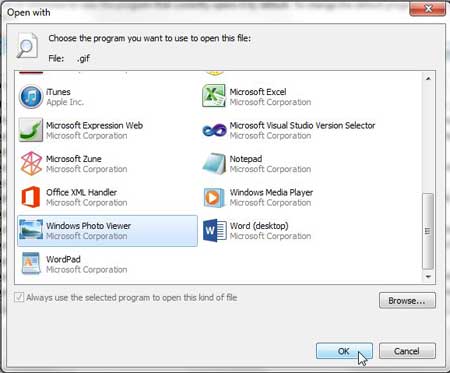Windows 7 ships with a number of presets for opening certain types of files. These presets are based upon the programs that a default Windows 7 installation includes, though many of these settings can get changed as you start installing additional programs on your computer.
One common file type that you will encounter are .gif files. These are image files that are used on websites, in programs, and basically anywhere else that you might encounter an image.
But when you double-click on a .gif file in Windows 7, that file will open in Internet Explorer.
So if you want to change this behavior and open it with a different application, such as the Windows Photo Viewer that opens when you double-click a .jpeg file, follow the tutorial below.
As an Amazon affiliate, I earn from qualifying purchases.
Use Photo Viewer to Open .gif Files By Default in Windows 7
Photo Viewer is a personal preference of mine, because I tend to keep a lot of image files in one folder, and Photo Viewer makes it a simple matter to use the arrows on your keyboard to scroll through them. But if you have another program that you would prefer to use, you can substitute the part in this tutorial where I choose Photo Viewer as the default GIF program.
Note that using Photo Viewer will affect how animated .gif files are displayed. If your primary need for viewing .gif files on your computer is for animated .gifs, then you are likely better served by using Internet Explorer.
Setting the Default Program if You Know Where a GIF File Is
Step 1: Right-click the .gif file, click Open with, then click the Choose default program option.
Step 2: Click the arrow to the right of Other Programs if the program you want to use is not displayed.
Step 3: Click the program that you want to use to open your GIF files, then click the OK button.
Setting the Default Program If You Can’t Find a GIF File
Step 1: Click the Start button at the bottom-left corner of your screen, then click the Default Programs option.
Step 2: Click the Associate a file type or protocol with a program option.
Step 3: Scroll down to select the .gif option, then click the Change program button.
Step 4: Click the button to the right of Other programs.
Step 5: Click the Windows Photo Viewer option, then click the OK button.
If you are having trouble telling if a file is a .gif or not, you can read this article to learn how to display filename extensions in Windows 7.
Now that you know how to change the default program for .gif files in Windows 7, you can open those types of images in an application that you prefer to the current setting.
Amazon gift cards make the perfect gift for that person in your life that loves online shopping. You can purchase them directly from Amazon, where you will have the opportunity to customize your gift card with your own images, or choose from a number of popular pre-made designs.

Matthew Burleigh has been writing tech tutorials since 2008. His writing has appeared on dozens of different websites and been read over 50 million times.
After receiving his Bachelor’s and Master’s degrees in Computer Science he spent several years working in IT management for small businesses. However, he now works full time writing content online and creating websites.
His main writing topics include iPhones, Microsoft Office, Google Apps, Android, and Photoshop, but he has also written about many other tech topics as well.