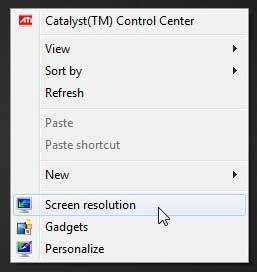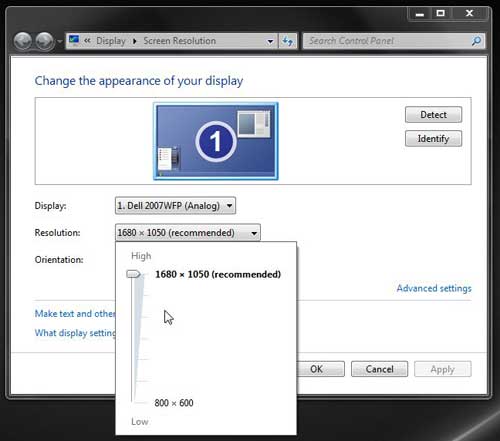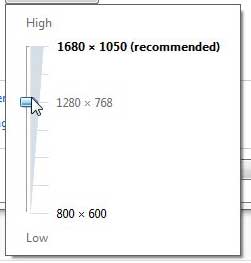Screen resolution is not something that a lot of people think about until it becomes a problem. But, when your screen resolution is incorrect, it can be very difficult to look at your monitor and, therefore, get any work done. Earlier versions of the Windows operating system required several steps in order to adjust the resolution of your screen but, with Windows 7, the screen resolution menu has become much more accessible. So whether you want to make your Windows 7 screen resolution higher or lower, or you simply want to correct a screen image that is distorted, the method for making that adjustment begins on your desktop.
Are you working with a very old monitor on your computer? Or have you been thinking about upgrading to a bigger monitor for a while, but have been putting it off until it became affordable? Monitor prices have dropped dramatically over the last few months and have become very affordable, even for high quality monitors. Check out some great monitor deals to find the one that will improve your computing experience.
How to Adjust Screen Resolution for Windows 7
The beauty of the screen resolution menu in Windows 7 is how simple it is to switch between the different resolution options. So if you are unsure of what the correct resolution should be for your computer, or if you don’t know what you like, you can just cycle through the different options until you find one that you like.
Step 1: Navigate to your computer’s desktop.
Step 2: Right-click in an open space on the desktop, then click the Screen Resolution option.
Step 3: Click the gray drop-down menu to the right of Resolution to bring up a slider window that shows all of the resolution options for your monitor.
Step 4: Click the slider, then drag it up or down to your preferred resolution option.
Step 5: Click the Apply button to start using the new resolution.
Step 6: Click the Keep changes button if you like the new resolution, or click the Revert button if you want to go back to the old resolution, or if you want to try another one.
If the resolution is still not correct, repeat steps 3-6 until you find a resolution that you like.
Step 7: Click the OK button to apply your changes and close the Screen Resolution menu.
Now that you know how to change the screen resolution in Windows 7, you can use this setting to make your resolution more eclear.
You can adjust a lot of other options for how items appear on your computer screen, including the size of an image that you are using as your desktop background. Read this article to learn how to adjust the size or layout of your desktop image.

Matthew Burleigh has been writing tech tutorials since 2008. His writing has appeared on dozens of different websites and been read over 50 million times.
After receiving his Bachelor’s and Master’s degrees in Computer Science he spent several years working in IT management for small businesses. However, he now works full time writing content online and creating websites.
His main writing topics include iPhones, Microsoft Office, Google Apps, Android, and Photoshop, but he has also written about many other tech topics as well.