When you need to assign consecutive numbers to rows or columns in Microsoft Excel 2010, it can be very frustrating to do it manually.
Aside from the amount of time that it can take, it is very easy to make mistakes, forcing you to go back and re-do your work.
Fortunately, there is a feature in Excel 2010 that allows you to enter two numbers to start a sequence and then expand that sequence across as many cells as you need.
We have previously written about how to automatically number rows in Excel 2010, and the method for numbering columns in Excel 2010 is very similar.
As an Amazon affiliate, I earn from qualifying purchases.
Automatic Column Numbering in Excel 2010
This tutorial is going to assume that you want to fill in a series of cells at the top of your columns (in the first row) with numbers that increase by one as they progress from left to right.
I am going to be starting with “1” and going up from there, but you can use any two numbers, and Excel will continue the pattern that exists between those numbers for however many cells you select.
For example, you could enter “2” and “4” into the first two cells of your sequence, and Excel would continue numbering the rest of your cells with increasing even numbers.
Step 1: Open your spreadsheet in Excel 2010.
Step 2: Type the first two numbers of your sequence into the first two cells into which you want your automatic numbering to start.
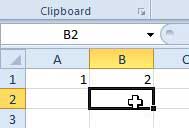
Step 3: Use your mouse to highlight the two cells containing the values that you just entered.
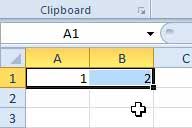
Step 4: Position your mouse on the bottom-right corner of the rightmost cell so that your cursor changes to the shape in the image below.
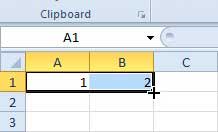
Step 5: Click and hold the left mouse button down and drag it to the right to select the cells that you want to automatically number. Note that the number under your cursor will display the value that will be entered into the currently selected cell.
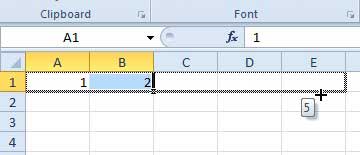
Step 6: Release the mouse button to finish your automatic numbering.
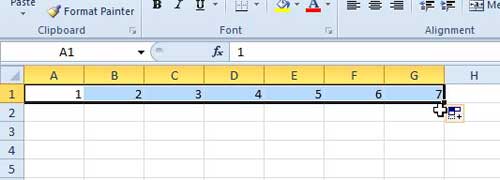
Do you have a Netflix, Hulu, Amazon Prime, or HBO Go account, and you’re looking for a cheap and easy way to watch that streaming video on your TV? Check out the Roku LT, one of the most popular solutions available on the market.
Now that you know how to automatically number columns in Excel 2010, you can save yourself some time and potential mistakes if you had been doing this manually before.
If you are printing out large documents, page numbers can be very helpful. Learn how to insert page numbers at the bottom of the page in Excel 2010.
Continue Reading

Matthew Burleigh has been writing tech tutorials since 2008. His writing has appeared on dozens of different websites and been read over 50 million times.
After receiving his Bachelor’s and Master’s degrees in Computer Science he spent several years working in IT management for small businesses. However, he now works full time writing content online and creating websites.
His main writing topics include iPhones, Microsoft Office, Google Apps, Android, and Photoshop, but he has also written about many other tech topics as well.