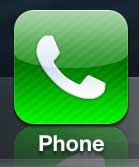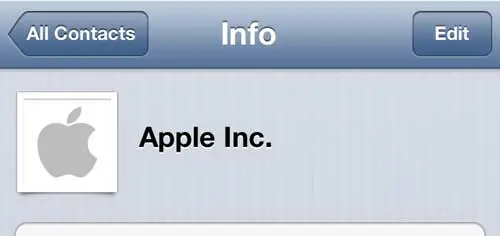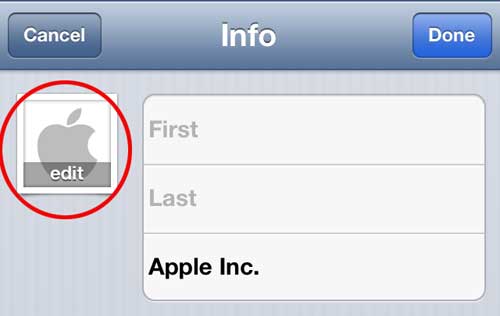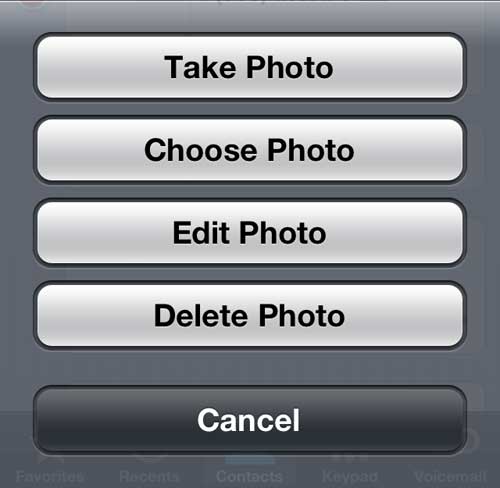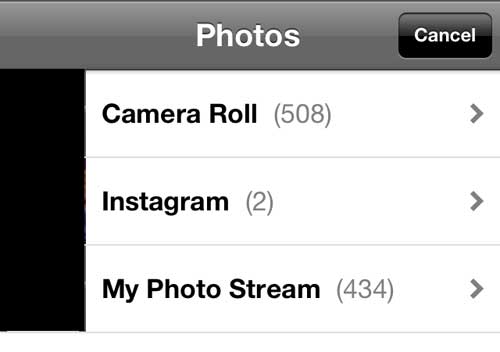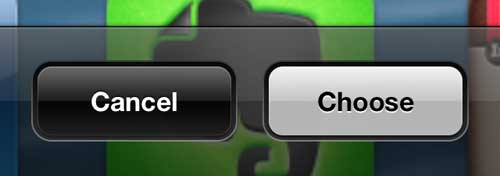Your iPhone 5 Contacts application has a number of different fields and options that you can configure with information about that contact.
Typically you would enter their phone number, address, or email contact information, but you also have the ability to add a picture to that contact.
This provides you with the opportunity to have a picture display on your phone whenever that contact is calling you. This is something that you may have seen in various TV shows or movies, and it offers another way to help you quickly identify a caller.
But the manner for adding this image can be a little tricky, so read below to learn the necessary steps to assign a picture from your camera roll to a contact.
Setting Contact Images on Your iPhone 5
This is an interesting setting to play with on your iPhone 5, because it gives you the opportunity to further customize the way that the device behaves.
Whether you want to set a memorable or sentimental picture as a contact image, or you want to use a funny or silly picture, it is simply another way to make your iPhone 5 fun.
Note that these instructions assume that you already have the picture on your phone that you want to use, although you will get the opportunity during this process to take a picture to use.
Step 1: Tap the Phone icon.
Step 2: Choose the Contacts option at the bottom of the screen.
Step 3: Scroll through your list of contacts and select the one for which you want to add a picture.
Step 4: Tap the Edit button at the top-right corner of the screen.
Step 5: Tap the Edit button on the picture at the top-left corner of the screen.
Step 6: Select the Choose Photo option. If you do not already have the image that you want to use, you can select the Take Photo option to take a new picture.
Step 7: Select the Camera Roll option.
Step 8: Select the image that you want to use.
Step 9: You can drag the image to center it appropriately, as well as pinch the screen to zoom in or out. Once the image is configured properly, tap the Choose button at the bottom of the screen.
Step 10: Tap the Done button at the top-right corner of the screen to save your changes.
The next time that contact calls you, the image you selected will be displayed on your screen.
Now that you know how to add a picture to a contact on an iPhone 5, you can see that image in several locations on the device when interacting with that contact.
You can also use the pictures on your iPhone 5 for some other options. For example, you can set one of your pictures to be the lock screen image or the wallpaper.

Matthew Burleigh has been writing tech tutorials since 2008. His writing has appeared on dozens of different websites and been read over 50 million times.
After receiving his Bachelor’s and Master’s degrees in Computer Science he spent several years working in IT management for small businesses. However, he now works full time writing content online and creating websites.
His main writing topics include iPhones, Microsoft Office, Google Apps, Android, and Photoshop, but he has also written about many other tech topics as well.