While some people will argue that the iPad 2 is not an ideal device for taking pictures, it still has a functional camera, and you are likely to find yourself in a situation where you need to use that camera instead of the one on your phone, or an actual camera.
And while there are buttons and icons on the Camera screen that allow you to adjust certain camera settings, the zoom feature is noticeably absent.
This is because zooming on the iPad 2 camera is accomplished with gestures.
How to Zoom with the iPad 2 Camera
You can actually zoom in one of two ways, but both start with the same touch gesture. Follow the steps below to learn this gesture so that you can zoom in and out with your iPad 2 camera.
Step 1: Launch the Camera app.
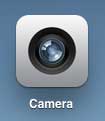
Step 2: Place your fingers on the screen in a “pinch” position, like in the image shown below.
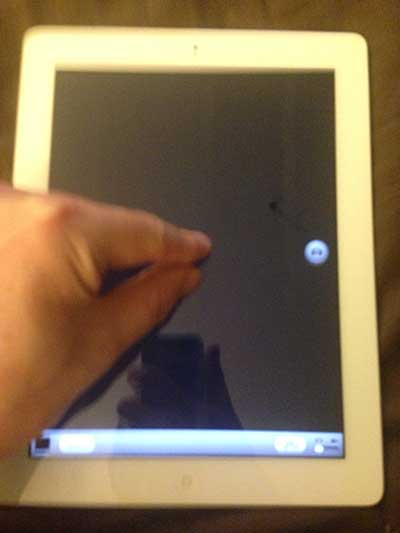
Step 3a: Move the slider that appears in the screen below OR
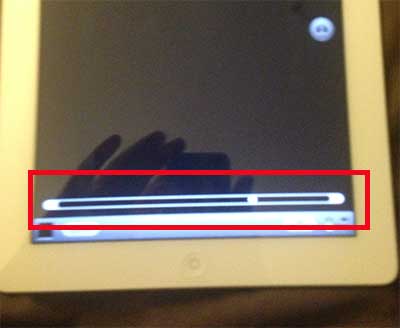
Step 3b: Move your fingers apart, like in the image below.
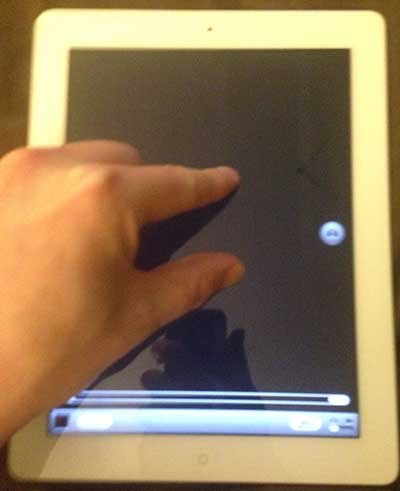
You can then elect to pinch in or out, or position the slider to enable your preferred amount of zoom.
The method for zooming on the iPhone is very similar, and you can read this article to learn how.
The Apple Watch is one of many applications and gadgets that provide a zoom feature. The next section explains how to unzoom an Apple Watch if the screen has become zoomed-in and you can’t alter it.
How to Fix an Apple Watch That Has Been Zoomed
Despite its small size, the Apple Watch’s screen is usually clear and easy to see, but you may find that zooming in on an image or piece of text that is a bit too small to read comfortably is useful on occasion.
This page explains why my Apple Watch keeps zooming in and includes additional instructions for using the zoom feature.
Whether you zoomed in on your Apple Watch on purpose or by accident, operating the gadget may be difficult until you reverse the zoom.
To unzoom your Apple Watch from your phone, either double-tap the watch face with two fingers or follow the instructions below.
- To begin, open the Watch app.
- Navigate to the My Watch tab.
- Make a decision on accessibility.
- Choose the Zoom item from the menu.
- Disable the Zoom function.
If you know how to reverse zoom on the device, you can use this capability to improve your Apple Watch experience.

Matthew Burleigh has been writing tech tutorials since 2008. His writing has appeared on dozens of different websites and been read over 50 million times.
After receiving his Bachelor’s and Master’s degrees in Computer Science he spent several years working in IT management for small businesses. However, he now works full time writing content online and creating websites.
His main writing topics include iPhones, Microsoft Office, Google Apps, Android, and Photoshop, but he has also written about many other tech topics as well.