Like most popular Web browsing applications on your desktop or laptop computer, the iPhone’s Safari browser has a private mode for browsing.
This mode is useful when you need to visit websites that you don’t want to show up in your browsing history, such as if you are searching for a gift for a family member that might use your iPhone.
But you might be having difficulty figuring out how to exit Private browsing mode, as it seems to stay open indefinitely in iOS 8.
Fortunately, it is possible to close the pages that you visited in your Private browsing session by following a few simple steps that are outlined below.
If you aren’t able to create a private tab, then our tutorial on how to enable private browsing can help you to find the reason why.
Close Private Browsing on an iPhone 6 Plus
These steps were performed on an iPhone 6 Plus in iOS 8.1.2. Steps may vary for previous versions of iOS.
Safari does not remember the Web pages that you visit, your search history or any AutoFill information while you are in private browsing. Once you follow these steps, any of the information that you entered while private browsing will be forgotten.
Private browsing in iOS 8 works a little differently than it had in previous versions of the operating system.
Private mode now runs in parallel to normal browsing mode, which means that you can switch seamlessly between the two.
However, this also means that tabs that are open in Private mode will stay open in Private mode. Therefore, you will need to manually close each open tab in Private browsing mode if you do not want someone else that uses your device to see them.
Step 1: Launch the Safari browser.
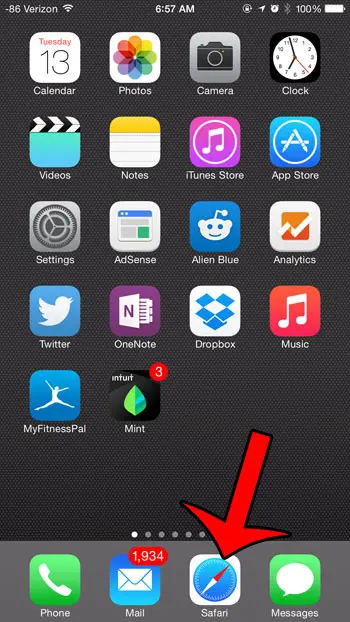
Step 2: Swipe down on the screen to bring up the menu at the bottom of the screen, then tap the Tabs icon at the bottom-right corner.
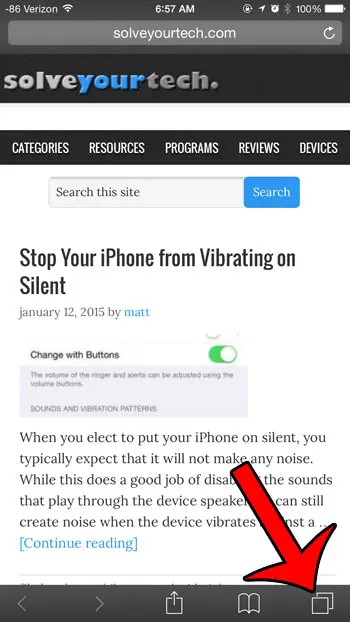
Step 3: Tap the x at the top-left corner of each private browsing tab that you wish to close. You can then tap the Private button to return to normal Web browsing in Safari. Note that any tabs you leave open in Private mode can still be accessed by tapping the Private button while in normal browsing mode, so it’s probably a good idea to close any open tabs in private mode that you might not want someone else to see.
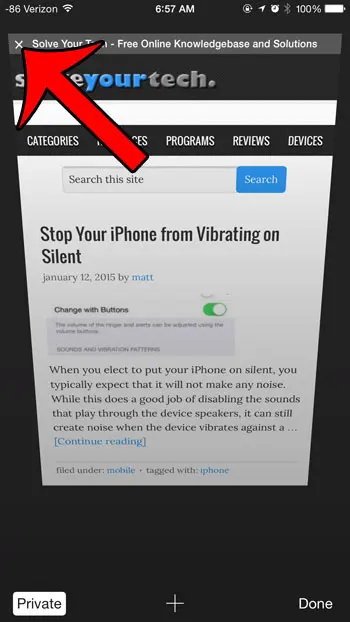
Now that you know how to exit private browsing on an iPhone, you will be able to close out those tabs when you have finished private browsing so that they aren’t visible to anyone that looks at your Safari browser.
Are there apps or icons on your iPhone home screen that are just taking up space? Find out how to delete them with this article.

Matthew Burleigh has been writing tech tutorials since 2008. His writing has appeared on dozens of different websites and been read over 50 million times.
After receiving his Bachelor’s and Master’s degrees in Computer Science he spent several years working in IT management for small businesses. However, he now works full time writing content online and creating websites.
His main writing topics include iPhones, Microsoft Office, Google Apps, Android, and Photoshop, but he has also written about many other tech topics as well.