Your iPhone contains a lot of sensitive information, which is why it’s so important to lock the device with a passcode or a fingerprint. But your Apple Watch can contain some sensitive information, too, which is why you may have also created a passcode for your watch.
Unfortunately, entering that passcode on the tiny watch screen every time you put the watch on can be a bit of a nuisance, so you might be looking for an easier way to do it while still keeping the watch secure.
One solution is to enable a setting called “Unlock with iPhone.” This will allow you to unlock your Apple Watch by unlocking the screen of the iPhone that is paired with in.
Our how to turn off passcode on Apple Watch guide can show you how to make your watch easier to use by removing the passcode from the device.
How to Use Your iPhone to Unlock Your Apple Watch
The steps in this article were performed on an Apple Watch using WatchOS 3.2. This guide assumes that you currently have a passcode on your Apple Watch.
There are still going to be several situations where you will need to enter the passcode on your watch (such as after rebooting it or if you have manually locked the watch with a passcode), but most other situations where you were previously required to enter the passcode will instead be replaced by simply unlocking your iPhone screen.
Step 1: Tap the crown button on the side of the watch to get to the apps screen.
Step 2: Select the Settings app.
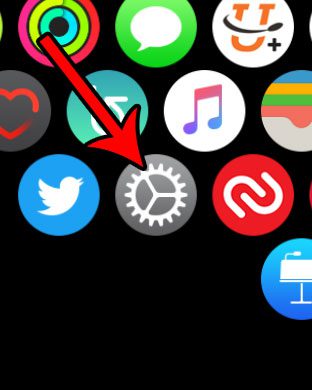
Step 2: Scroll down and select the Passcode option at the bottom of this menu.
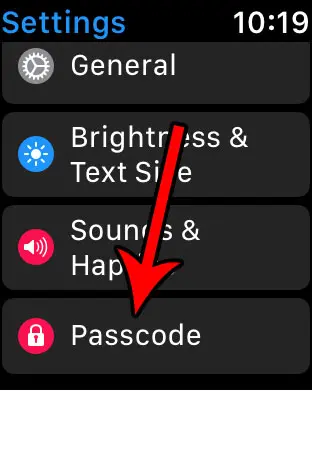
Step 3: Tap the button to the right of Unlock with iPhone to enabled the functionality.
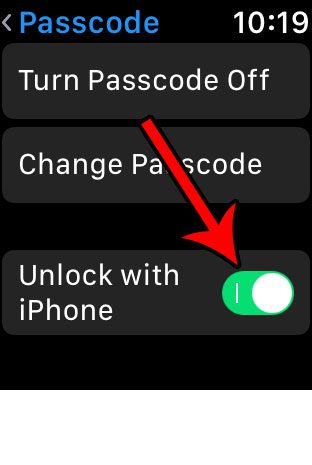
Now that you know how to enable the option that lets you unlock your Apple watch with your iPhone, you can avoid having to enter your watch passcode after you first put on the device.
If you want to test this, simply take off your watch, then put it back on. Unlock your iPhone screen, and the watch should unlock as well.
Note that if the iPhone screen was already unlocked when you put the watch on, you will need to lock the screen (by pressing the Power button) and then proceed with unlocking the iPhone screen.
Do you find that you are often unlocking your iPhone by accident? Learn how to stop unlocking your iPhone with the Touch ID if you would dislike the fact that the phone is unlocking whenever your finger or thumb comes in contact with the Home button.

Matthew Burleigh has been writing tech tutorials since 2008. His writing has appeared on dozens of different websites and been read over 50 million times.
After receiving his Bachelor’s and Master’s degrees in Computer Science he spent several years working in IT management for small businesses. However, he now works full time writing content online and creating websites.
His main writing topics include iPhones, Microsoft Office, Google Apps, Android, and Photoshop, but he has also written about many other tech topics as well.