Apple’s Genius feature is a helpful way to create playlists based on one song. Rather than forcing you to create an entire playlist song-by-song, using Genius can quickly create one based on your own listening history.
But the Genius option for your iPhone 5 needs to be turned on so that you can use it, so this tutorial will help you find the Genius setting in the Music app menu so that you can start taking advantage of this feature.
Turn On Genius on Your iPhone 5
These steps were performed on an iPhone 5, in iOS 8.
By turning on the genius feature, you will be agreeing to send information about your listening history to Apple so that they can use that information to create your playlists. if you do not want to send this information to Apple, then you will not be able to use Genius.
For Genius to work at its best, you should have as large a library of music on your iPhone as possible. If there are not enough songs related to a song that you select for a playlist, then you will receive an error telling you that there are not enough related songs.
Step 1: Tap the Settings icon.
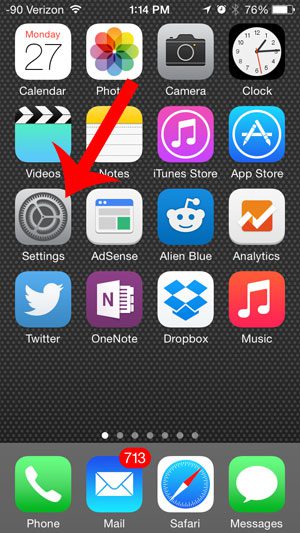
Step 2: Scroll down and select the Music option.
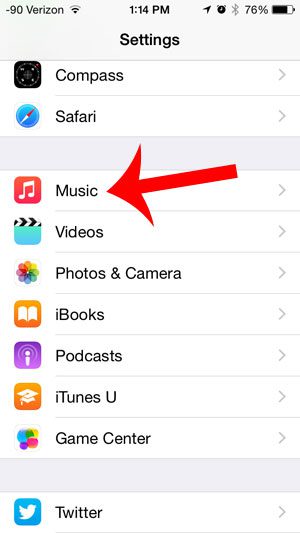
Step 3: Touch the button to the right of Genius.
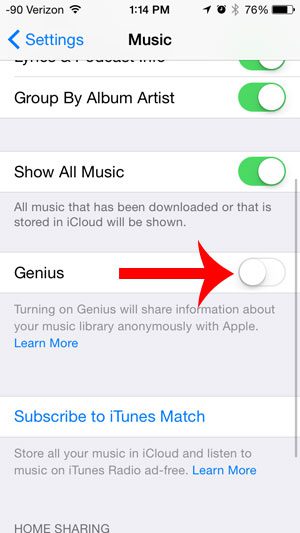
Step 4: Tap the Agree button at the top-right of the screen to agree with the terms for Genius.
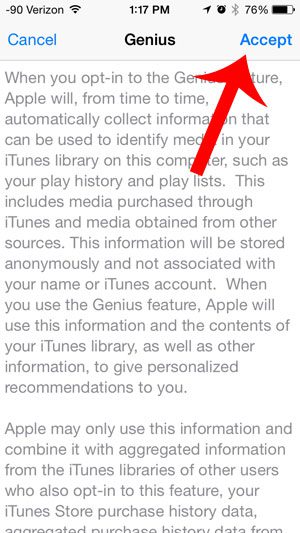
Now that you know how to enable the Genius setting in the Music app on your iPhone, you can use this option to quickly generate playlists that you may enjoy.
Have you been thinking about starting a website, but aren’t sure what to do? Learn about setting up Web hosting at BlueHost and find out how simple it can be to have your own site.

Matthew Burleigh has been writing tech tutorials since 2008. His writing has appeared on dozens of different websites and been read over 50 million times.
After receiving his Bachelor’s and Master’s degrees in Computer Science he spent several years working in IT management for small businesses. However, he now works full time writing content online and creating websites.
His main writing topics include iPhones, Microsoft Office, Google Apps, Android, and Photoshop, but he has also written about many other tech topics as well.