Google Docs is a popular choice for document editing because it’s free, and allows you to seamlessly work with your documents across a number of different devices.
If you have started using Google Docs for the documents that you create for school or work, then it’s likely that you will need to use some specific formatting requirements for those documents.
One such option usually involves the document’s line spacing.
Our tutorial below will show you how to set double spacing in a Google document on your computer or mobile device.
Use these steps to double space in Google Docs.
Step 1: Open your Docs file from Google Drive.
Go to https://drive.google.com to view and open Docs files.
Step 2: Click the “Line spacing” button above the toolbar.
Choose the Line spacing button.
If you’ve already written the document then you will need to press “Ctrl + A” on your keyboard first to select the document content.
Step 3: Choose the “Double” option from the dropdown menu.
Select the Double spacing item.
Our guide continues below with additional information on how to double space in Google Docs, including pictures of these steps.
Formatting requirements can vary significantly depending on the situation involving the documents you are creating. You could be editing a scientific document that needs subscript and superscript, or it could be a newsletter or flyer that needs to look good from a distance.
Some requirements are meant to minimize the length of documents; some can dictate how to strike out text rather than removing it, while others are focused more on making the document readable.
One formatting option that can vary a lot is the preferred line spacing for documents. In Google Docs you may find that your documents have spacing of 1.15 lines. However, if your documents need to have double spacing, then you may be wondering how you can apply that setting to an entire existing document. Our guide below will show you how to make this change.
To jump to a specific section in this article you can click one of the links below, or simply keep scrolling to read the entire article.
You can change the spacing on a lot of other applications, too. This article on adjusting leading in Powerpoint can help you to fix that setting for your slideshows.
How to Double Space in Google Docs (Guide with Pictures)
This article is going to show you a couple of different ways to double space a Google Docs document.
The method in this first section is the easiest and fastest. The method in the section below is a little longer, but it’s easier to remember from a logical perspective if you have trouble remembering what the toolbar icons mean.
Step 1: Navigate to Google Drive and open the document that you wish to double space.
Step 2: Click the Line spacing button in the toolbar above the document.
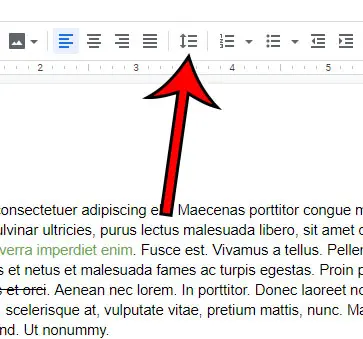
Step 3: Select the Double option.
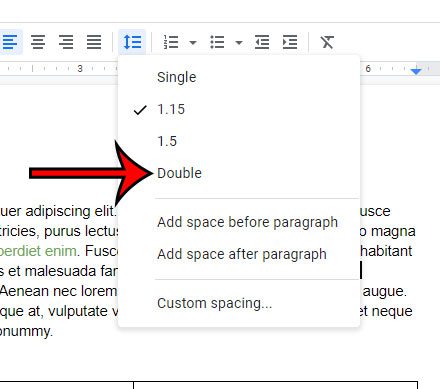
Now that you know how ot double space in Google Docs you can use this information to adjust line spacing settings for any document that you are editing in the application.
Our double space Word 2013 guide will show you a way to do this in Microsoft Word, too.
How to Use Double Spacing in an Existing Google Docs Document
The steps in this section were performed in the Web browser version of the Google Docs app. This guide will assume that you currently have a Google Docs document with the wrong spacing, and that you would like to switch the entire document to be double spaced.
Step 1: Open your Google Drive at https://drive.google.com/drive/my-drive and double-click the document to which you would like to apply double spacing.
Step 2: Click somewhere inside the document and press Ctrl + A on your keyboard to select the entire document.
Alternatively, if you only want to apply double spacing to part of the document, then select that part instead.
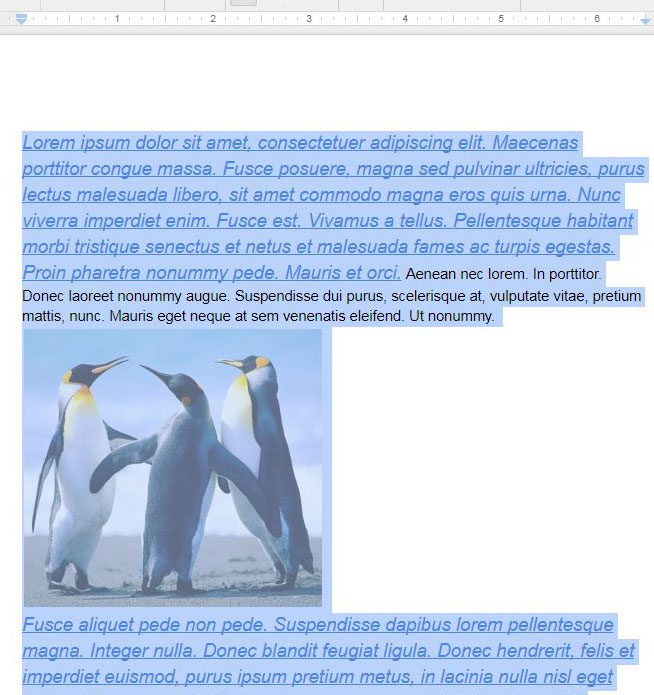
Step 3: Click the Format tab at the top of the window.
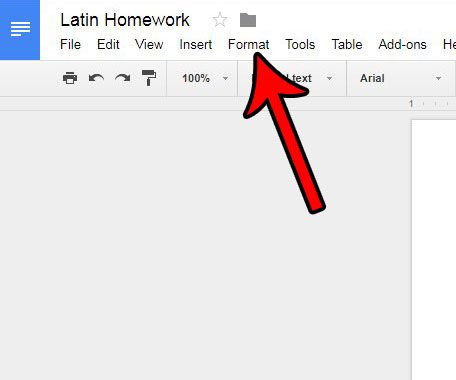
Step 4: Click the Line spacing option, then click the Double option.
Your entire document should now be double spaced.
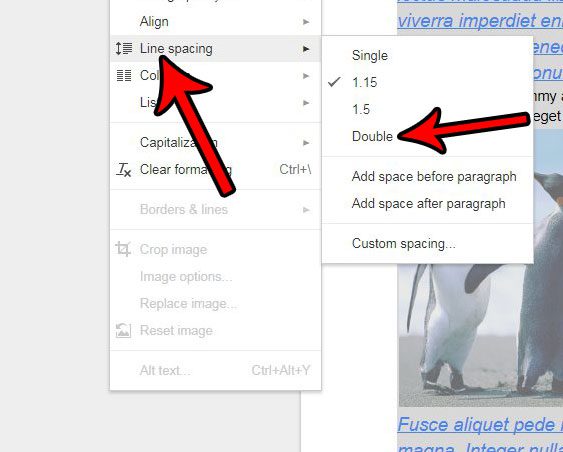
The next section discusses double spacing in the Google Docs mobile app if you need to add double spacing on an iPad, iPhone, or iPod Touch.
How to Double Space Google Docs – iOS App
The steps in the sections above involve double spacing in the Google Docs desktop version, but won’t work if you are using the iOS app. The steps in the section below were performed on an iPhone 7 Plus in iOS 12.1.4, using the most current version of the app available when this article was written.
Step 1: Open the Google Docs app.
Step 2: Open the Google doc you wish to double space.
Step 3: Double-tap inside the document, then touch the Formatting button at the top of the screen.
It’s the one that looks like a capital “A” with horizontal lines to the right of it.
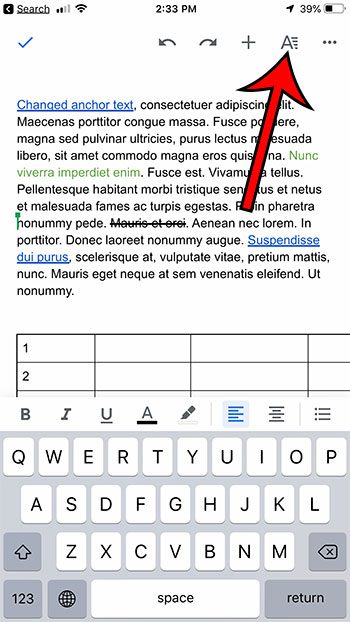
Step 4: Select the Paragraph tab.
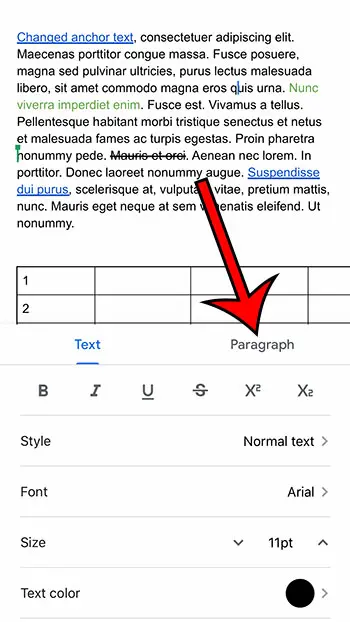
Step 5: Tap the ^ button to the right of the current Line spacing value until it reads 2.00.
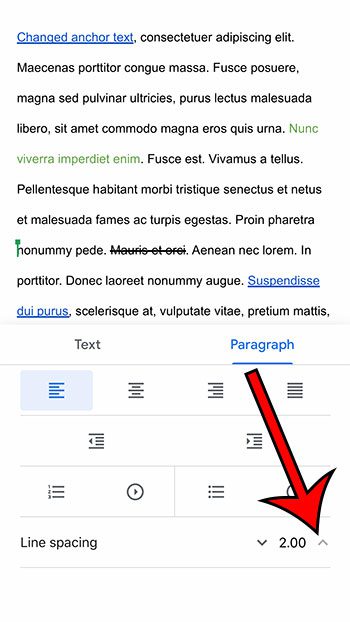
You can then exit this menu by swiping down from the top of the menu.
How to Double Space a Paragraph on Google Docs
The steps in this section will address how to only add double space to one paragraph in your document.
Step 1: Highlight the paragraph that you want to double space.
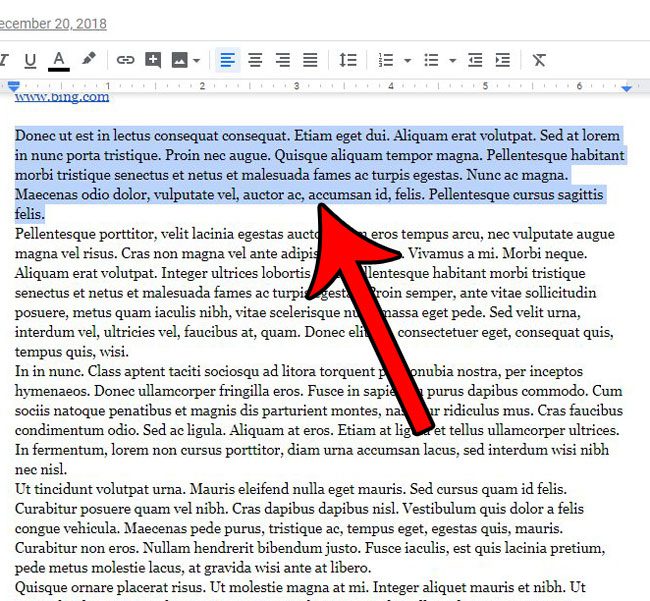
Step 2: Click the Line spacing button in the toolbar.
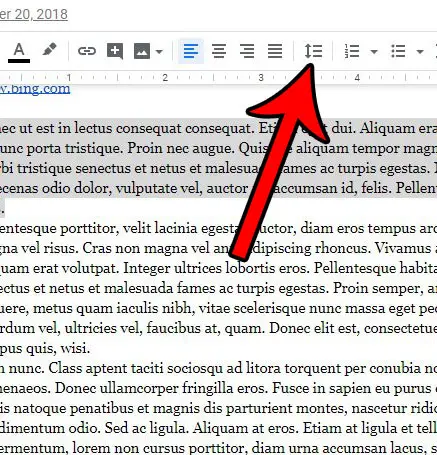
Step 3: Choose the Double option.
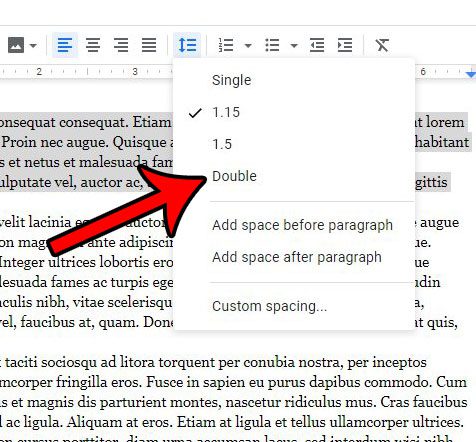
How to Change Spacing in Google Docs
The steps in this section will address how to change the existing spacing for all of or for part of your document.
Step 1: Highlight the part of the document for which you wish to change the spacing.
You can select the entire document by pressing Ctrl + A on your keyboard.
Step 2: Click the Line spacing button in the toolbar, then select the spacing option from the drop down menu that you wish to apply to the selected section of your document.
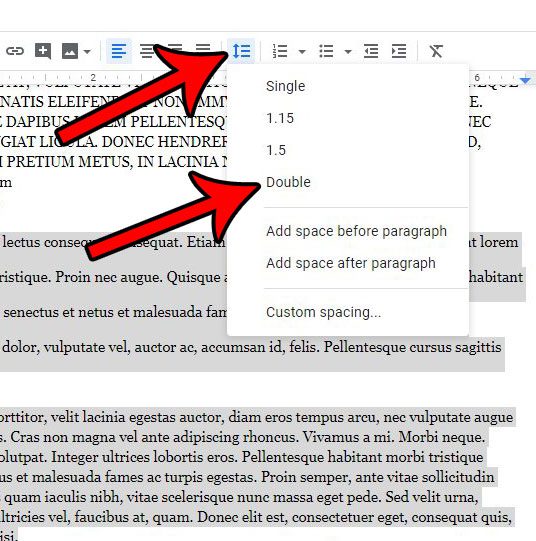
What Does Double Spaced Mean in Google Docs?
When you have an assignment or a task that requires you to use double-spacing, you may be wondering what this means.
Double spaced means that there is a full blank line between two lines of text in a document.
The size of this line is typically dictated by the font size of the text surrounding the space. For example, the size of the spaces in a document that uses 12 pt text will be smaller than the spaces in a document that uses 24 pt text.
Where is the Spacing in Google Docs?
The line spacing options in Google Docs can be found in a couple of locations. The first, and simplest to use, is found by clicking the Line spacing button in the toolbar above the document body.
The other location where you can find line spacing in Google Docs is by clicking the Format tab at the top of the window, then selecting the Line spacing option.
Each of those locations will provide you with some common line spacing options, but there is also a Custom spacing option where you can set some additional spacing options as well.
You simply need to click the same Line spacing icon that you used to get double spaced text, select the Line and paragraph spacing option again, but this time click Custom spacing instead. On this menu, you can change line spacing, or add space before and after a paragraph.
Frequently Asked Questions
What number is double spaced in Google Docs?
If you need to double space in Google Docs but aren’t familiar with the terminology, then you can select the “Double” option from the “Line spacing” menu. If you are on the Custom Line Spacing menu, then the numerical value would be 2.
Why is Google Docs double spacing?
Google Docs is double spacing because that is the current spacing setting for the document. You can change spacing by clicking the “Line spacing” button in the toolbar and selecting a new value.
How do I fix the spacing in Google Docs?
To fix the spacing in Google Docs, you first need to select the document content to fix. You can choose the entire document quickly by pressing “Ctrl + A.”
Next you can click the “Line spacing” button and choose a value from there, or you can go to Format > Line spacing and choose an option from that menu.
Conclusion
Now, whenever you need to include double spaces in a Google document, whether it’s on a laptop or desktop computer, or one of the mobile apps, you should be able to open Google Docs and make that change.
Being able to find that formatting icon in the mobile app or the Format option on the desktop app will allow you to use basically the same instructions to make a number of changes to your document besides the amount of vertical space between the lines in the document.
Does your school or place of employment require you to submit your documents in the Microsoft Word file format, but you use Google Docs instead? Learn how to convert your Google Docs document to Microsoft Word and download a file that is in the right format for you to submit.
Continue Reading
- How to change margins in Google Docs
- How to add strikethrough in Google Docs
- How to add a row to a table in Google Docs
- How to insert a horizontal line in Google Docs
- How to change to landscape orientation in Google Docs

Matthew Burleigh has been writing tech tutorials since 2008. His writing has appeared on dozens of different websites and been read over 50 million times.
After receiving his Bachelor’s and Master’s degrees in Computer Science he spent several years working in IT management for small businesses. However, he now works full time writing content online and creating websites.
His main writing topics include iPhones, Microsoft Office, Google Apps, Android, and Photoshop, but he has also written about many other tech topics as well.