Even if you spend more time sending and answering text messages on your iPhone than you spend on the phone, you still probably want to know when you have missed a call.
But if you are discovering that you had calls and didn’t know about them, then you might ask “why don’t I get call notifications on my iPhone?”
How to Get Missed Call Notifications on an iPhone
- Open Settings.
- Choose Notifications.
- Select Phone.
- Turn on Allow Notifications.
Our guide continues below with additional information to answer the question of why don’t I get call notifications on my iPhone, including pictures of these steps.
Find out the answer to why is there a clock at the top of my screen if you are wondering why that icon has appeared at the top of your iPhone.
Occasionally, people call our cell phones when we aren’t near them or are unable to answer the call. The iPhone will typically show a notification that lets you know that a call was missed and will usually show the name or phone number of the missed call.
But this is a configurable notification on an iPhone, and it is possible that it might get turned off.
So if you find that you are not getting notified when you miss a call, then your notifications may have been disabled.
You can follow our short guide below to learn how to turn notifications back on for the Phone app, and you can see the menu where you can configure several different options for the types of notifications that you receive.
Read our how to get rid of moon on iPhone guide to find out more about a setting that you can change if your text message notifications are being muted for one specific conversation.
Turning On Notifications for the Phone App on the iPhone (guide with Pictures)
The steps in this article were performed with an iPhone 6 Plus, in iOS 8.1.2. These same steps will work for other devices using the same operating system, as well as devices using iOS 7.
Step 1: Tap the Settings icon.
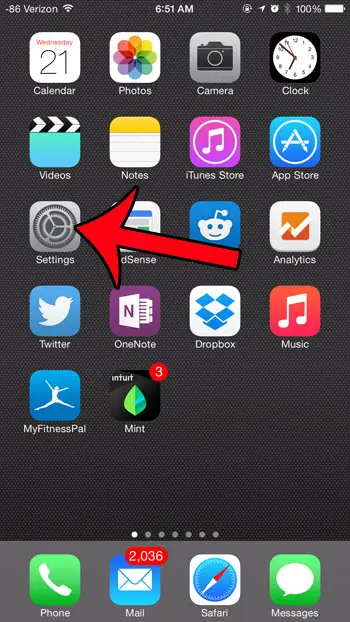
Step 2: Select the Notifications option.
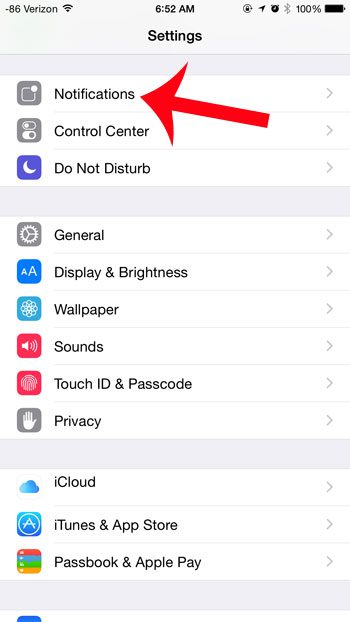
Step 3: Tap the Phone option.
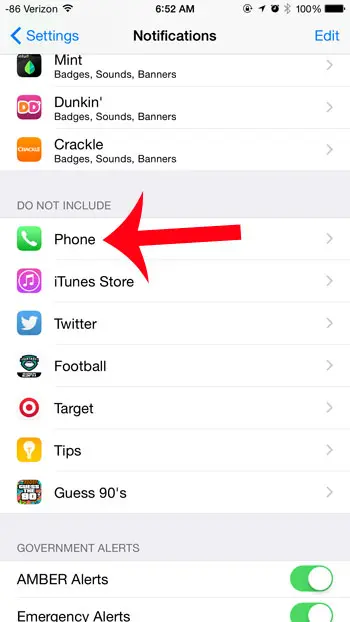
Step 4: Tap the button to the right of Allow Notifications to enable them.
Notifications are enabled when there is green shading around the button, as in the image below.
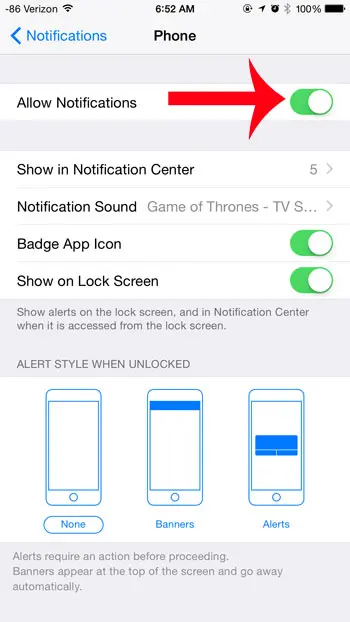
Now that you have hopefully answered the question of why don’t I get call notifications on my iPhone, you may want to continue to set up the notification options for the rest of the phone notifications.
Read our why is the time blue on my iPhone guide if you see blue shading around your clock and aren’t sure why.
You can then configure specific options regarding how you receive call notifications on the device. For example, if you want to receive a pop-up alert at the center of your screen when you have a missed call, then select the Alerts option under the Alert Style When Unlocked section of the menu.
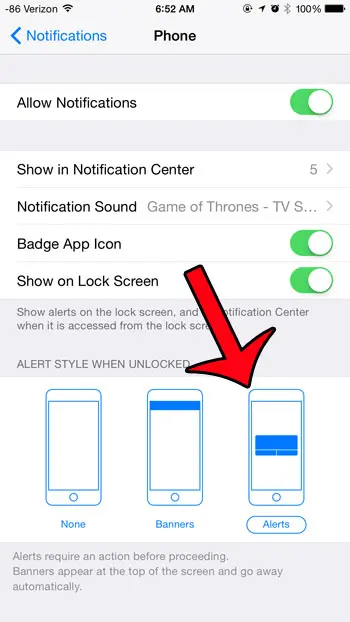
If you aren’t receiving any calls on your iPhone, then Do Not Disturb may be turned on. This article will show you how to turn it off. Another possibility is that Airplane mode has been turned on. If that is the case, then you can read here to learn how to turn it on or off.
Our missed calls on iPhone article has additional information about this topic.
Many other apps on your iPhone have notifications, like Mail, Messages, and many social media accounts. If something doesn’t seem to be working properly, or if you feel like you are getting too many notifications, then there is likely a setting that you can change for that specific app if you go to Settings > Notifications.
Would you like to see a list of all of your missed calls? This article will show you how to find it.
Continue Reading

Matthew Burleigh has been writing tech tutorials since 2008. His writing has appeared on dozens of different websites and been read over 50 million times.
After receiving his Bachelor’s and Master’s degrees in Computer Science he spent several years working in IT management for small businesses. However, he now works full time writing content online and creating websites.
His main writing topics include iPhones, Microsoft Office, Google Apps, Android, and Photoshop, but he has also written about many other tech topics as well.