The battery icon at the top of your Galaxy On5 screen can give you a vague idea of your remaining battery life, but you might want something more accurate.
Luckily there is a device setting that you can use which will show that value as a number instead of an image.
Our tutorial below will show you how to display battery percentage on Samsung Galaxy On5 by following a few simple steps.
How to See the Galaxy On5 Battery Percentage
- Open the Apps folder.
- Choose Settings.
- Select Battery.
- Enable the Percentage on status bar option.
Our guide continues below with additional information on how to display battery percentage on Samsung Galaxy On5, including pictures of these steps.
There is a small battery icon at the top-right corner of the Samsung Galaxy On5, which provides a rough estimate of your remaining battery life.
This is helpful for broad information, but you might be looking for something that is a little more specific.
Fortunately, there is a setting on the phone which can display your remaining battery life as a numeric percentage.
This information is more specific and can allow you to better plan whether or not you need to charge your Galaxy On5 now, or if you can wait a little bit to do so.
Our guide below will show you how to find this setting and start displaying the battery percentage next to your battery icon.
How to Show Remaining Battery Life as a Percentage on a Galaxy On5 (Guide with Pictures)
The steps in this article will change the battery settings on your phone so that the remaining battery life is shown as a percentage next to the battery icon.
The steps in this guide were performed in Android version 6.0.1. You can read this article to see how you can check the version of Android that is currently installed on your device.
Step 1: Open the Apps folder.
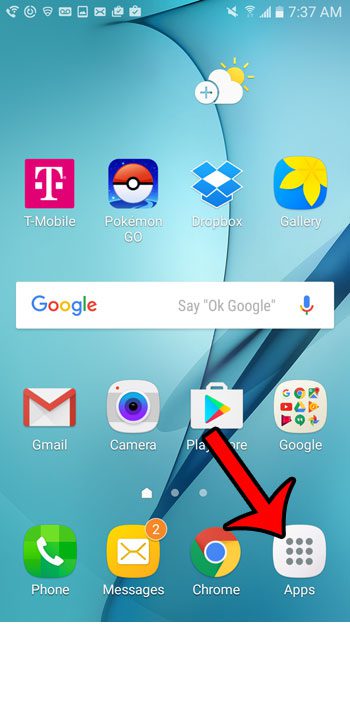
Step 2: Tap the Settings button.
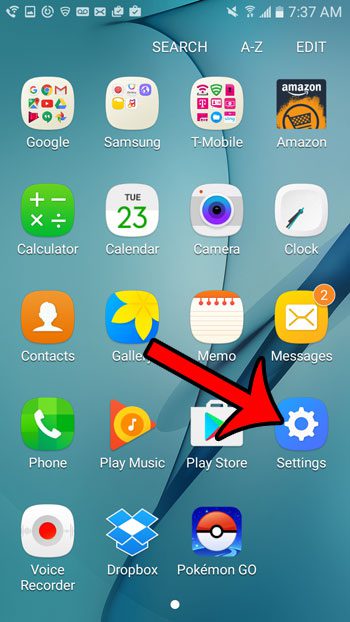
Step 3: Tap the Battery button near the top of the screen.
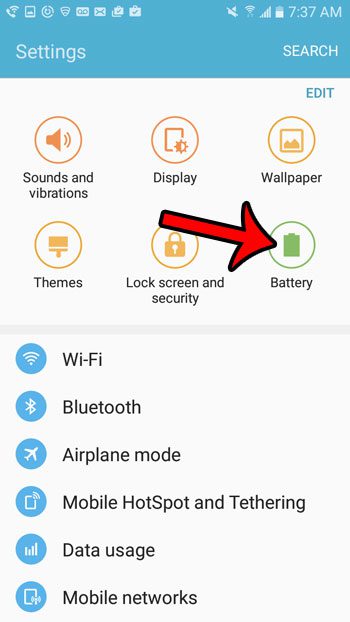
Step 4: Scroll to the bottom of the window and tap the button to the right of Percentage on status bar.
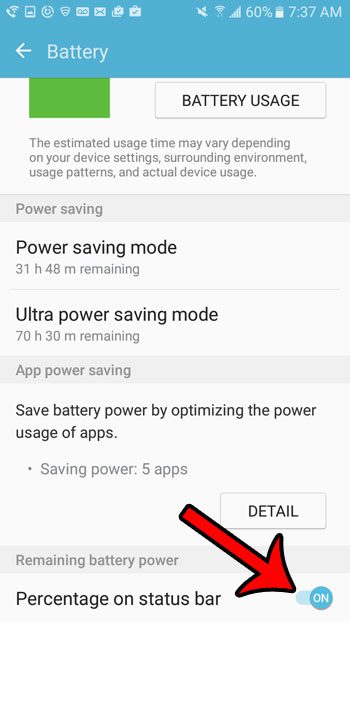
You should now see a number next to the battery icon in the status bar at the top of your screen.
Now that you know how to display battery percentage on Samsung Galaxy On5, you will no longer need to guess how much battery life you actually have left.
Click here to read more of our tutorials for the Samsung Galaxy On5.

Matthew Burleigh has been writing tech tutorials since 2008. His writing has appeared on dozens of different websites and been read over 50 million times.
After receiving his Bachelor’s and Master’s degrees in Computer Science he spent several years working in IT management for small businesses. However, he now works full time writing content online and creating websites.
His main writing topics include iPhones, Microsoft Office, Google Apps, Android, and Photoshop, but he has also written about many other tech topics as well.