The Touch ID on the iPhone can be a little sensitive, and you might find that there’s some odd behavior based on how hard you press your finger down.
This can be a little annoying, so you might be looking for a setting that you can change to fix it.
Our tutorial below will show you how to disable the “Press Home to Wake” option on an iPhone 7 so that you can just rest your finger on the Home button instead of pressing it.
How to Turn On the iPhone Screen By Resting Your Finger on the Home Button
- Open Settings.
- Choose General.
- Select Accessibility.
- Tap Home Button.
- Change the Rest Finger to Open setting.
Our guide continues below with additional information on how to disable the “Press Home to Wake” option on an iPhone 7, including pictures of these steps.
The Touch ID feature on your iPhone can be used in several different ways to make a payment, download apps, use certain features of apps, or in lieu of a password.
It can also be used as a means to unlock the iPhone so that you can start interacting with it.
But if you had previously been using Touch ID in iOS 9, then you might have noticed that you need to press the Home button before you are able to unlock with the Touch ID.
Fortunately, this is just a setting, and you can change this behavior.
Our guide below will show you the setting that you need to enable so that you can open your iPhone with the Touch ID without first having to press the Home button.
How to Change the Home Button Behavior on an iPhone 7 (Guide with Pictures)
The steps in this guide were performed on an iPhone 7, in iOS 10.
Once you have completed this process, your iPhone 7 will open directly to the Home screen when you place your thumb or finger on the Home button to open the device with TouchID.
Step 1: Tap the Settings icon.
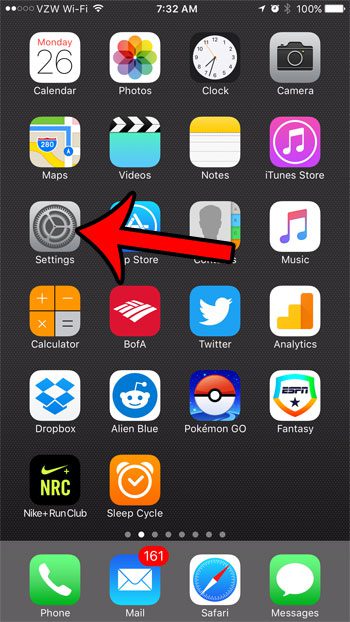
Step 2: Select the General option.
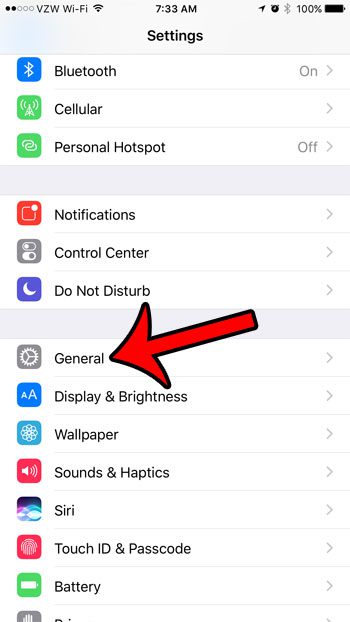
Step 3: Tap the Accessibility option.
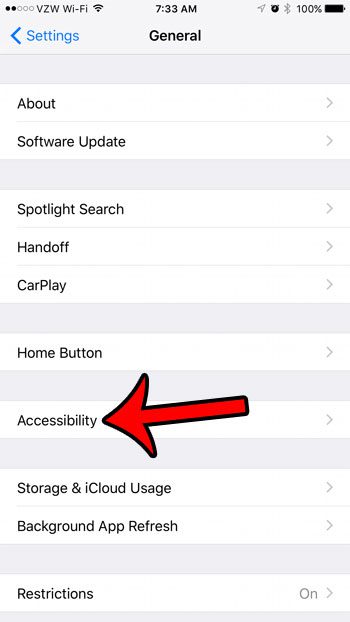
Step 4: Scroll down and select the Home Button option.
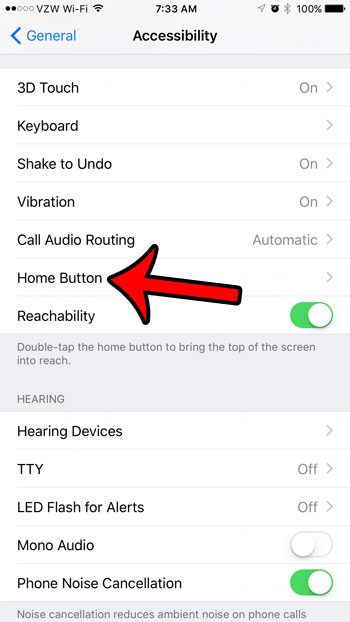
Step 5: Tap the button to the right of Rest Finger to Open.
When there is green shading around the button, your iPhone will open directly to the Home screen when you place your thumb or finger on the Home button.
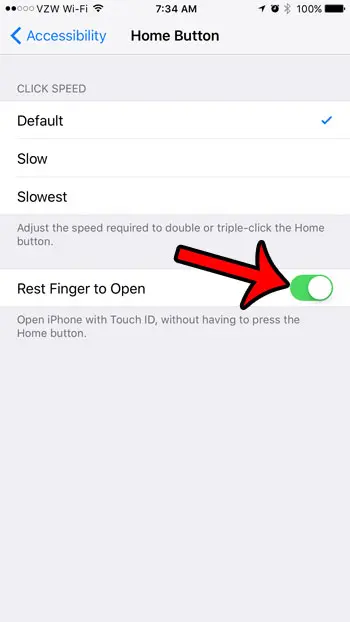
Now that you know how to disable the “Press Home to Wake” option on an iPhone 7, you will be able to use the Touch ID without running into where you need to simultaneously press the Home button and pass the Touch ID.
Another feature that you might want to adjust is the “Raise to Wake” option that turns your screen on.
If you dislike the fact that your screen lights up whenever you lift the device, then disabling that option will improve your experience with your iPhone.
Continue Reading

Matthew Burleigh has been writing tech tutorials since 2008. His writing has appeared on dozens of different websites and been read over 50 million times.
After receiving his Bachelor’s and Master’s degrees in Computer Science he spent several years working in IT management for small businesses. However, he now works full time writing content online and creating websites.
His main writing topics include iPhones, Microsoft Office, Google Apps, Android, and Photoshop, but he has also written about many other tech topics as well.