Keyboard shortcuts offer a convenient way for you to quickly type long strings of text with just a few letters. They are especially helpful when there is something that you type frequently and want to do so more efficiently.
The iPhone does include a default “on my way!” shortcut that you can enter automatically by typing “omw” on your keyboard.
If you find that this shortcut is problematic, you can delete it from your device.
Delete the OMW Shortcut on the iPhone 5
The steps in this article are specifically for deleting the default “omw” shortcut that is on your iPhone 5, but the same steps can be used to delete other shortcuts on the device as well.
Step 1: Tap the Settings icon.
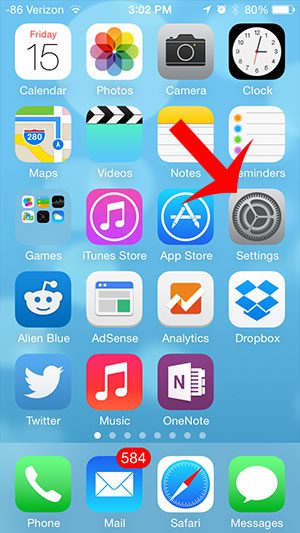
Step 2: Scroll down and select the General option.
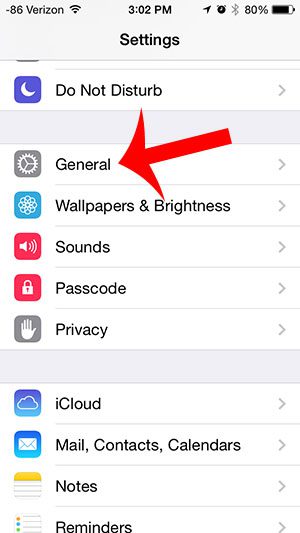
Step 3: Scroll down and select the Keyboard option.
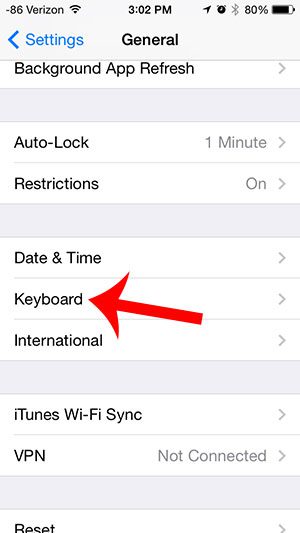
Step 4: Tap the Edit button at the top-right corner of the screen.
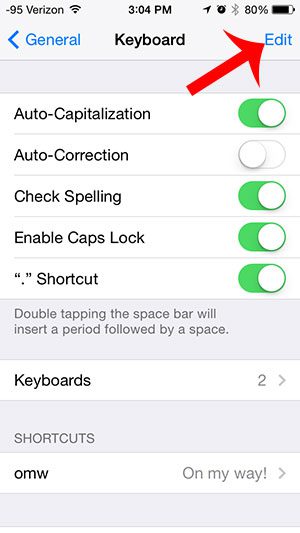
Step 5: Tap the red button to the left of the shortcut that you want to delete.
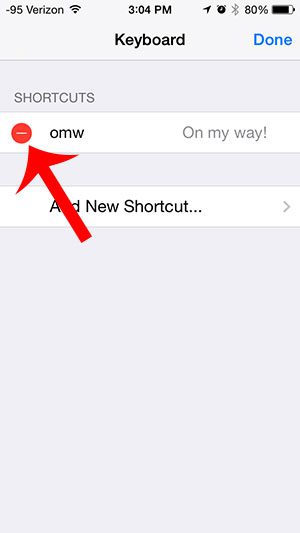
Step 6: Touch the Delete button to the right of the shortcut. If there are other shortcuts on the screen, then you can touch the Done button to exit this screen. Otherwise you will automatically be returned to the Keyboard menu.
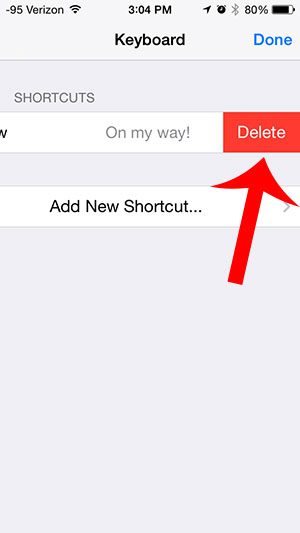
Now that you know how to delete the “on my way” shortcut on your iPhone 5, you can start using that shortcut without the phone automatically replacing it.
Are you frustrated by the sounds of the keyboard clicks on your iPhone keyboard? You can turn them off with this article and type in silence.

Matthew Burleigh has been writing tech tutorials since 2008. His writing has appeared on dozens of different websites and been read over 50 million times.
After receiving his Bachelor’s and Master’s degrees in Computer Science he spent several years working in IT management for small businesses. However, he now works full time writing content online and creating websites.
His main writing topics include iPhones, Microsoft Office, Google Apps, Android, and Photoshop, but he has also written about many other tech topics as well.