Your iPhone is able to back itself up to your iCloud account when it is plugged in, locked, and connected to Wi-Fi. This removes the need for you to physically connect the device to your computer, and also ensures that you have an up-to-date backup of your device in case something goes wrong.
But the amount of free storage space that you get with your iCloud account can fill up quickly, and you may start getting warnings that your iPhone was unable to back up due to a lack of storage space.
If you have multiple iOS devices connected to your iCloud account, then you may be looking for a way to delete one of those backups in order to gain space for the backup of your primary device.
Our tutorial below will show you how to delete a backup from your iCloud account directly from your iPhone.
Having trouble with your iPhone or looking to get a new one? Check out our reset iPhone 11 article to see what you should do.
Deleting a Backup from iCloud
The steps in this article were performed on an iPhone 5 in iOS 9.3. This is going to remove the backup from your iCloud account.
You will not be able to get it back after you have completed the steps in this article. This will not affect any backups that you have made through iTunes and saved locally to your computer. This only affects a backup that is stored in iCloud. This will also turn off future backups for the backup file that you delete.
Step 1: Open the Settings menu.
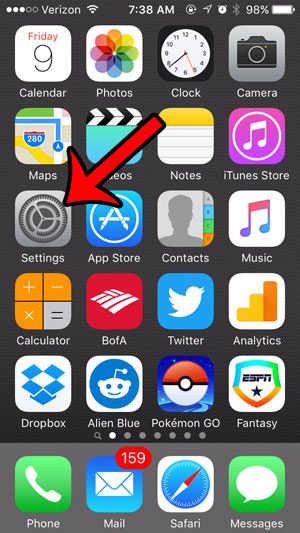
Step 2: Scroll down and select the iCloud option.
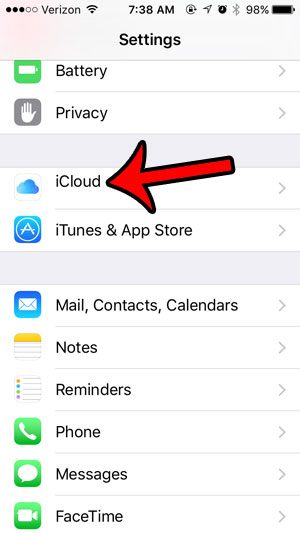
Step 3: Tap the Storage button.
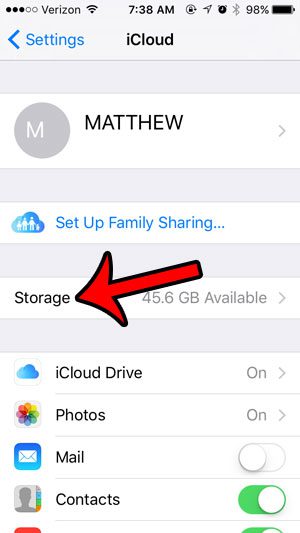
Step 4: Tap the Manage Storage button.
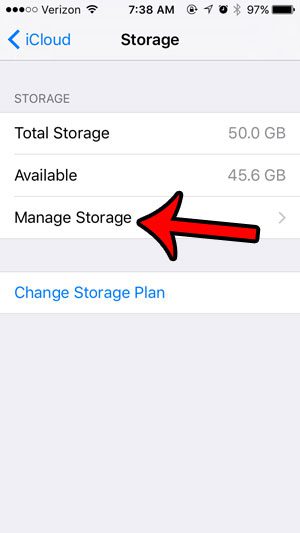
Step 5: Select the backup that you want to delete. Note that there may be several different device backups listed here if you have multiple iOS devices associated with your iCloud account. However, iCloud will only store one backup for each device.
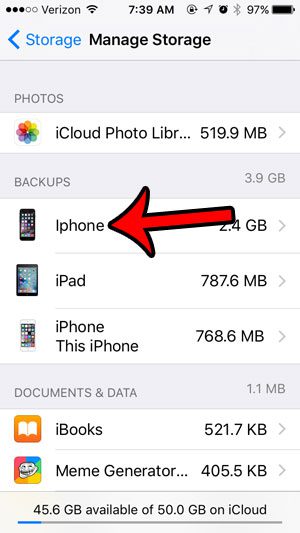
Step 6: Tap the red Delete Backup button.
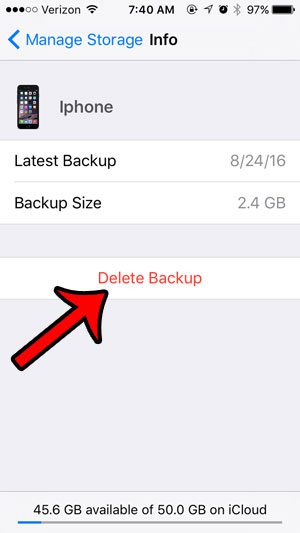
Step 7: Tap the Turn Off & Delete button to confirm that you wish to remove this backup file, and prevent the device from creating any backups to iCloud in the future. You can always choose to re-enable the iCloud backup later.
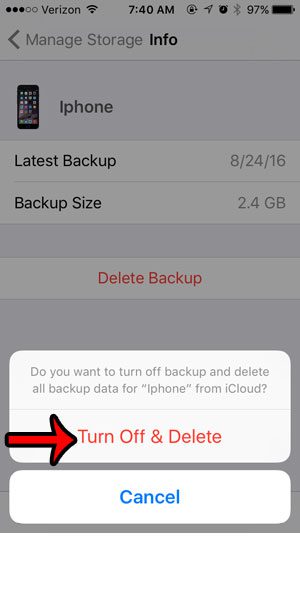
Now that you know how to delete an iCloud backup from an iPhone 5, you can get rid of that backup information to free up some space in your iCloud storage.
Are you unsure if you actually want to delete your iPhone backup, but you need additional space in your iCloud account? Learn how to buy more iCloud storage and give yourself more room to save pictures, videos, and other files that take up your space.

Matthew Burleigh has been writing tech tutorials since 2008. His writing has appeared on dozens of different websites and been read over 50 million times.
After receiving his Bachelor’s and Master’s degrees in Computer Science he spent several years working in IT management for small businesses. However, he now works full time writing content online and creating websites.
His main writing topics include iPhones, Microsoft Office, Google Apps, Android, and Photoshop, but he has also written about many other tech topics as well.