The FaceTime app on your iPhone shares a number of similarities with the normal Phone app. You can delete recent calls from the Phone app, which is also an option that is available in the FaceTime app.
The ability to delete video or audio FaceTime calls from your iPhone allows you to remove a call that you have either made or received in the FaceTime app. Our guide below will walk you through the steps required to complete the removal of a FaceTime call from your device.
Here is how to delete a call from the FaceTime app on your iPhone 6 –
- Open the FaceTime app.
- Select the Video or Audio tab at the top of the screen, depending upon which type of call you wish to delete, then tap the Edit button at the top-left corner of the screen.
- Select the FaceTime call that you wish to delete, then tap the Delete button at the bottom of the screen.
These steps are also repeated below with pictures –
Step 1: Open the FaceTime app on your iPhone.
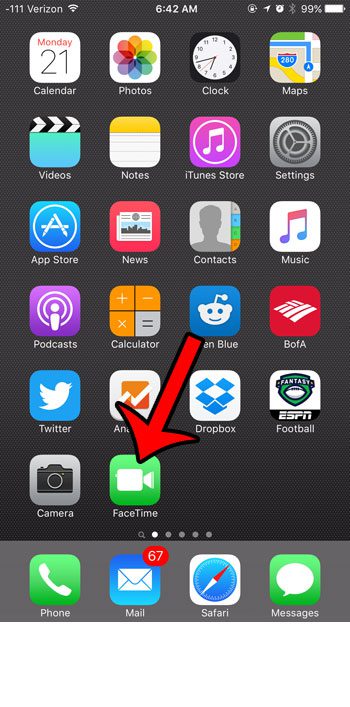
Step 2: Tap the Video or Audio tab at the top of the screen to find the call that you want to delete. Once the correct tab is selected, touch the Edit button at the top-left corner of the screen.
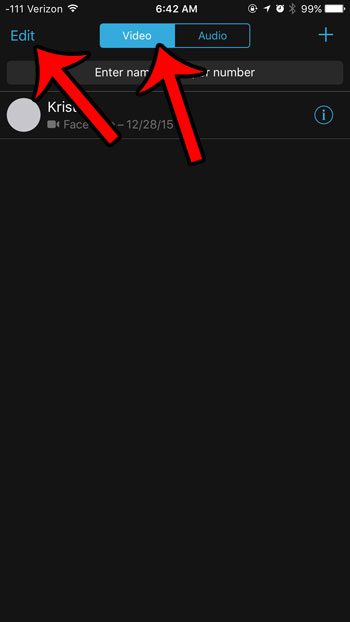
Step 3: Tap the circle to the left of the call that you want to delete, then tap the Delete button at the bottom of the screen.
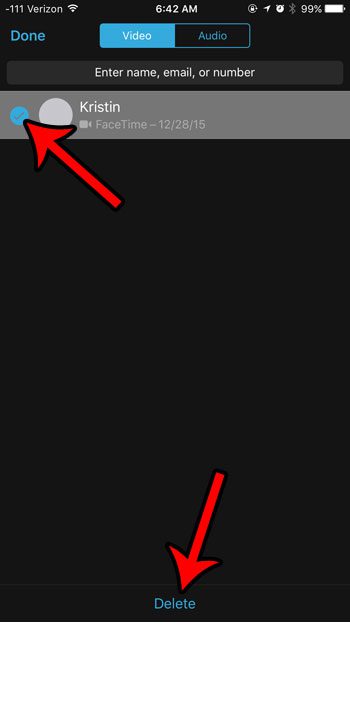
Now that you know how to delete a FaceTime call on an iPhone 6, you will be able to remove any of the calls that show up in your call log that you don’t want to see.
Is there someone that keeps trying to contact you, and you would no longer like them to be able to? Learn how to block a phone number from calling, texting or FaceTiming on your iPhone.

Matthew Burleigh has been writing tech tutorials since 2008. His writing has appeared on dozens of different websites and been read over 50 million times.
After receiving his Bachelor’s and Master’s degrees in Computer Science he spent several years working in IT management for small businesses. However, he now works full time writing content online and creating websites.
His main writing topics include iPhones, Microsoft Office, Google Apps, Android, and Photoshop, but he has also written about many other tech topics as well.