Is your USB flash drive becoming very full, and you need to use it to store or transport other files? The solution to this problem is to delete the current files off of the flash drive to make room for new ones.
The fastest and most effective way to do this is to format it. Formatting will delete everything on the USB flash drive and leave you with a device that has its’ maximum possible amount of available storage space.
Deleting Everything on a USB Flash Drive in Windows 7
The steps in this article were performed on the Windows 7 operating system. Other operating systems will also provide you with the ability to format a USB flash drive, but the steps may be slightly different.
Additionally, once you complete the steps below, all of the information on your USB flash drive will be gone, and you will not be able to recover it. So if there are any files on the flash drive that you might want to keep, then you should copy them to your computer before following the steps below.
***It is very important that you confirm that the drive you select in the steps below is actually your USB flash drive. If you accidentally select the hard drive on your computer and format that, then you can lose all of the files on your computer, as well as your Windows installation. If you are not certain that you have selected the correct drive, then you should find someone with more familiarity of the Windows 7 operating system who can confirm it for you.**
Step 1: Insert the USB flash drive into a USB port on your computer.
Step 2: Click the Windows Explorer folder icon at the bottom of your screen.
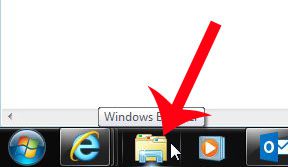
Step 3: Locate your USB flash drive under the Computer section at the left side of the window. If you are not certain which option is the flash drive, then click the Computer option, and check for the flash drive under the Devices with Removable Storage section.
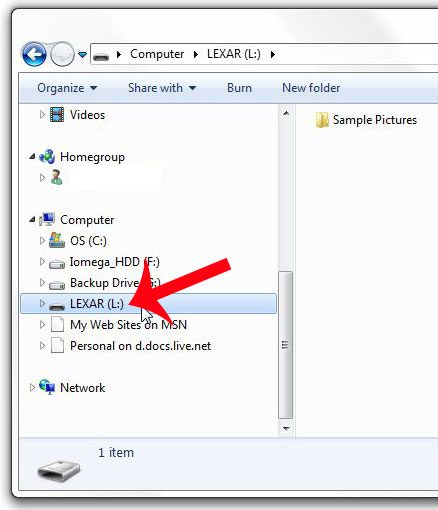
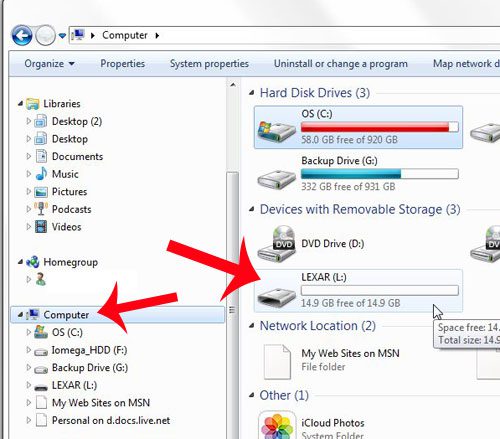
Step 4: Right-click the USB flash drive, then click the Format option.
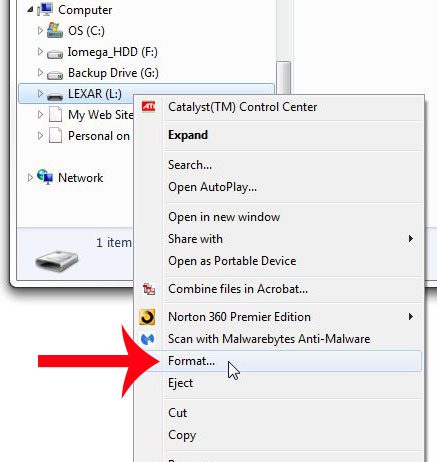
Step 5: Click the Start button at the bottom of the window.
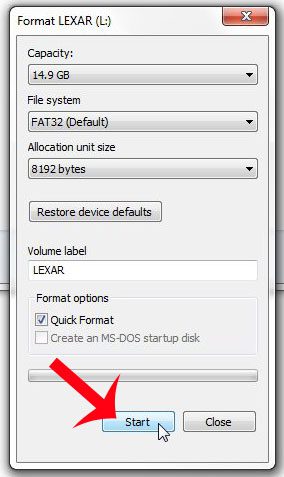
Step 6: Click the OK button to confirm that you understand that you are about to delete all of the data on the flash drive.
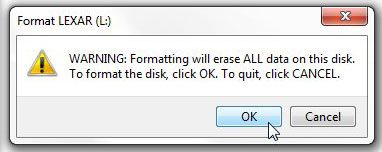
Step 7: Click the OK button on the pop-up window that says Format Complete, then click the Close button on the Format window.
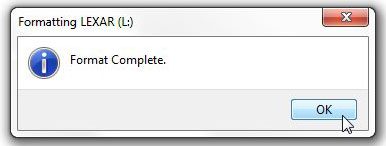
All of the data on your USB flash drive is now gone, and you can start adding new files to the drive.
Is your flash drive in one format, but you need it to be in a different format so that you can use it with a video game console, or other device? Learn how to change USB flash drive formats with this article.

Matthew Burleigh has been writing tech tutorials since 2008. His writing has appeared on dozens of different websites and been read over 50 million times.
After receiving his Bachelor’s and Master’s degrees in Computer Science he spent several years working in IT management for small businesses. However, he now works full time writing content online and creating websites.
His main writing topics include iPhones, Microsoft Office, Google Apps, Android, and Photoshop, but he has also written about many other tech topics as well.