No matter the method that you use to sort and read your emails, there are always going to be some messages that you want to delete.
This was a relatively simple process in iOS 6, but it has changed a bit in iOS 7. It is still something that you can accomplish quickly, and there are even two ways to delete an email.
But if you are having trouble figuring out how, you can follow the steps below to learn how to delete an email message in iOS 7 on your iPhone 5.
As an Amazon affiliate, I earn from qualifying purchases.
Deleting Emails in iOS 7
The option to trash an email is going to be available if your email was set up as a POP account.
If it was set up as an IMAP account, which is common for Gmail accounts, then you will only be given the option to archive a message instead of moving it to the trash. So, with that in mind, you can use one of the following two methods to move an email message to the trash in iOS 7.
Method 1
Step 1: Open the Mail app.
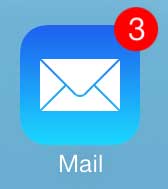
Step 2: Select the mailbox containing the email message that you want to trash, or select the All Inboxes option.
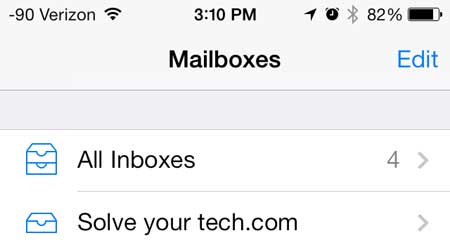
Step 3: Locate the email message that you want to move to the trash.
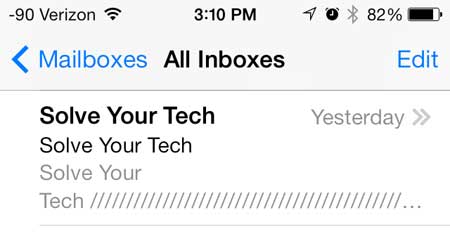
Step 4: Swipe from right to left on the message to reveal a Delete option, then touch the Trash button to delete the message.
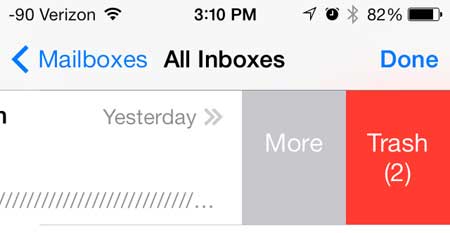
Method 2
Step 1: Launch the Mail app.
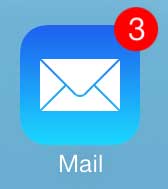
Step 2: Select the inbox that contains the message.
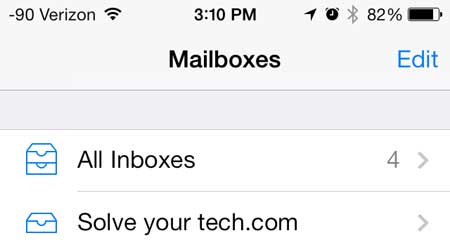
Step 3: Touch the Edit button at the top-right corner of the screen.
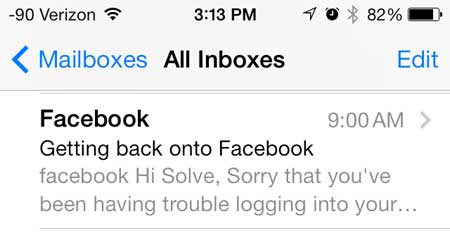
Step 4: Touch the button to the left of the email message that you want to delete.
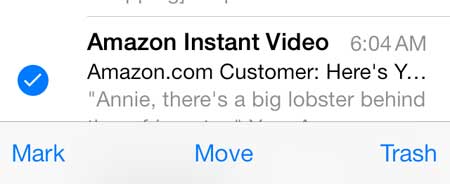
Step 5: Touch the Trash button at the bottom-right corner of the screen.
Now that you know how to delete an emails message in iOS 9 on an iPhone, you can use these steps to better manage your inbox on the device.
You can use a similar method to delete other items from your phone as well. For example, read this article to learn how to delete a TV episode from your iPhone 5.

Matthew Burleigh has been writing tech tutorials since 2008. His writing has appeared on dozens of different websites and been read over 50 million times.
After receiving his Bachelor’s and Master’s degrees in Computer Science he spent several years working in IT management for small businesses. However, he now works full time writing content online and creating websites.
His main writing topics include iPhones, Microsoft Office, Google Apps, Android, and Photoshop, but he has also written about many other tech topics as well.