Pictures can be an important part of a document, but often a picture that you want to use will need some editing before it is ready for your document.
You may be familiar with tools like Microsoft Paint and Adobe Photoshop for such purposes, but if you only need to crop your image, then you are able to do so directly within Google Docs.
Our guide below will show you how to select and crop an image that you have already inserted in Google Docs.
This simple and convenient tool lets you incorporate the image editing process into your regular document editing, which can really help to expedite the process.
How to Use the Image Editing Tools in Google Docs to Crop an Image
The steps in this guide were performed on an image that was added to my document previously.
This guide assumes that you already have an image in your document. If not, you can add one by clicking the Image tab at the top of the window, then selecting the Image option and choosing your picture. This article provides additional assistance on inserting pictures into Google Docs.
Step 1: Go to your Google Drive at https://drive.google.com/drive/my-drive and double-click on the document containing the picture that you want to crop.
Step 2: Click on the picture once to select it.
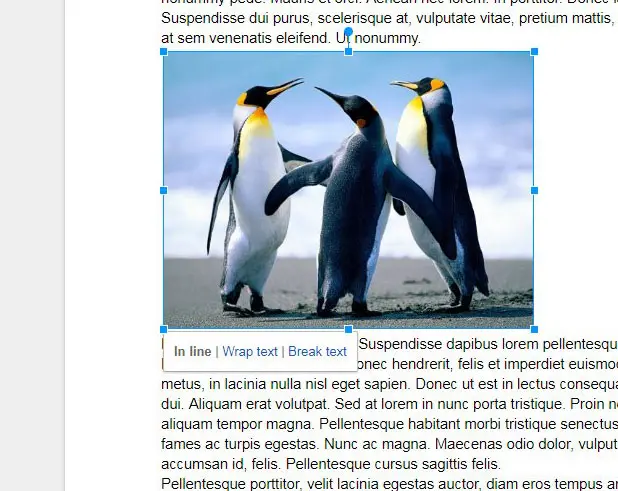
Step 3: Click the Crop image button in the toolbar at the top of the window. Alternatively, right-click the picture and choose the Crop image option.
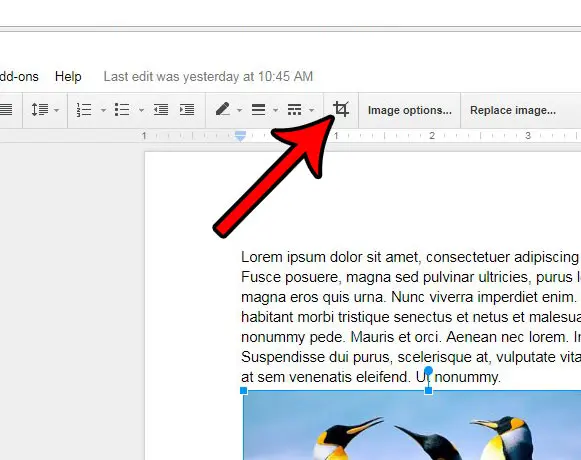
Step 4: Move the black handles on the picture to the points where you wish to crop the image. Once the crops are in the right place, press the Enter key on your keyboard to crop the picture.
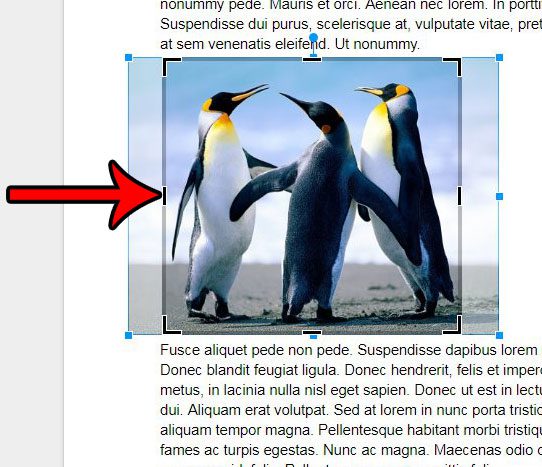
Now that you know how to crop an image in Google Docs, you can easily fix a picture in your document that contains some elements that aren’t needed for that document.
Do you need your document to be in the landscape orientation instead of its initial portrait one? Learn how to change the Google Docs page orientation to see where that setting is found.
Summary – Cropping a Google Docs Picture
- Open Google Docs.
- Select the picture.
- Click the Crop Image button.
- Adjust the border lines, then press Enter.
Continue Reading

Matthew Burleigh has been writing tech tutorials since 2008. His writing has appeared on dozens of different websites and been read over 50 million times.
After receiving his Bachelor’s and Master’s degrees in Computer Science he spent several years working in IT management for small businesses. However, he now works full time writing content online and creating websites.
His main writing topics include iPhones, Microsoft Office, Google Apps, Android, and Photoshop, but he has also written about many other tech topics as well.