The favorites option for your iPhone contacts can be a useful tool when you want to be able to contact certain people very quickly.
Luckily there is a simple way that you can define an iPhone contact as a favorite.
Our tutorial below will show you how to create a favorite in iOS 7 on the iPhone 5 with just a few steps.
How to Make an iPhone Contact a Favorite
- Open the Phone app.
- Choose the Contacts tab.
- Select the contact.
- Touch Add to Favorites.
- Select the contact type.
Our guide continues below with additional information on how to create a favorite in iOS 7 on the iPhone 5, including pictures of these steps.
Creating contacts on your iPhone 5 is a really easy way to have access to the phone numbers and email addresses that you need to use on a regular basis.
But it is certainly possible to have too many contacts on your iPhone 5, making it difficult to quickly find the contact information that you need more frequently.
This is where the option to set certain contacts as favorites can be helpful. You can learn how to set a contact as a favorite on your iPhone 5 by following the steps below.
Amazon Instant can be a cheaper alternative for renting and purchasing movies to watch on your iPhone 5. Check out their selection here.
How to Set a Contact as a Favorite on Your iPhone 5 (Guide with Pictures)
Another good reason to set contacts as favorites is if you use the Do Not Disturb feature on your iPhone.
You can configure the settings on Do Not Disturb so that it only allows text and calls to come through if they are from a contact that is on your Favorites list.
So if setting contacts as favorites on your iPhone 5 seems like a good idea, follow the tutorial below.
Step 1: Touch the Phone icon.
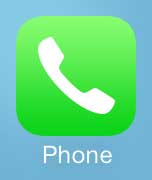
Step 2: Select the Contacts option at the bottom of the screen.
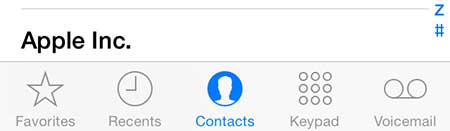
Step 3: Touch the name of the contact that you want to set as a favorite.
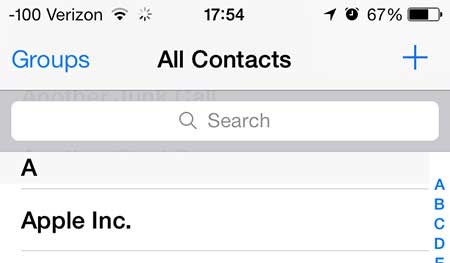
Step 4: Scroll to the bottom of the screen, then touch the Add to Favorites option.
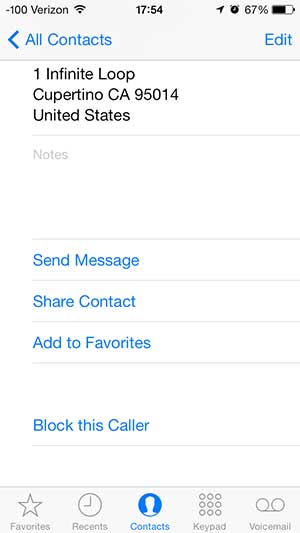
Step 5: Touch the contact option that you want to set as a favorite.
In the example image below, I have a choice between a mobile phone number and a home email address.
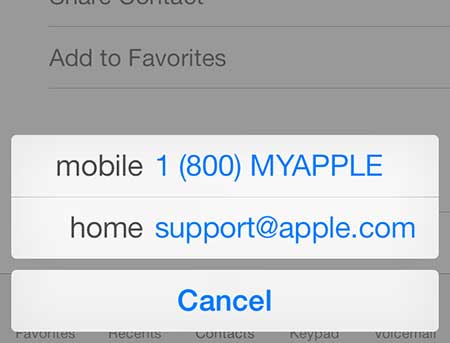
Step 6: Select the contact option that you want to add to your favorites for the selected phone number or email address.
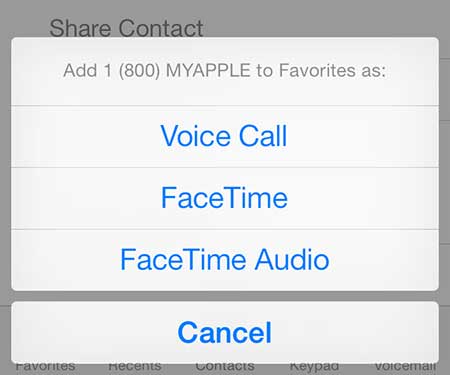
Now that you know how to create a favorite in iOS 7 on the iPhone 5, you will be able to use this option to adjust the ways that you communicate with some of the contacts on your device.
The Apple TV is a great addition to your home entertainment system as an iPhone owner. You can stream movies to your TV from Netflix, iTunes, and more, plus you can mirror your iPhone screen on your television.
Learn how to close apps on the iPhone 5 if open apps are draining your battery or slowing down performance.

Matthew Burleigh has been writing tech tutorials since 2008. His writing has appeared on dozens of different websites and been read over 50 million times.
After receiving his Bachelor’s and Master’s degrees in Computer Science he spent several years working in IT management for small businesses. However, he now works full time writing content online and creating websites.
His main writing topics include iPhones, Microsoft Office, Google Apps, Android, and Photoshop, but he has also written about many other tech topics as well.