A great Powerpoint presentation can often be re-used and shown to new audiences multiple times.
But occasionally, a Powerpoint file will contain some slides that aren’t relevant to a particular group of people, so you want to remove those slides.
One solution to this would be to create multiple files, but that would require you to update the same slide in each of those files anytime something needs to be changed.
Another solution is to create a custom slide show instead. This is a slideshow that exists within the same file, but contains only some of the slides.
Our guide below will show you how to create and play one of these custom slides shown in Powerpoint 2013.
Creating a Custom Powerpoint 2013 Slideshow
The steps in this guide are going to create something called a “Custom Slide Show.” This is a subset of the slides in the current slideshow that you can choose to show instead of the entire presentation.
This will not delete any of the slides from the presentation, which prevents you from needing to have multiple Powerpoint files with different combinations of information.
After creating the custom slide show within your Powerpoint file, be sure to save the file when you are finished so that you can use the custom show later.
Step 1: Open your presentation in Powerpoint 2013.
Step 2: Click the Slide Show tab at the top of the window.
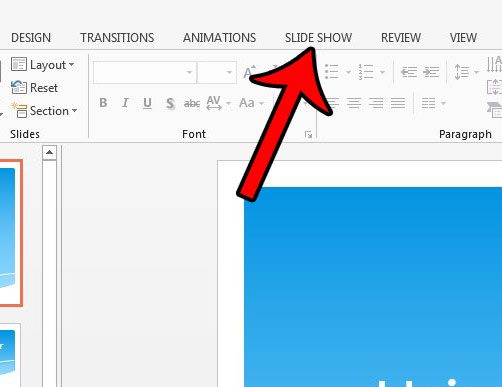
Step 3: Click the Custom Slide Show button, then click the Custom Shows button.
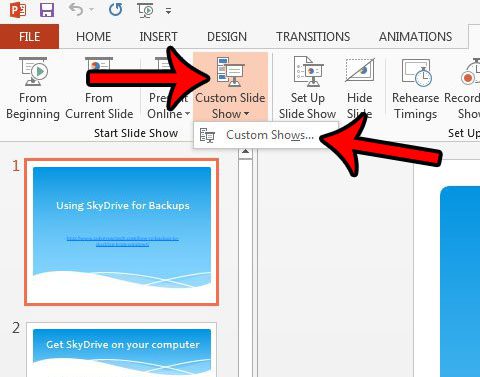
Step 4: Click the New button.
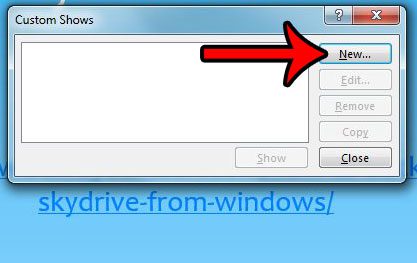
Step 5: Check the box to the left of each slide that you wish to use, then click the Add button at the center of the window. Note that you can also change the name of the custom show in the Slide show name field at the top of the window. Once all of the slides have been added, click the OK button.
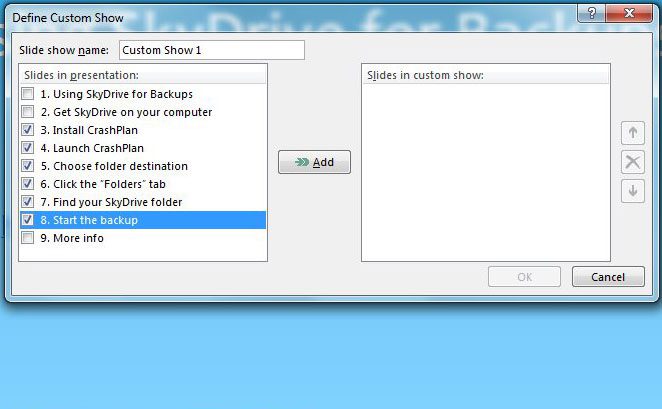
You can play your custom slide show by clicking the Custom Slide Show button, then selecting the custom slide show that you just created.
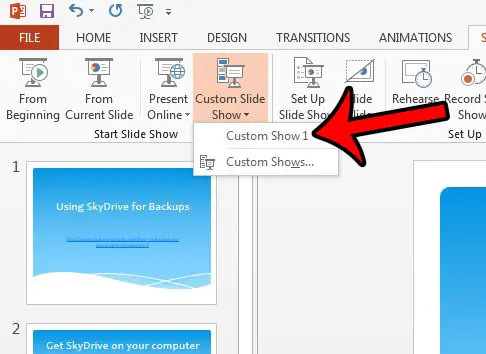
Now that you know how to create a custom slide show in Powerpoint 2013, you can use this feature to affect the content that you present to others.
Do you need to share your Powerpoint file, but it needs to be in video format? This article – https://www.solveyourtech.com/how-to-save-powerpoint-2013-as-a-video/ – will show you how to convert a Powerpoint presentation to a video file, using only Powerpoint 2013.

Matthew Burleigh has been writing tech tutorials since 2008. His writing has appeared on dozens of different websites and been read over 50 million times.
After receiving his Bachelor’s and Master’s degrees in Computer Science he spent several years working in IT management for small businesses. However, he now works full time writing content online and creating websites.
His main writing topics include iPhones, Microsoft Office, Google Apps, Android, and Photoshop, but he has also written about many other tech topics as well.