PDF files are a popular form for sending data because the formatting will remain intact, regardless of which PDF-compatible program is used to open the file.
However, the popularity of PDF forms has forced many people into the habit of sending files that would be better transmitted as a different file type, such as an XML table.
An XML table can be opened and manipulated by Microsoft Excel, which allows Excel users to easily sort, reorganize and perform mathematical operations on the data contained within those PDF tables.
While there are several conversion utilities capable of converting from PDF to Excel, Adobe Acrobat can do it in one step, without requiring you to purchase or download any programs.
Step 1: Right-click the PDF file that you want to convert for use in Excel, then click “Open With Acrobat.”
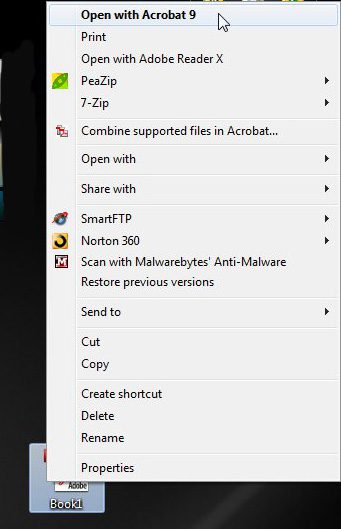
Step 2: Click “File” at the top of the window, then click “Save As.”
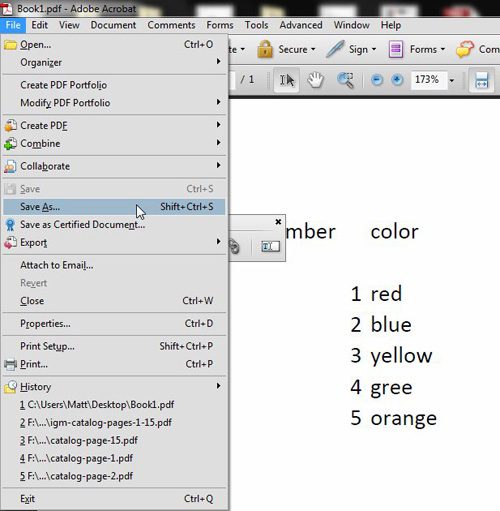
Step 3: Click the drop-down menu to the right of “Save as Type,” then click “Tables in Excel Spreadsheet.”
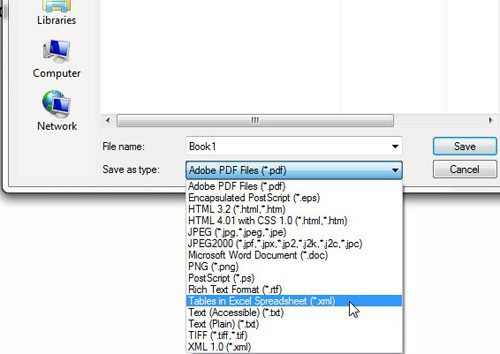
Step 4: Double-click the converted file to open it in Microsoft Excel.
Now that you know how to convert a PDF to Excel in Adobe Acrobat, you can use this tool for future file conversions that you would like to make in the application.
If the file does not automatically open in Excel, then you can follow the instructions in our article about changing the default program used when opening an XML file.

Matthew Burleigh has been writing tech tutorials since 2008. His writing has appeared on dozens of different websites and been read over 50 million times.
After receiving his Bachelor’s and Master’s degrees in Computer Science he spent several years working in IT management for small businesses. However, he now works full time writing content online and creating websites.
His main writing topics include iPhones, Microsoft Office, Google Apps, Android, and Photoshop, but he has also written about many other tech topics as well.