It’s very common to work on a project with a team or group of colleagues. One popular way to approach this is to split up the work into sections, then combine everything as the end of the project is nearing.
If you are looking for a way to automate this process, then you might be wondering how you can combine two documents into one with Word 2013.
Our tutorial will teach you how to insert text from a second document into a document that you already have opened.
It does not require you to do any copying or pasting but instead uses a special insert tool that is part of the Word 2013 program by default.
Merge Two Documents in Word 2013
The steps below will teach you how to add the content from a second Word file into a Word file that is already open.
You will be able to specify the location in the first document where you would like to insert the information from the second document.
So, for example, if you wanted to add text from a second document into the middle of your first document, you could do so using the feature discussed below.
However, for the sake of this example, we will be adding the information from the second document to the end of the first document.
Step 1: Open the first document that you want to combine.
Step 2: Click at the point in the document where you want to insert the second document.
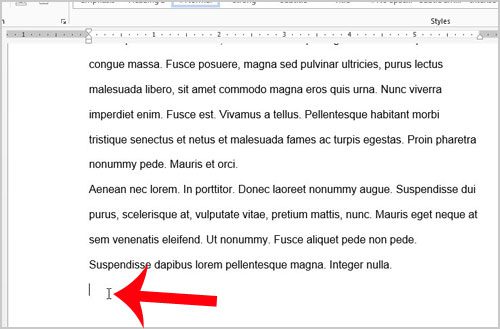
Step 3: Click the Insert tab at the top of the window.
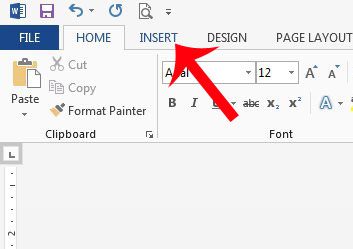
Step 4: Click the Object drop-down menu in the Text section of the navigational ribbon, then click the Text from File option.
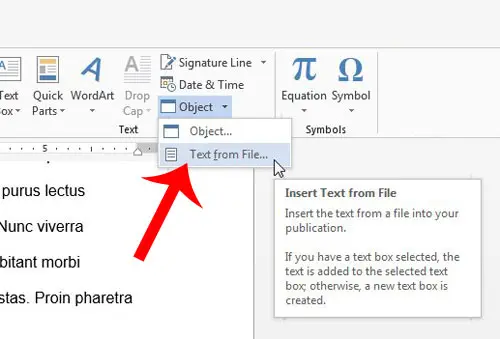
Step 5: Browse to the Word document that you want to combine with the one that is currently open, click it once to select it, then click the Insert button at the bottom of the window.
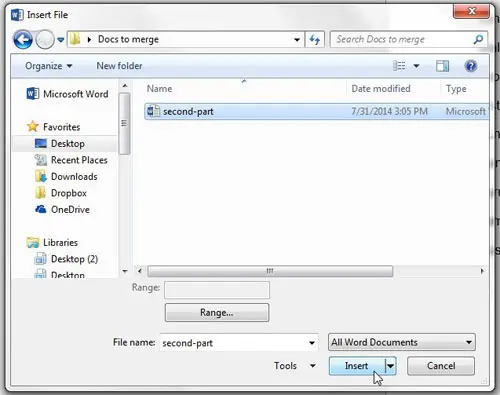
Now that you know how to combine two documents into one in Microsoft Word 2013, you can use this ability to simplify the process of combining document information in the future.
If the font color of your document is incorrect, then this article will teach you how to change it.
References
Microsoft – Merge Word documents

Matthew Burleigh has been writing tech tutorials since 2008. His writing has appeared on dozens of different websites and been read over 50 million times.
After receiving his Bachelor’s and Master’s degrees in Computer Science he spent several years working in IT management for small businesses. However, he now works full time writing content online and creating websites.
His main writing topics include iPhones, Microsoft Office, Google Apps, Android, and Photoshop, but he has also written about many other tech topics as well.