Does the sound coming out of your iPhone sound a little off? If you are hard of hearing in one ear, or if you usually wear headphones while listening to audio on your iPhone, then it’s very possible that the sound might seem stronger on one side than the other.
Luckily there is a setting on your iPhone 7 that lets you change the sound a balance between the left and the right channel. Simply locate the slider and move the balance left or right until you find the right setting for the way you want to listen to your iPhone.
How to Adjust the Audio Balance Between Left and Right on an iPhone
The steps in this article were performed on an iPhone 7 Plus in iOS 10.3.3. Completing these steps below will let you change the balance between the left and right audio channels on your iPhone.
Step 1: Open the Settings menu.
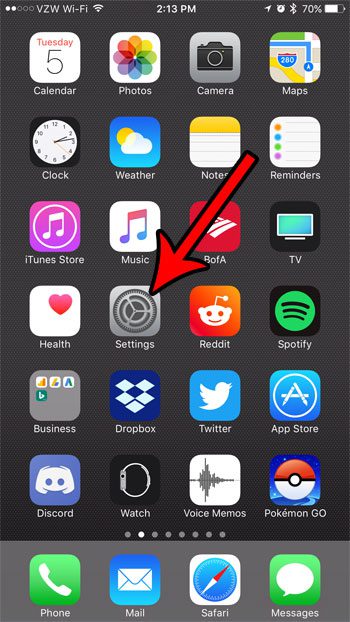
Step 2: Select the General menu.
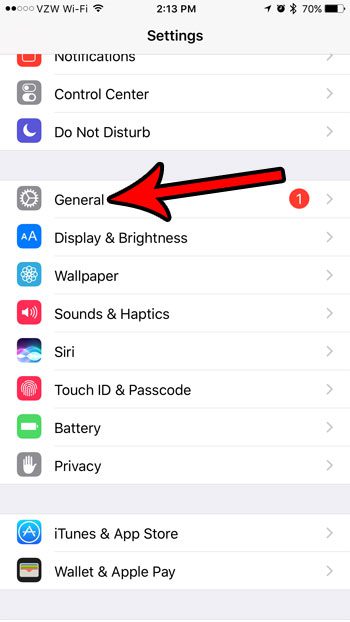
Step 3: Choose the Accessibility option.
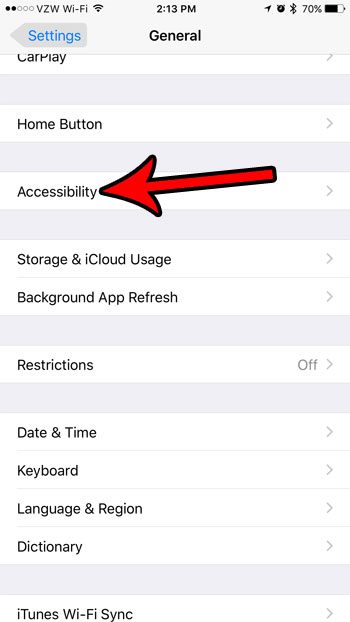
Step 4: Scroll down the menu until you find the audio volume balance slider, then move it left or right to adjust it.
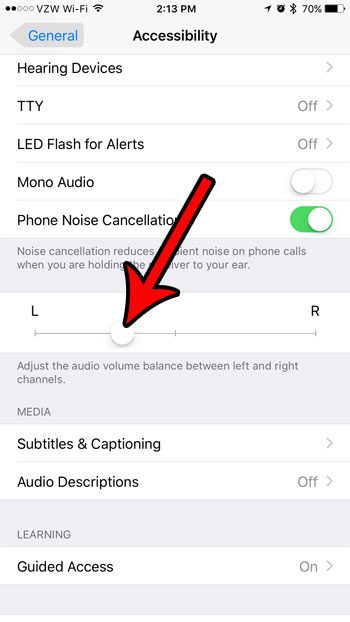
Now that you know how to change the sound balance on an iPhone 7, you can modify this setting until you find the right sound balance for the device.
Is your iPhone’s storage almost full, making it difficult for you to continue adding new apps, music, or movies? Read our guide to freeing up iPhone space for some ideas that can help you to reclaim storage space that is being used by apps and files that you don’t need anymore.

Matthew Burleigh has been writing tech tutorials since 2008. His writing has appeared on dozens of different websites and been read over 50 million times.
After receiving his Bachelor’s and Master’s degrees in Computer Science he spent several years working in IT management for small businesses. However, he now works full time writing content online and creating websites.
His main writing topics include iPhones, Microsoft Office, Google Apps, Android, and Photoshop, but he has also written about many other tech topics as well.