The Touch ID sensor on your iPhone has a number of different applications, including the ability to unlock the device, or even make a payment with Apple Wallet.
These functions can be enabled or disabled to suit your personal preferences, but they require fingerprints to be saved on the device in order to function.
You likely enrolled several fingerprints when you first set up your iPhone in iOS 9, but you may find that a certain fingerprint isn’t working.
Fortunately, the fingerprints on your iPhone are not set in stone, and you can update or remove them as needed.
Below are the steps needed to remove or update a Touch ID fingerprint on an iPhone in iOS 9 –
- Open the Settings menu.
- Select the Touch ID & Passcode option.
- Enter your passcode (if one is currently set on the device).
- Select the fingerprint that you wish to update or remove.
- Change the name if that is the element of the fingerprint that you wish toupdate. If you want to remove or update the fingerprint itself, then tap the Delete Fingerprint button. Continue below if you wish to update the fingerprint that you just deleted.
- Tap the Add a Fingerprint button.
- Place and lift your finger repeatedly until the iPhone indicates that the fingerprint is complete.
These steps are repeated below with pictures –
Step 1: Tap the Settings icon.
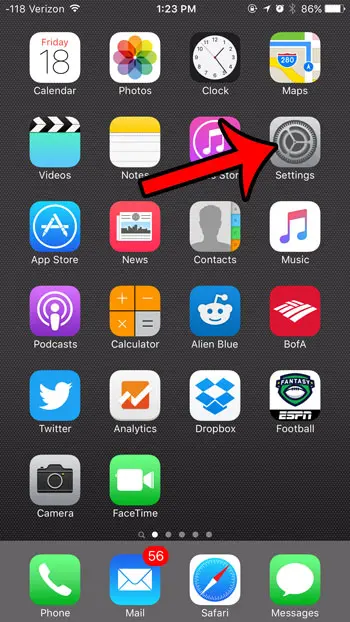
Step 2: Open the Touch ID & Passcode menu.
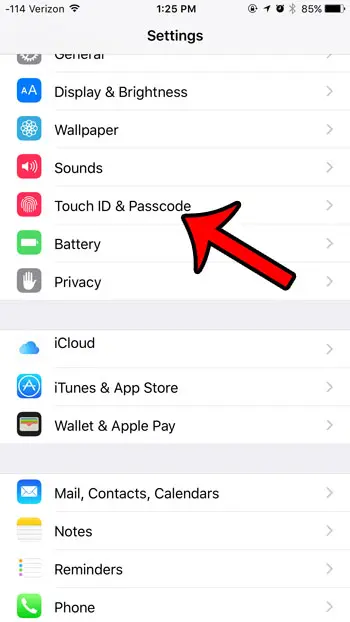
Step 3: Enter your device passcode, if prompted.
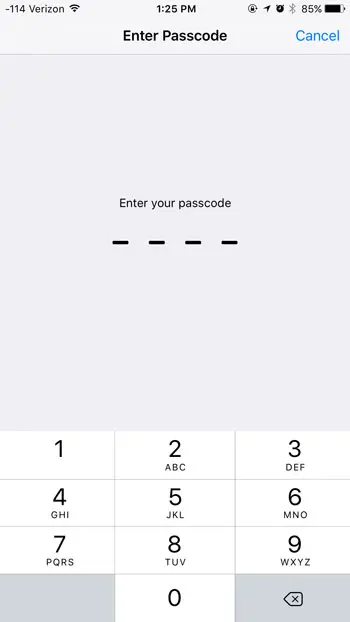
Step 4: Tap the listing for the fingerprint that you wish to update.
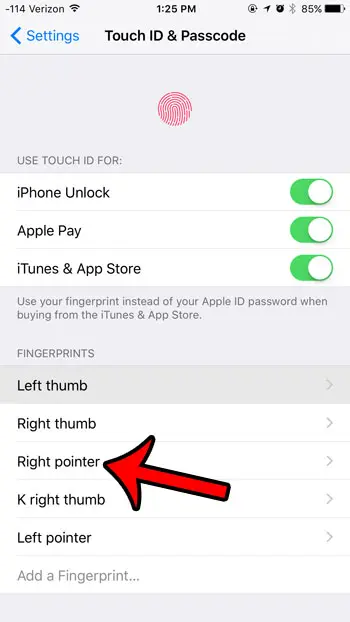
Step 5: Delete and enter a new name for the fingerprint, if that is what you wish to update. However, if you wish to delete or update the fingerprint itself, then tap the Delete Fingerprint button. If you simply wished to delete the fingerprint, then you are done. If you wish to re-add the same fingerprint or a new one, then continue below.
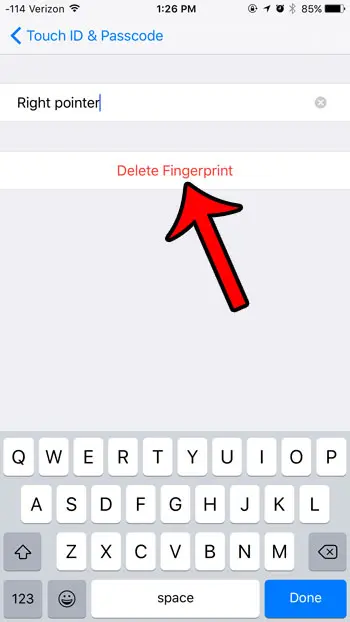
Step 6: Tap the Add a Fingerprint button.
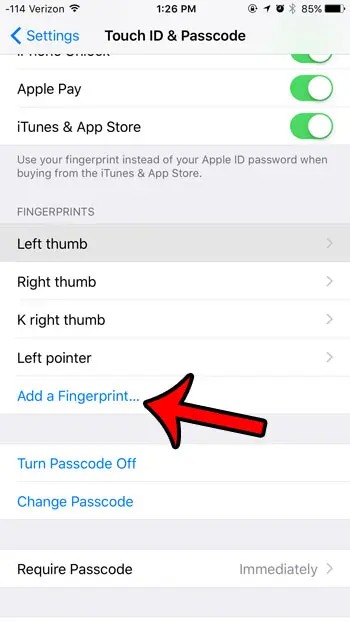
Step 7: Place and lift your finger on the Touch ID sensor as instructed. Your iPhone will let you know once it has enough information to complete the fingerprint entry.
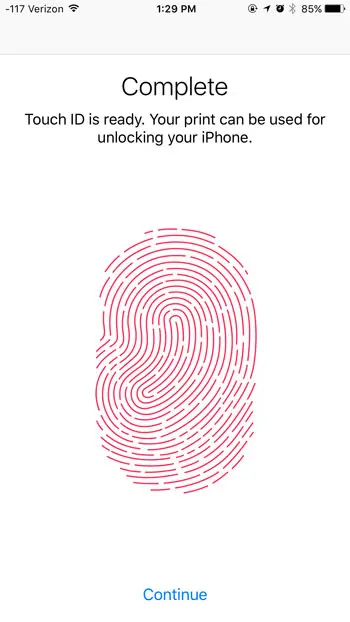
Now that you know how to add or remove fingerprints in iOS 9 on your iPhone, you can edit the fingerprints that are currently saved on the device and used to unlock it.
Would you like to change the passcode on your iPhone, or switch to a different passcode format? Learn how with this article.

Matthew Burleigh has been writing tech tutorials since 2008. His writing has appeared on dozens of different websites and been read over 50 million times.
After receiving his Bachelor’s and Master’s degrees in Computer Science he spent several years working in IT management for small businesses. However, he now works full time writing content online and creating websites.
His main writing topics include iPhones, Microsoft Office, Google Apps, Android, and Photoshop, but he has also written about many other tech topics as well.